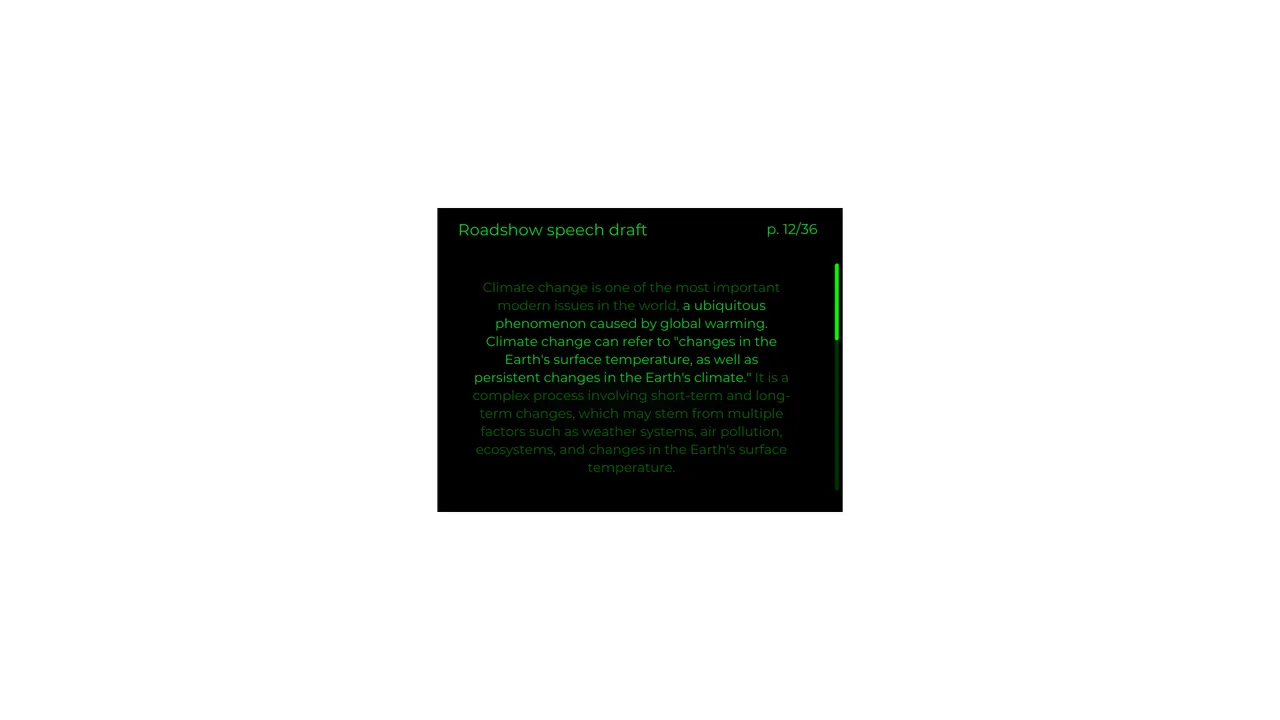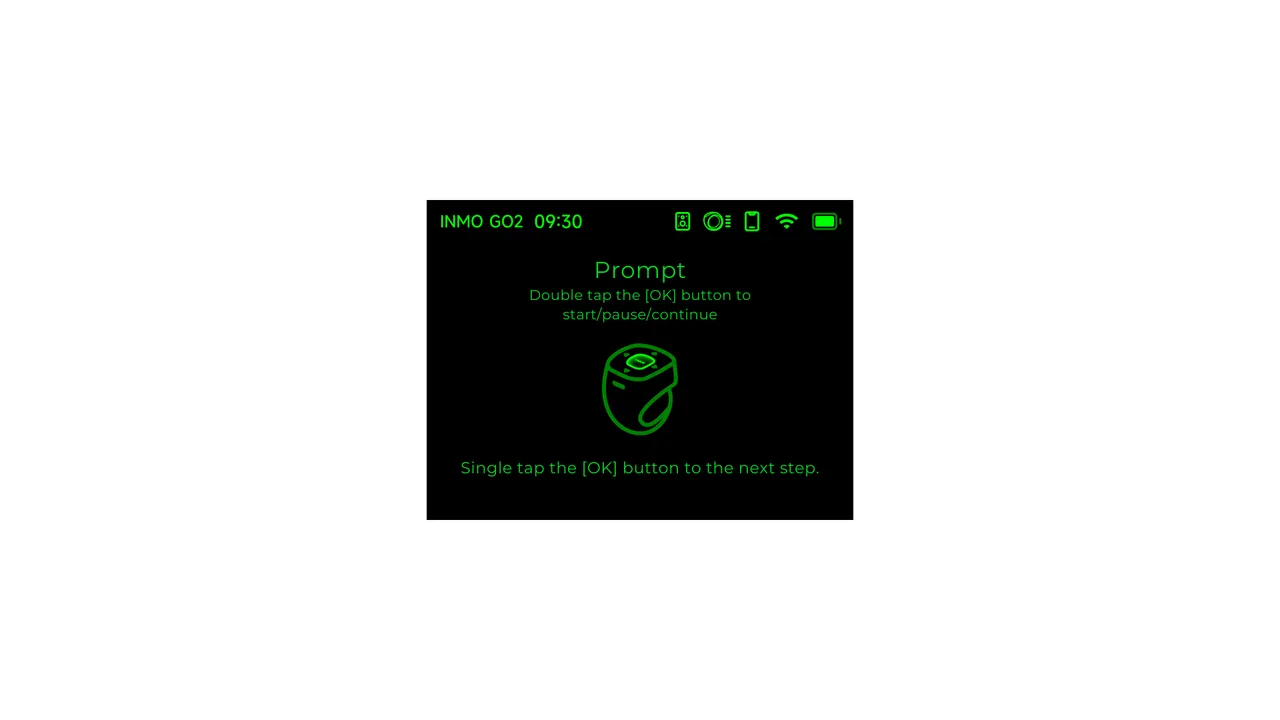Quick Start
Quick Start
Section titled “Quick Start”Download the INMO App
Step2 Power On
Section titled “Step2 Power On”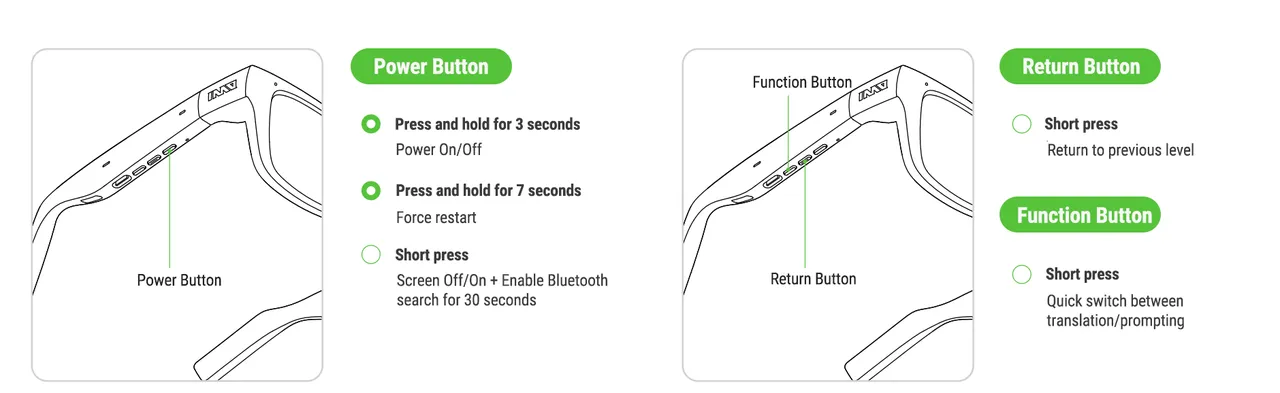
Step3 Settings
Section titled “Step3 Settings”Glasses interaction
Section titled “Glasses interaction”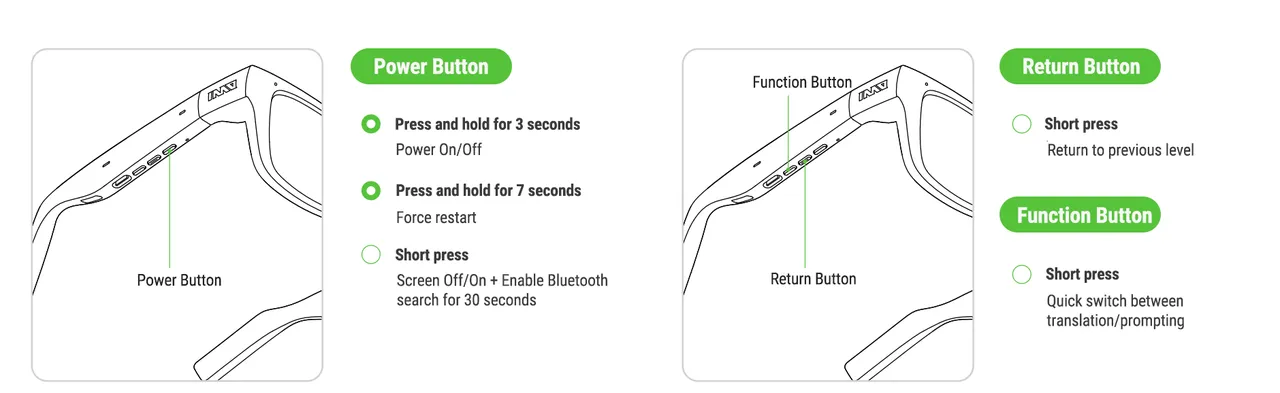
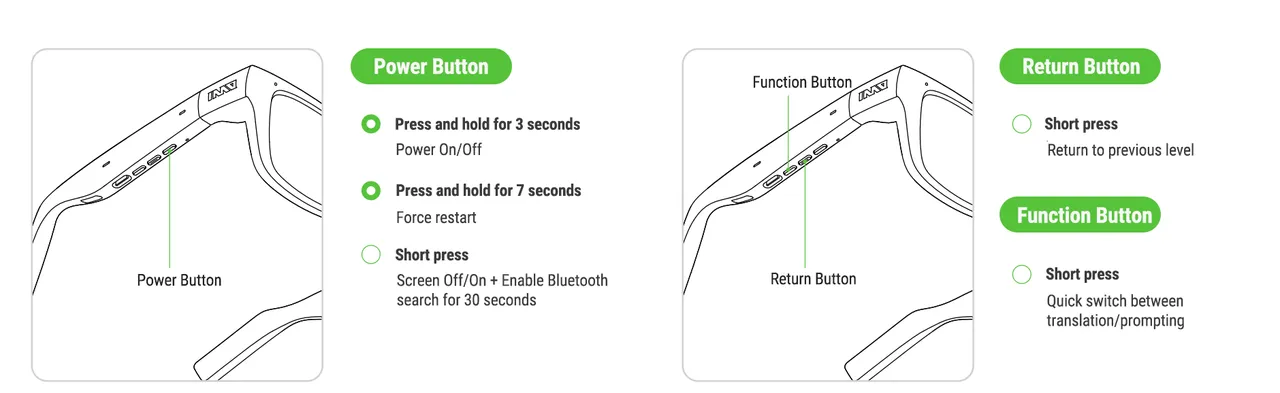
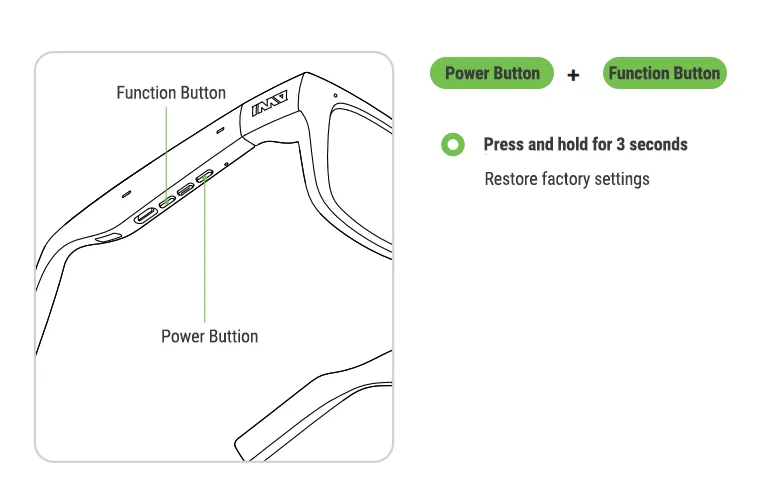
Ring interaction
Section titled “Ring interaction”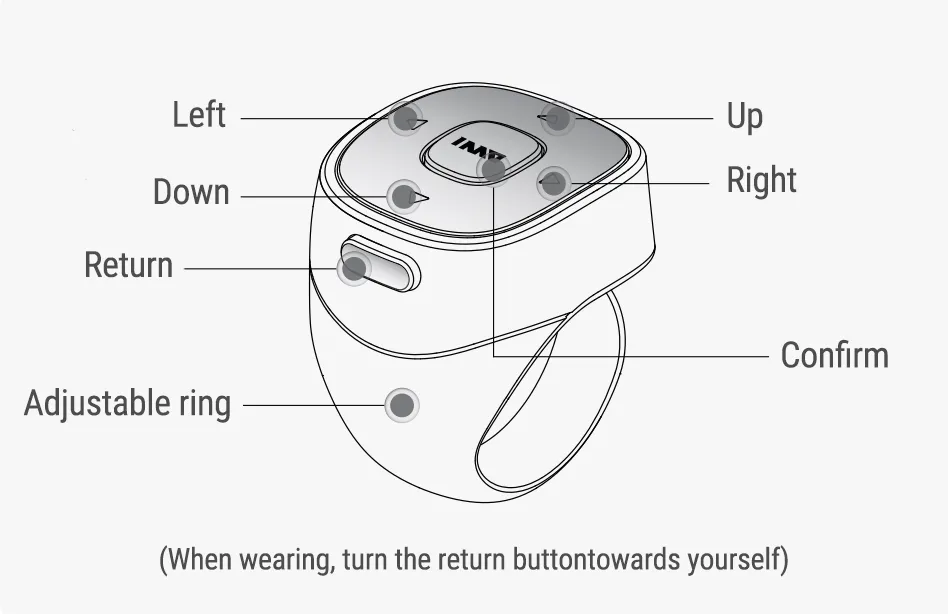
2. Charging
Section titled “2. Charging”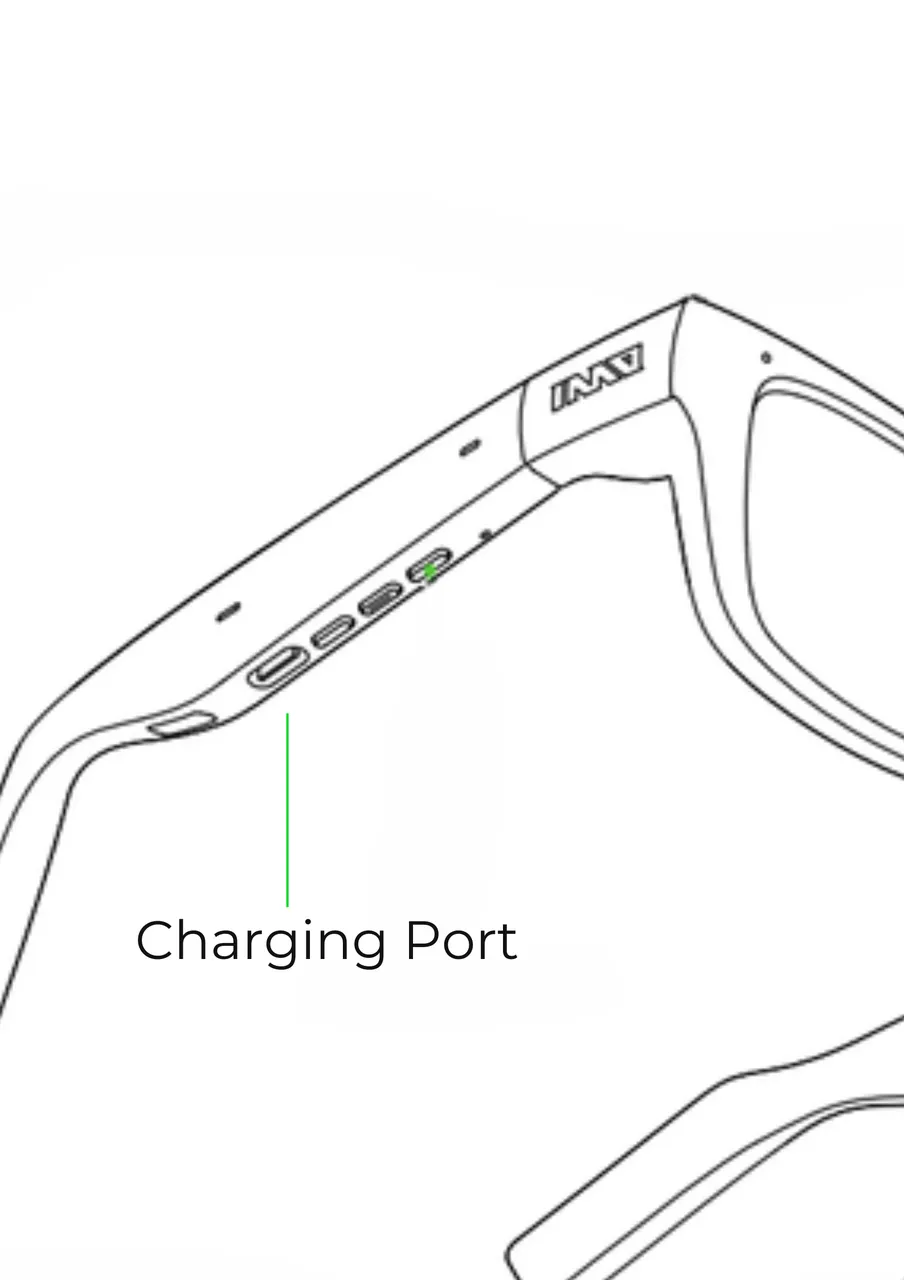
3. INMO Go2 Introduction
Section titled “3. INMO Go2 Introduction”Description
Section titled “Description”Glasses description
Section titled “Glasses description”
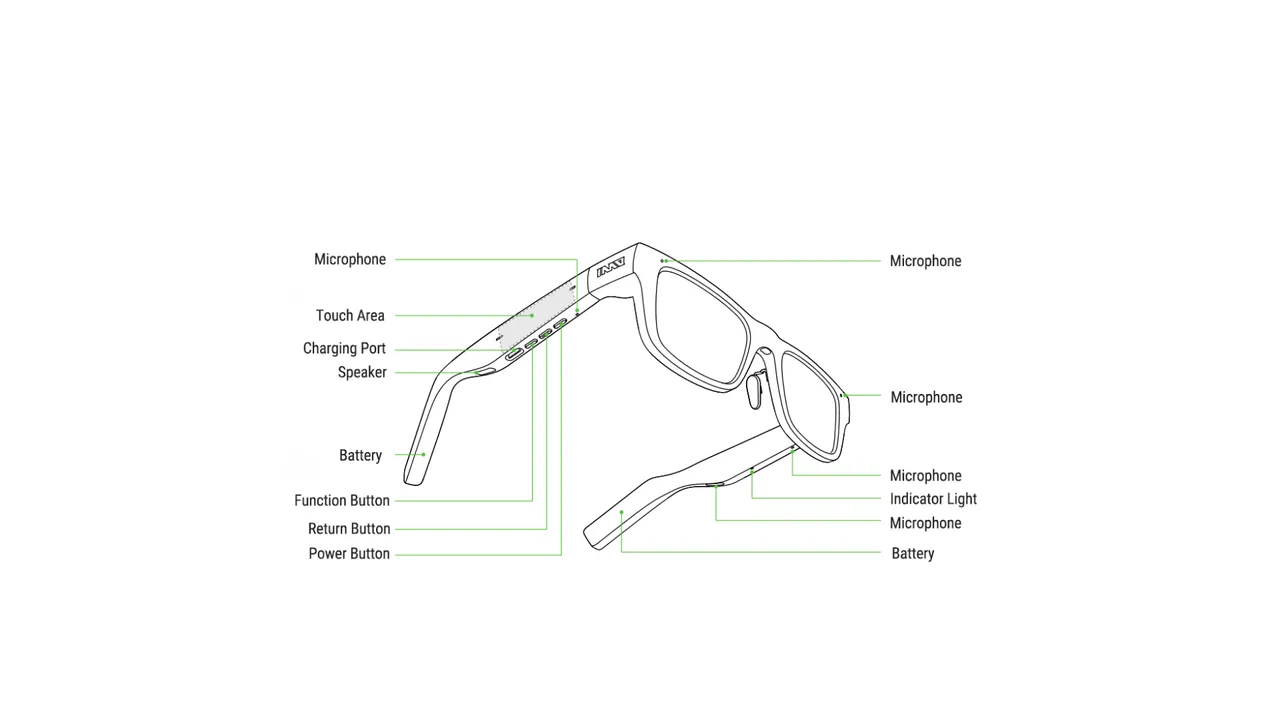
Indicator Light
Section titled “Indicator Light”Reminder. lt is suggested to charge with a 5V1A charger orthe UsB interface ofa computer. Charging with a charger subject to a quick charge protocol may fail
Glasses
Section titled “Glasses”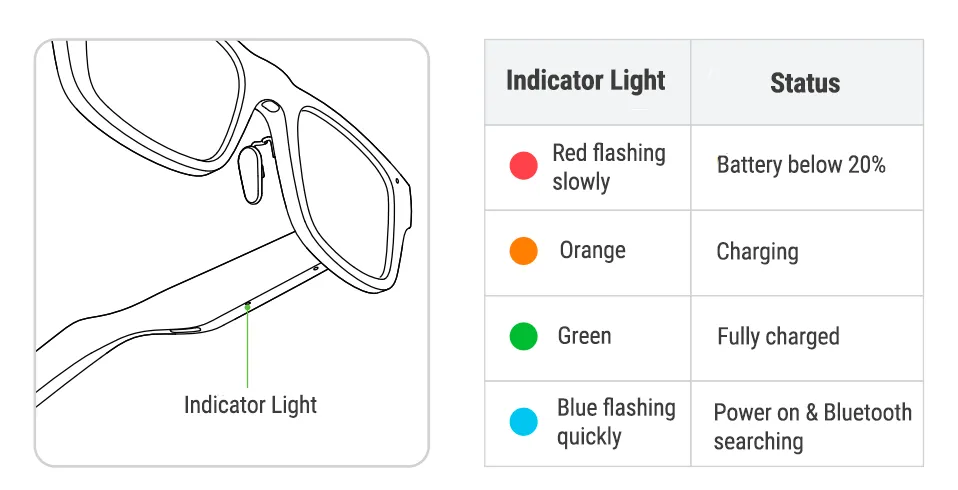

4. APP Connection
Section titled “4. APP Connection”Glasses
Section titled “Glasses”- Step 1: Turn on the glasses, open the INMO GO APP on your phone, and select the product INMO GO2
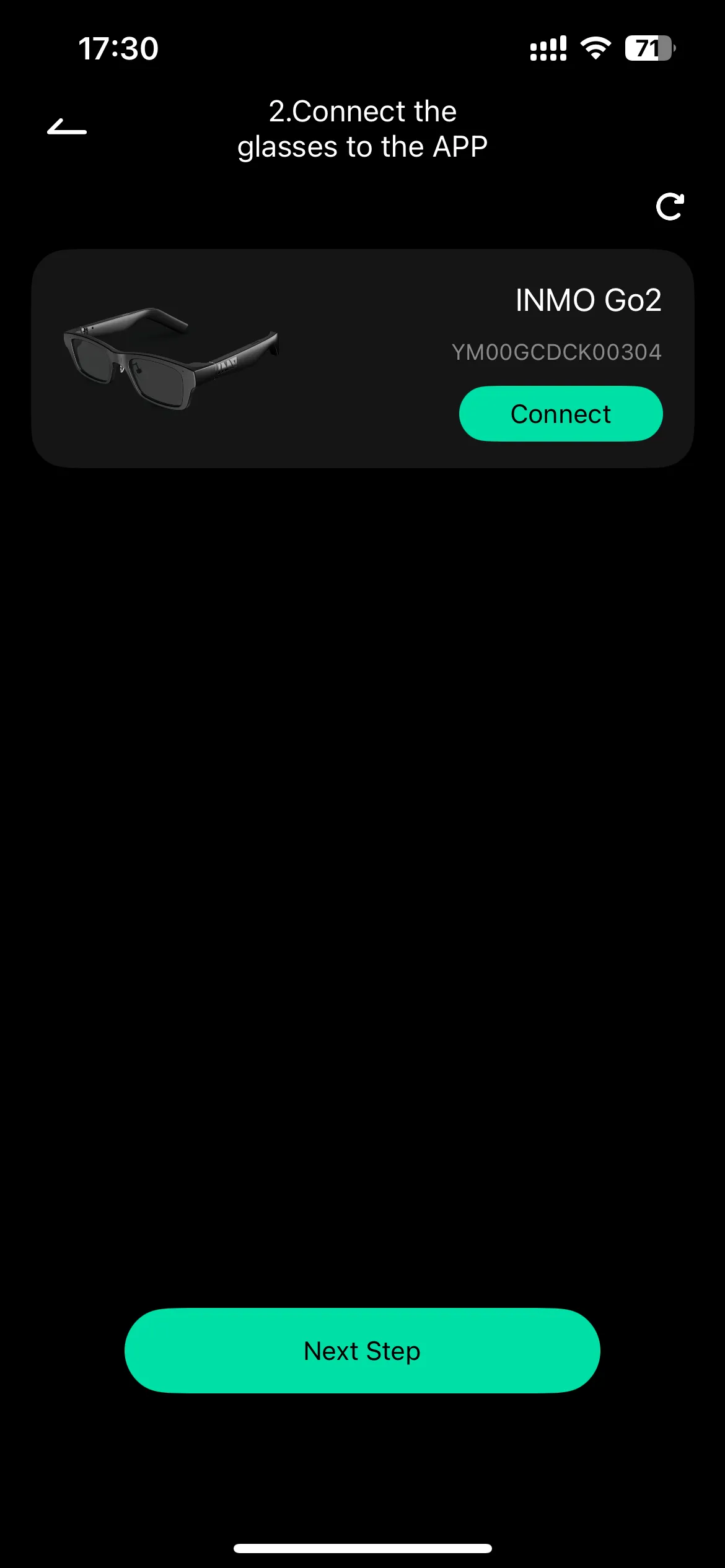
- Step 2: Click “Connect APP for glasses” “Connect”
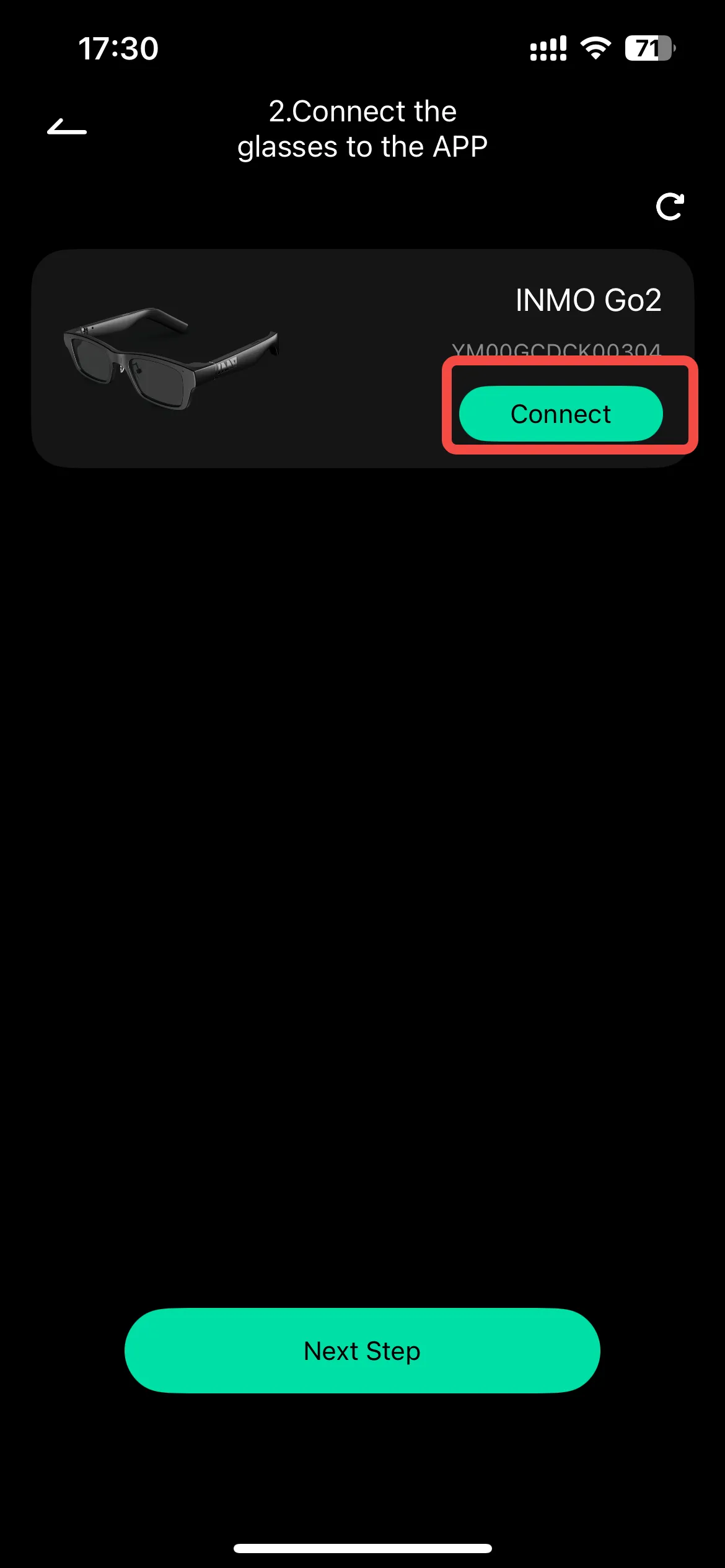
- Step 3: After the connection is successful, click “Connect to the network for glasses”, select the corresponding network and enter the password to connect to the Internet
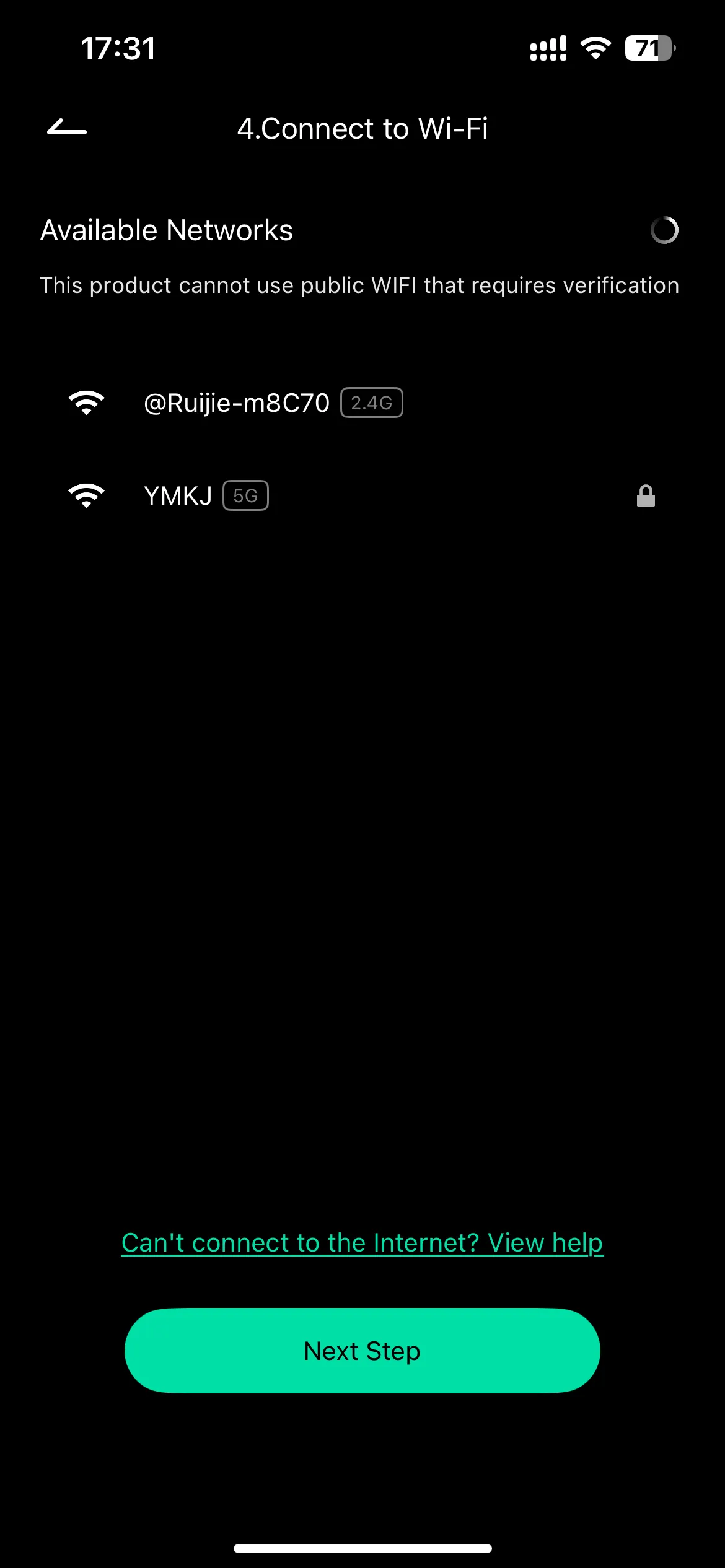
- Turn on the ring, open the INMO GO APP on your phone, click “Ring” to glasses
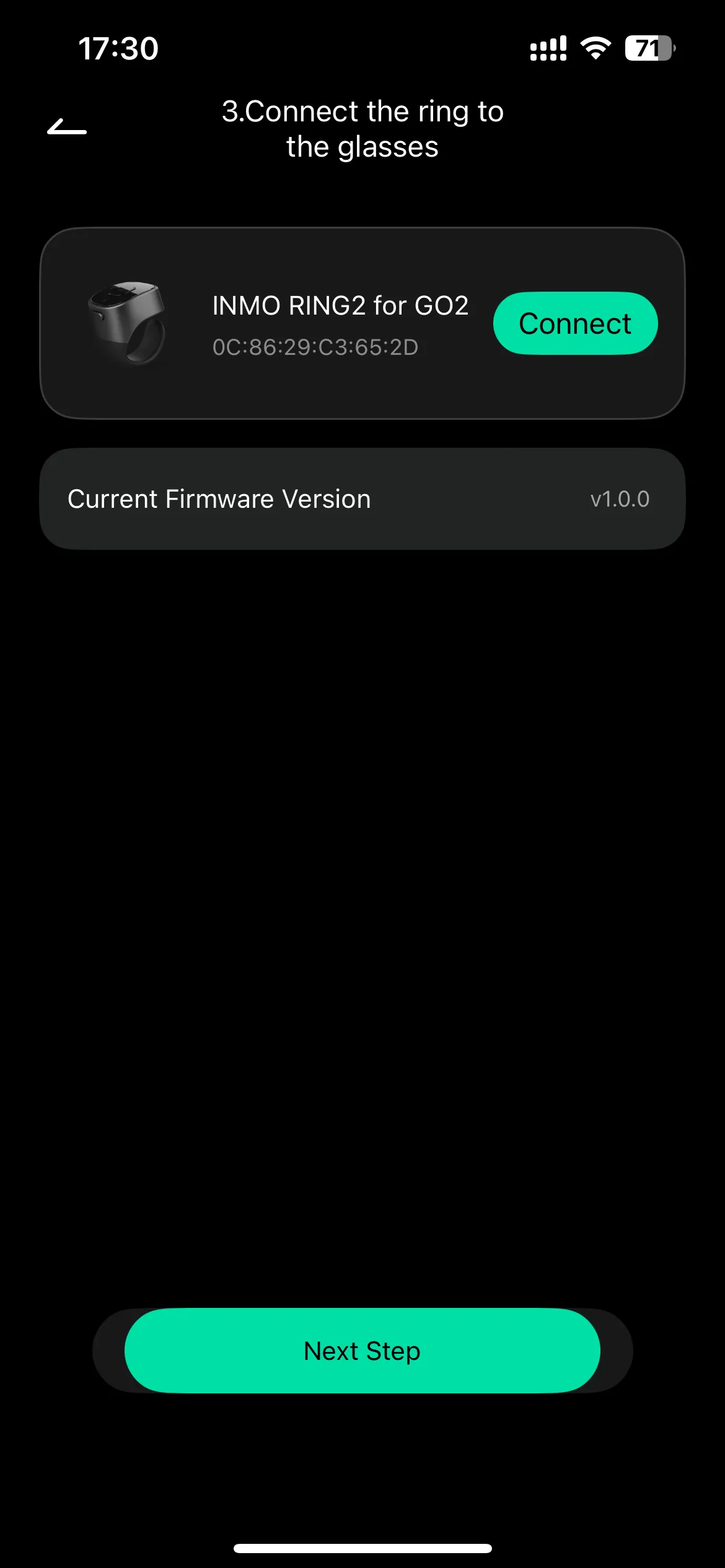
5. System settings
Section titled “5. System settings”- Step 1: Open the INMO GO APP, click the icon in the upper left corner to manage system settings
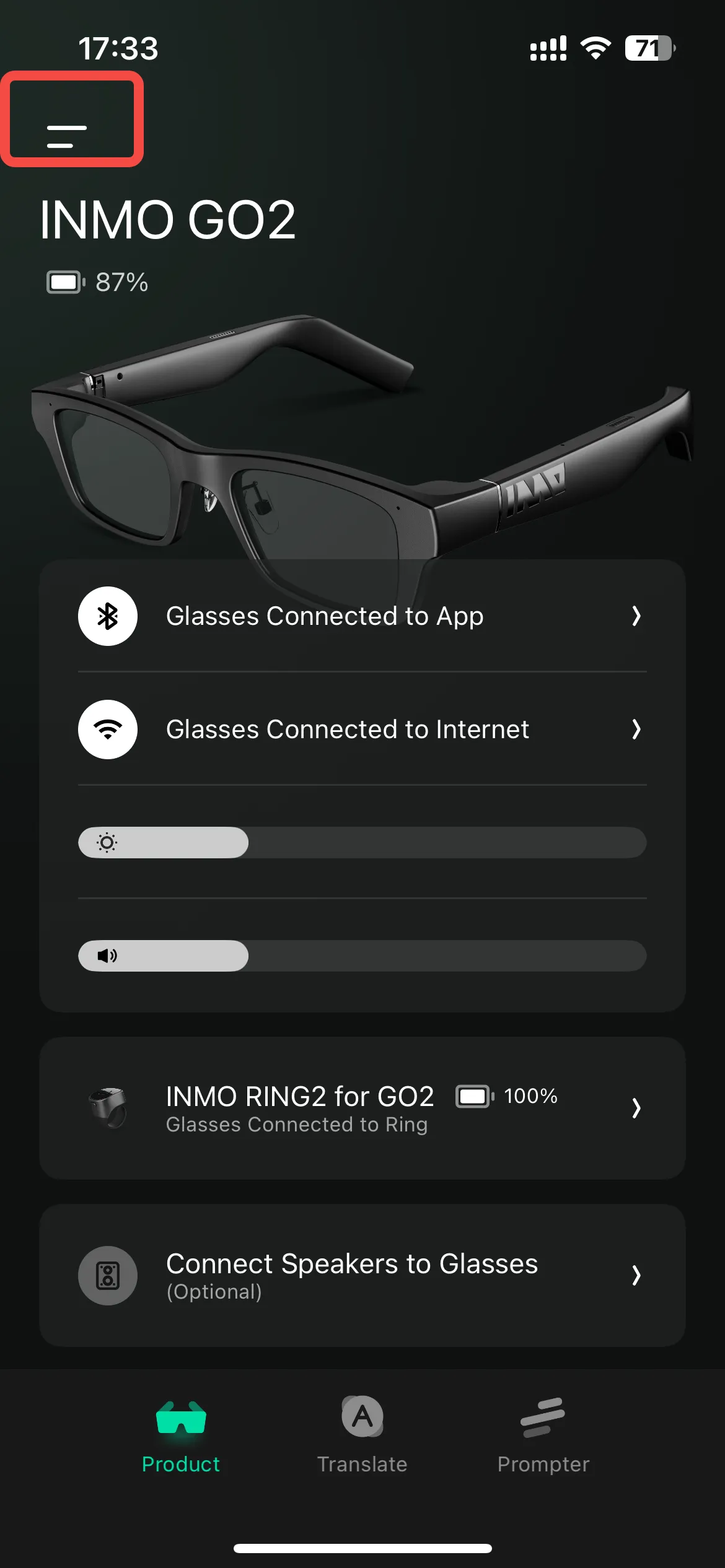
- Step 2: Click on the glasses pattern to view product information
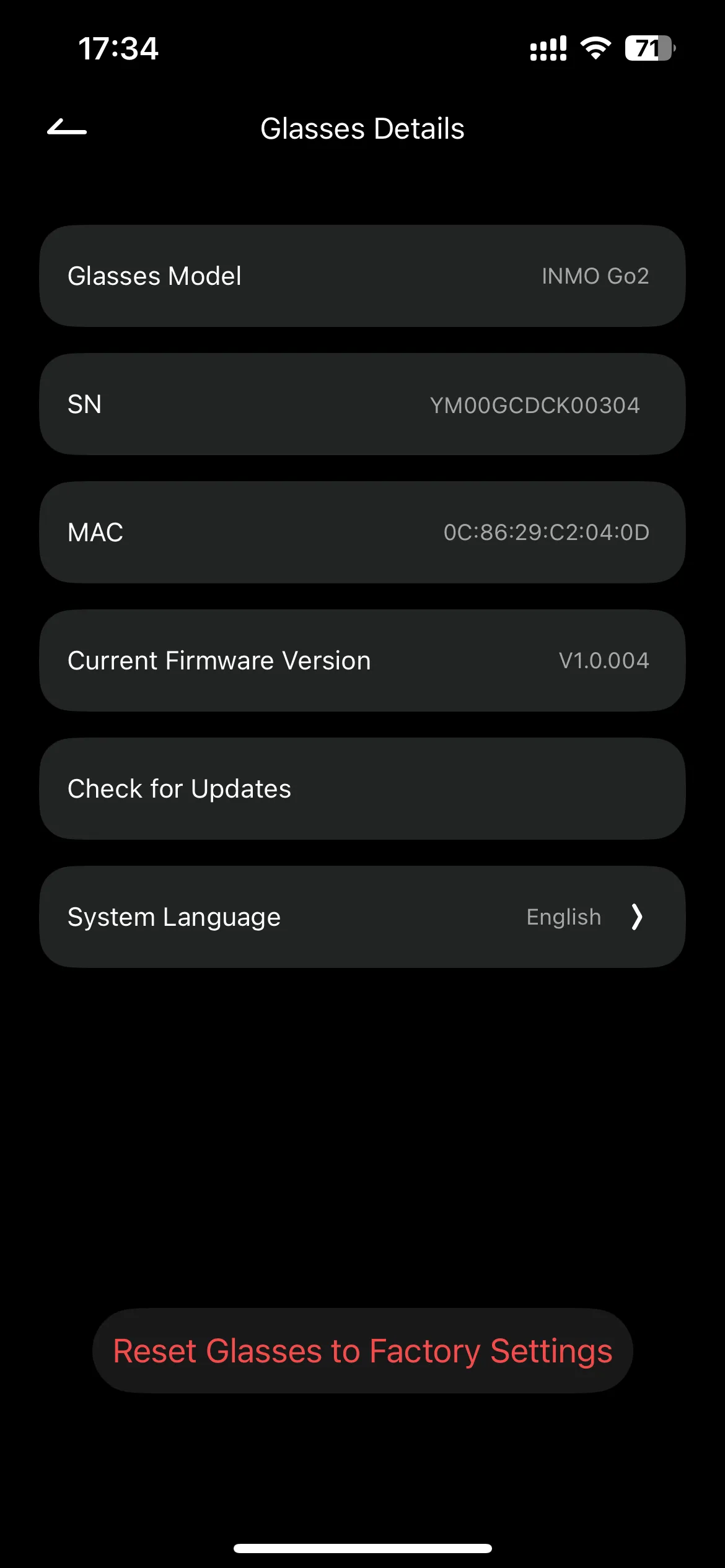
6. Features
Section titled “6. Features”- Lightweight & Stylish Design: 61g, everyday glasses appearance, 2000 Nits brightness.
- Advanced Translation: 40 languages, offline support, real-time AI-powered translation with instant transcription and directional mic with noise cancellation.
- Smart AI Features: AI Flash Notes for automatic summaries, custom translation inputs, Bluetooth connectivity, quick summary export, teleprompter function with ring controller.
7. Function
Section titled “7. Function”Translation Function
Section titled “Translation Function”- Step1: Click on the right temple of the glasses home page and select “Translation” to enter the translation page. The upper half of the screen is the translated subtitle of the other party’s speech, and the lower half of the screen is the original subtitle of your own speech
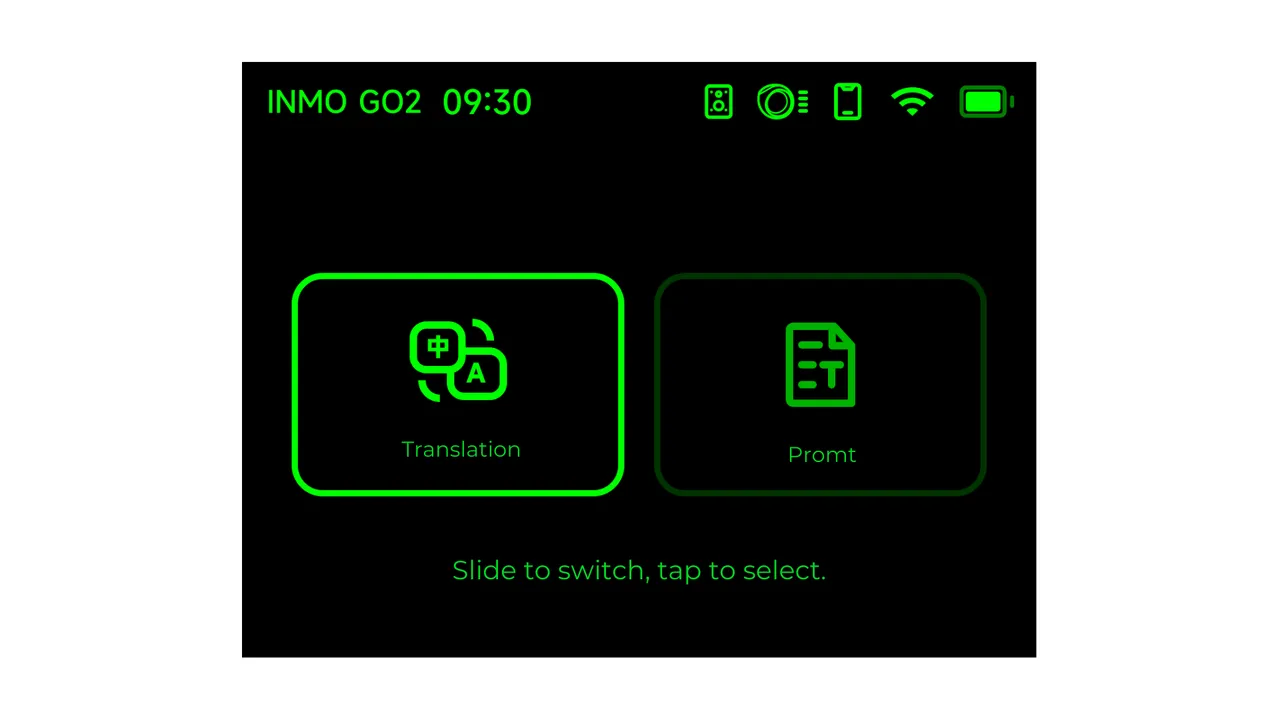
- Step 2: Open the INMO GO app on your phone, click “Translate” “Enter Translation”
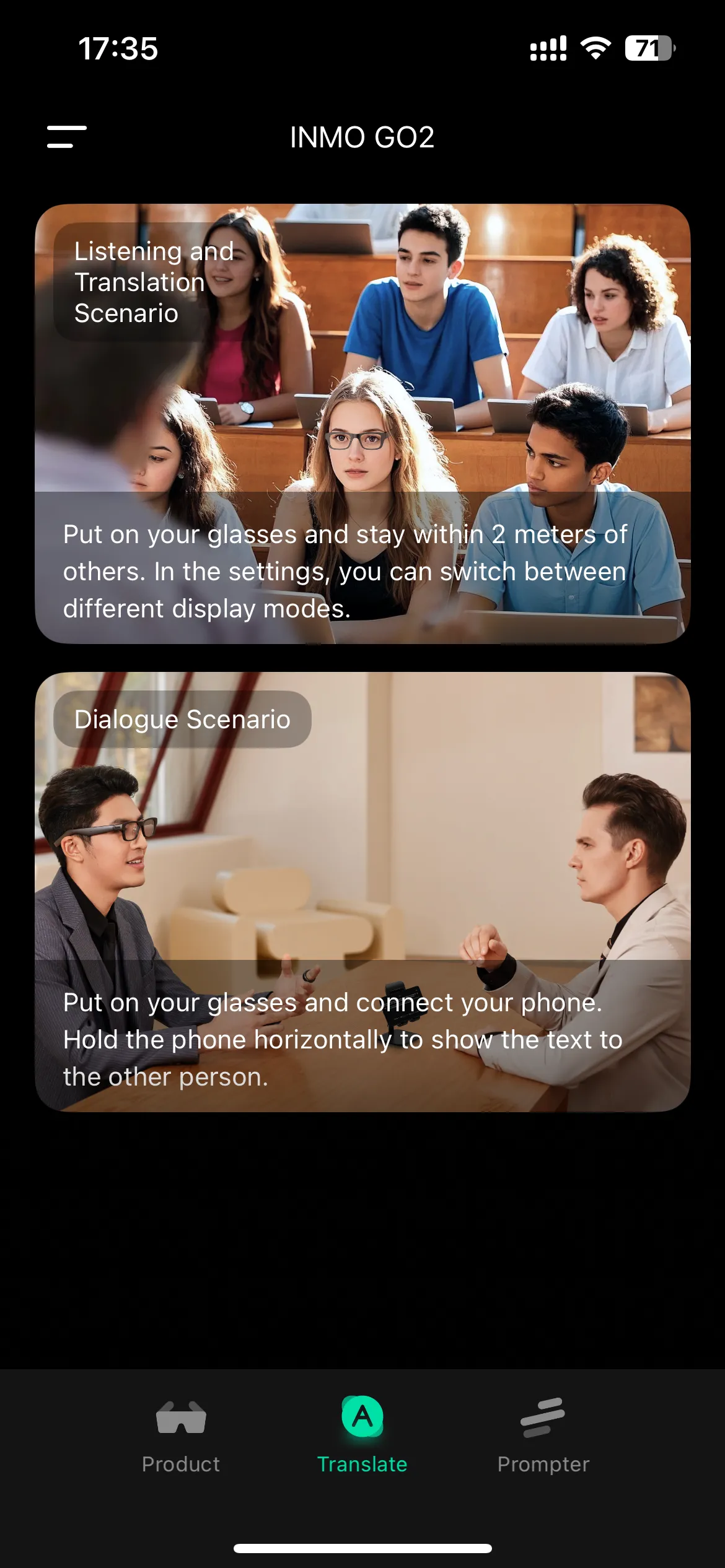
- Step 3: At the bottom of the screen, you can set the language (supports 40 + languages, 90 + accents). During the translation process, click the ring OK key or click the right temple touchpad to switch speakers; double-click the ring OK key or double-click the right temple touchpad to control start/pause/continue
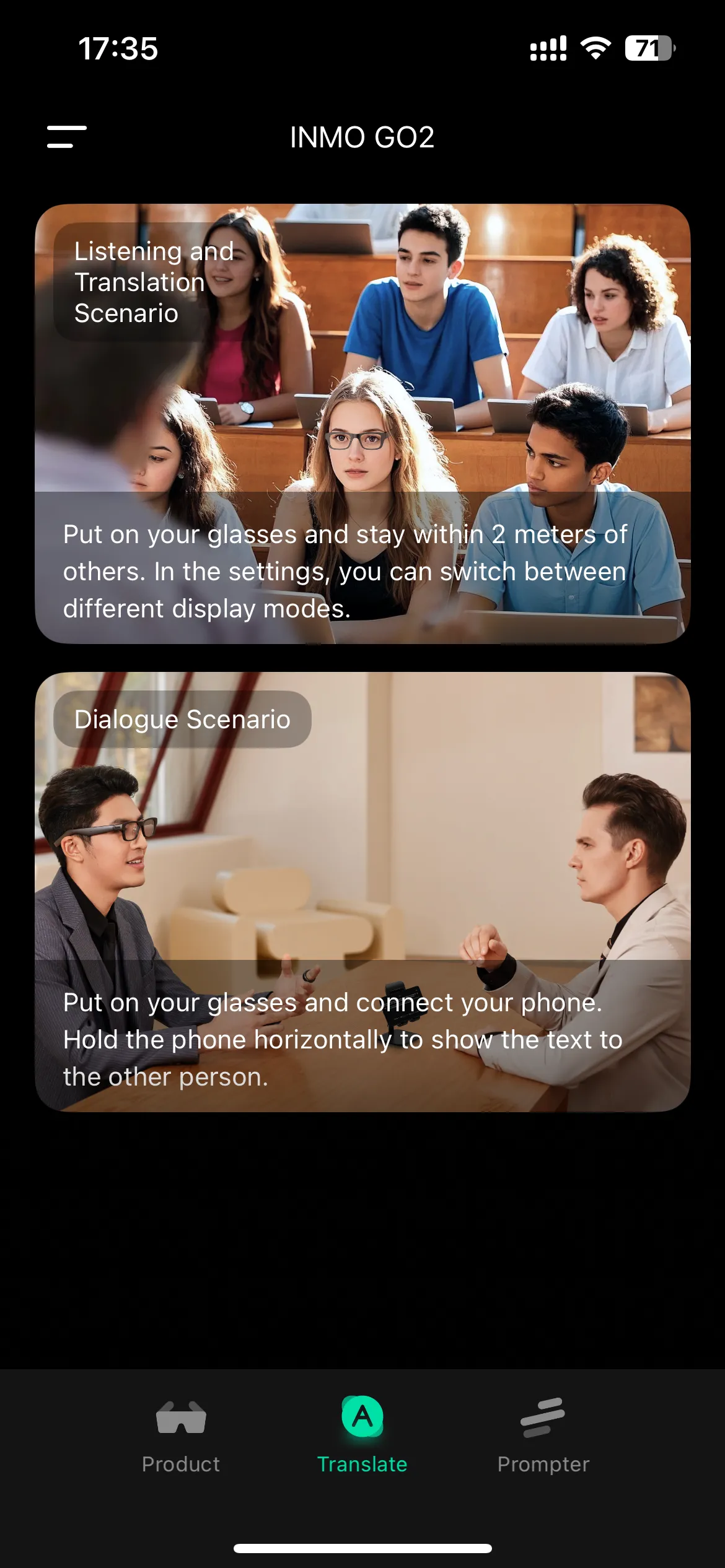
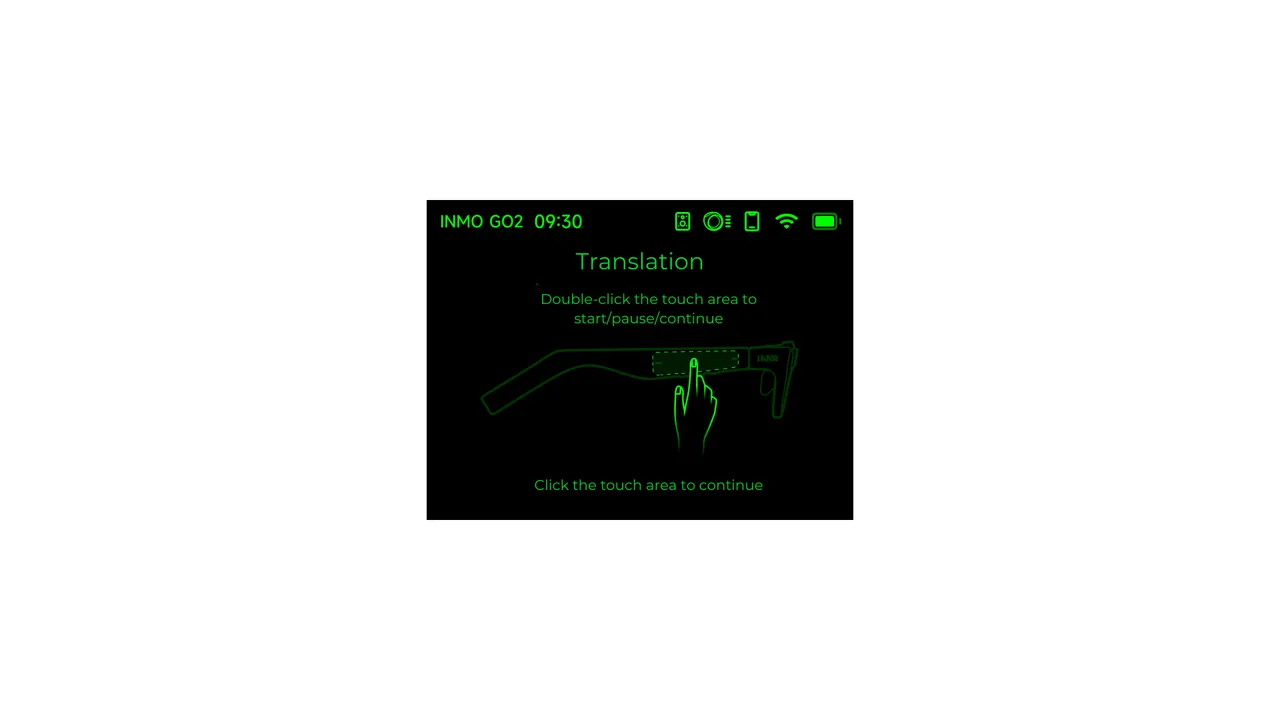
-
Step 4: Use the INMO GO app and click the settings icon in the upper right corner to adjust the font size, display the number of lines, etc
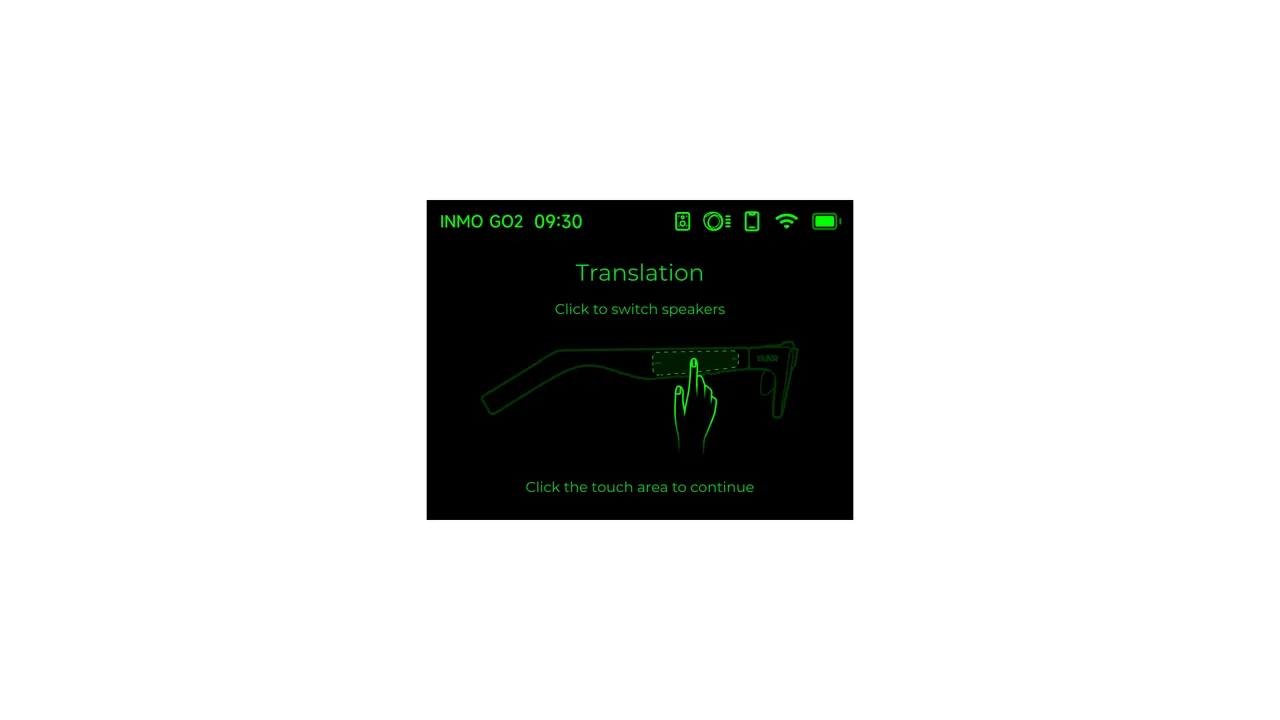
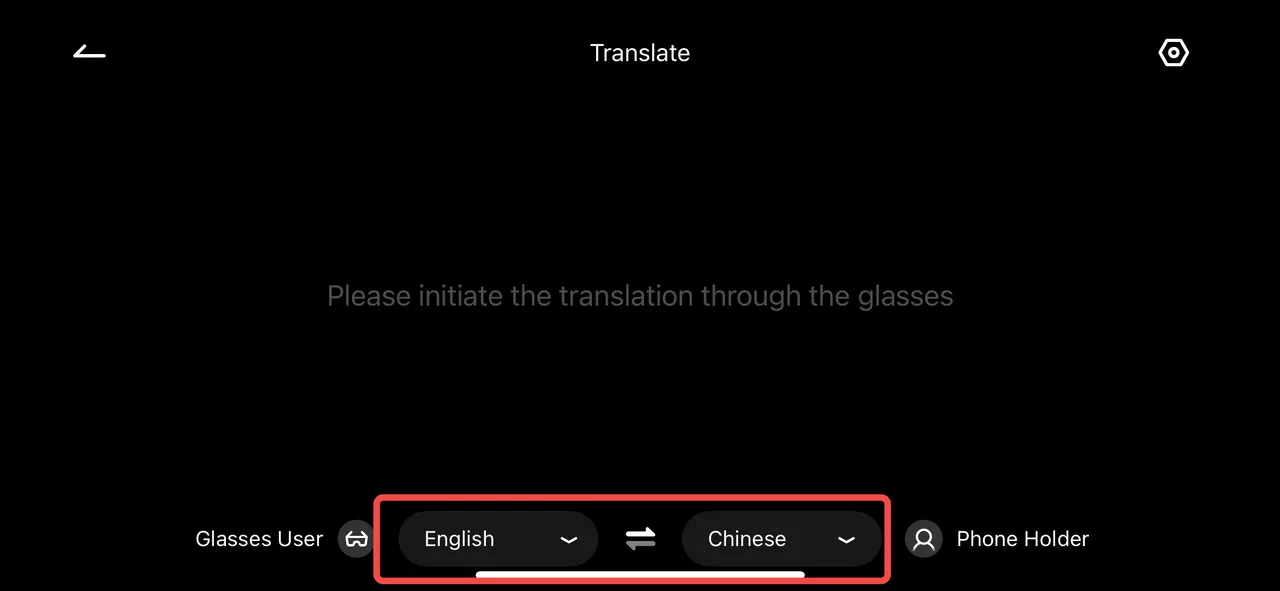
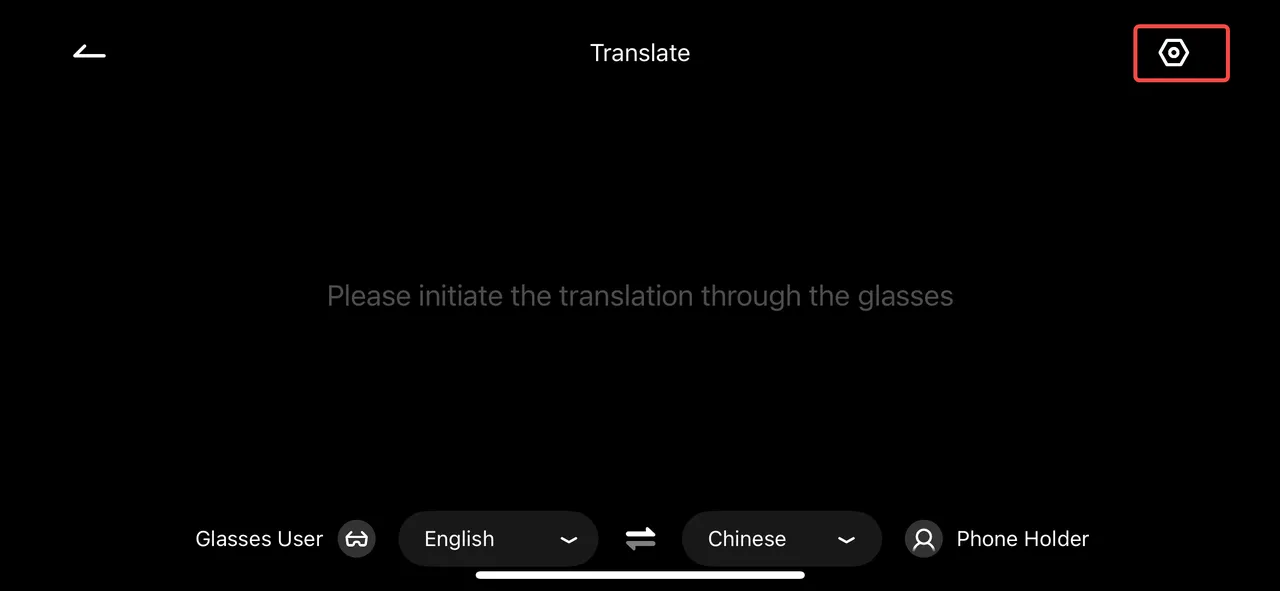
- Step5: Click “Custom Translation” to set professional terms (names of people, places, companies, products, professional terms, etc.)
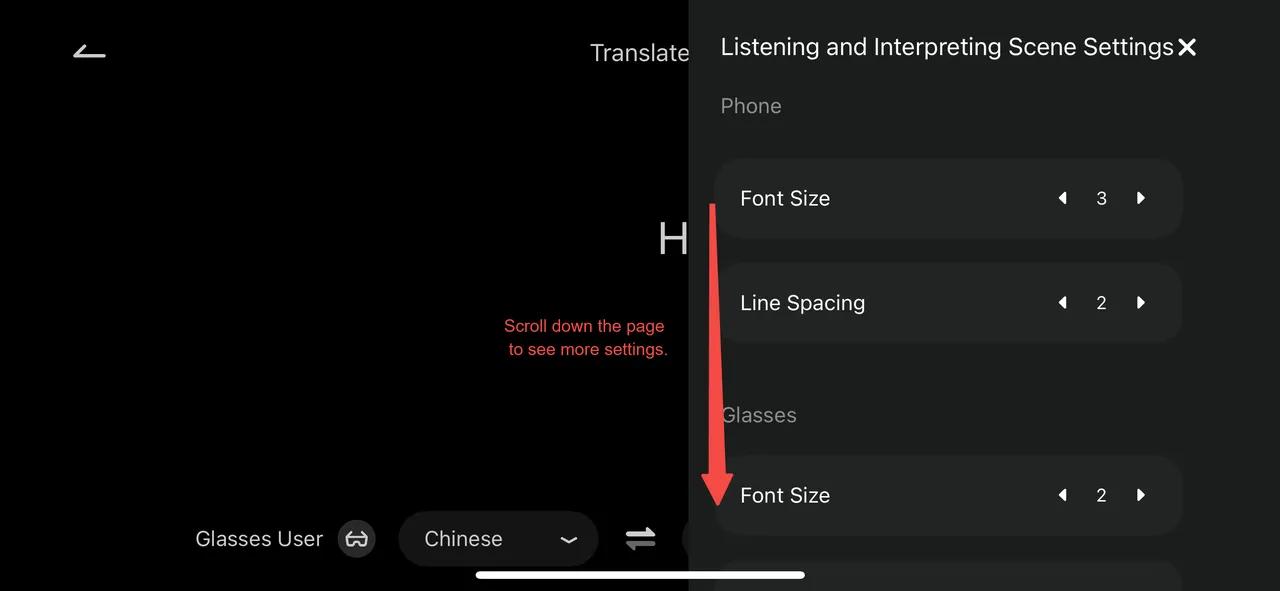
- Step6: After the professional terms are set, click “Upload all to glasses”, and the glasses recognize the corresponding professional terms during the communication process, which can be translated into the content you set
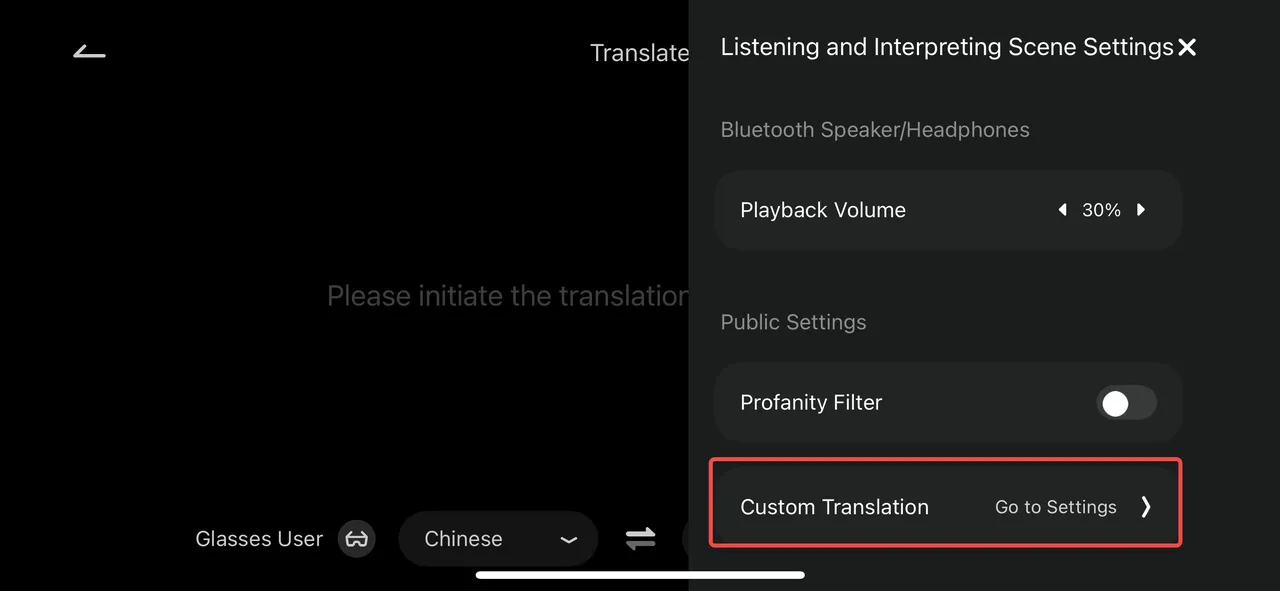
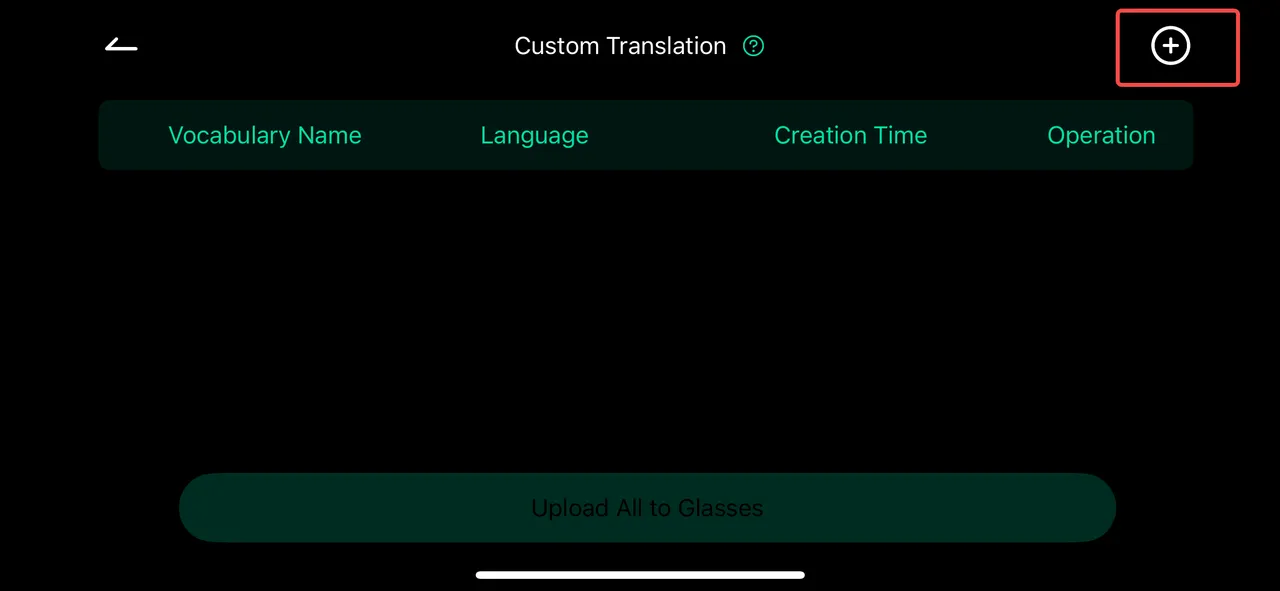
- Step 7: If you need to broadcast what you say to the other person, click “Product” “Speaker” to enter the pairing page. Then click “Connect” to pair the Bluetooth speaker. After the connection is successful, you can broadcast the translated content of what you said through the Bluetooth speaker
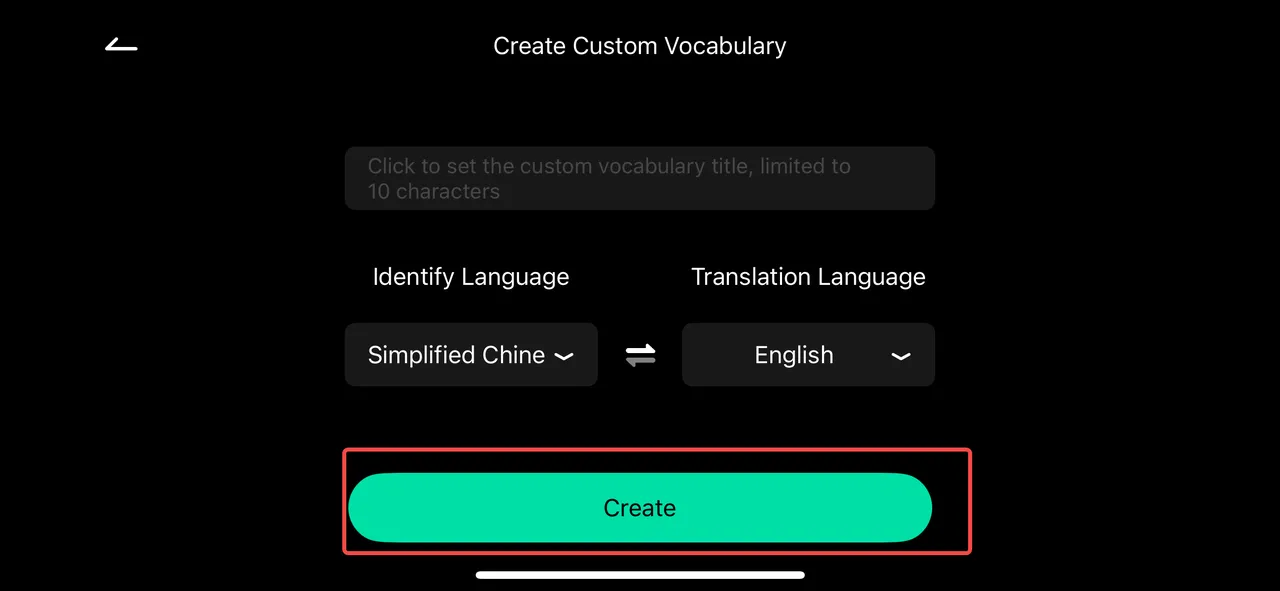
Prompt Function
Section titled “Prompt Function”- Step 1: Open the mobile phone INMO GO APP, click “Prompt” “New Prompt”
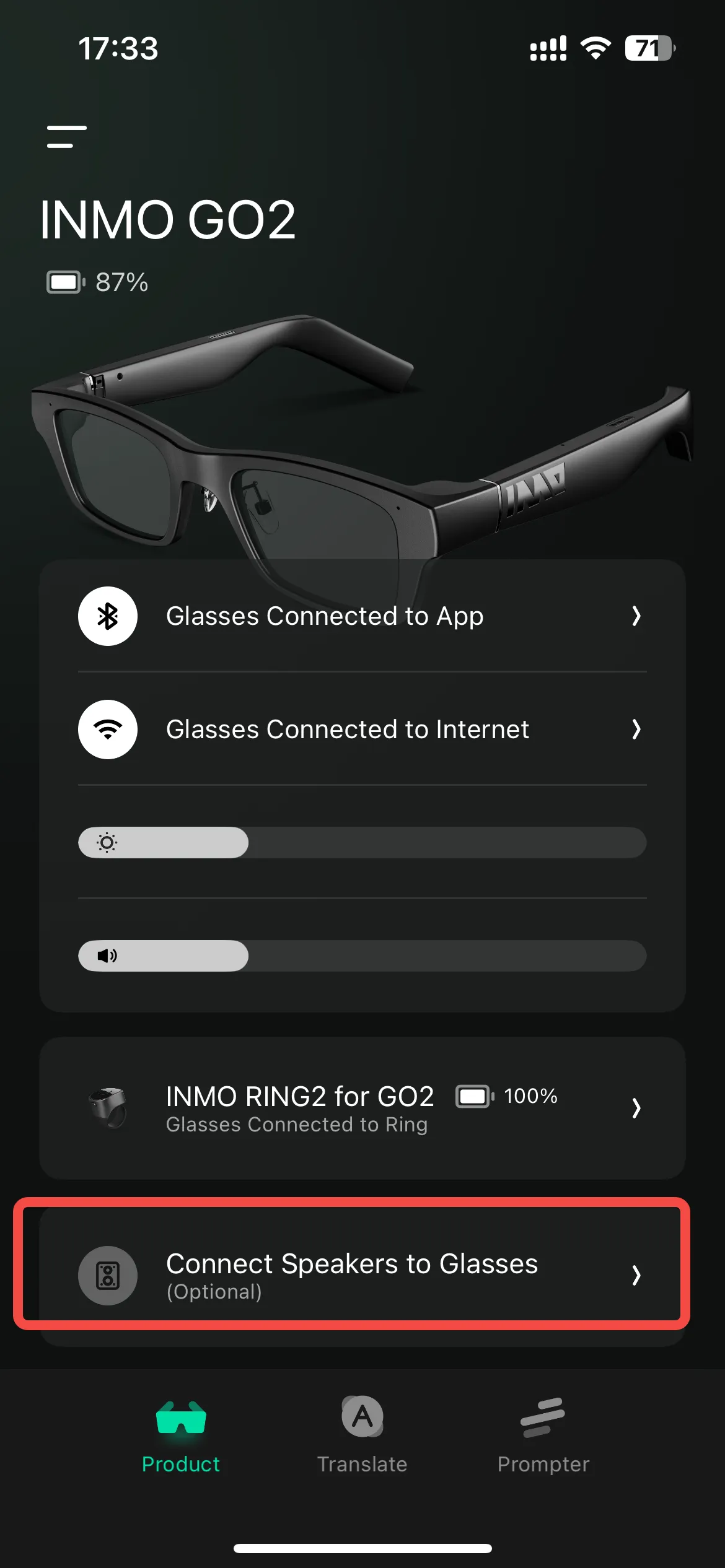
- Step 2: Enter/paste prompts in the preview area, up to 10,000 words
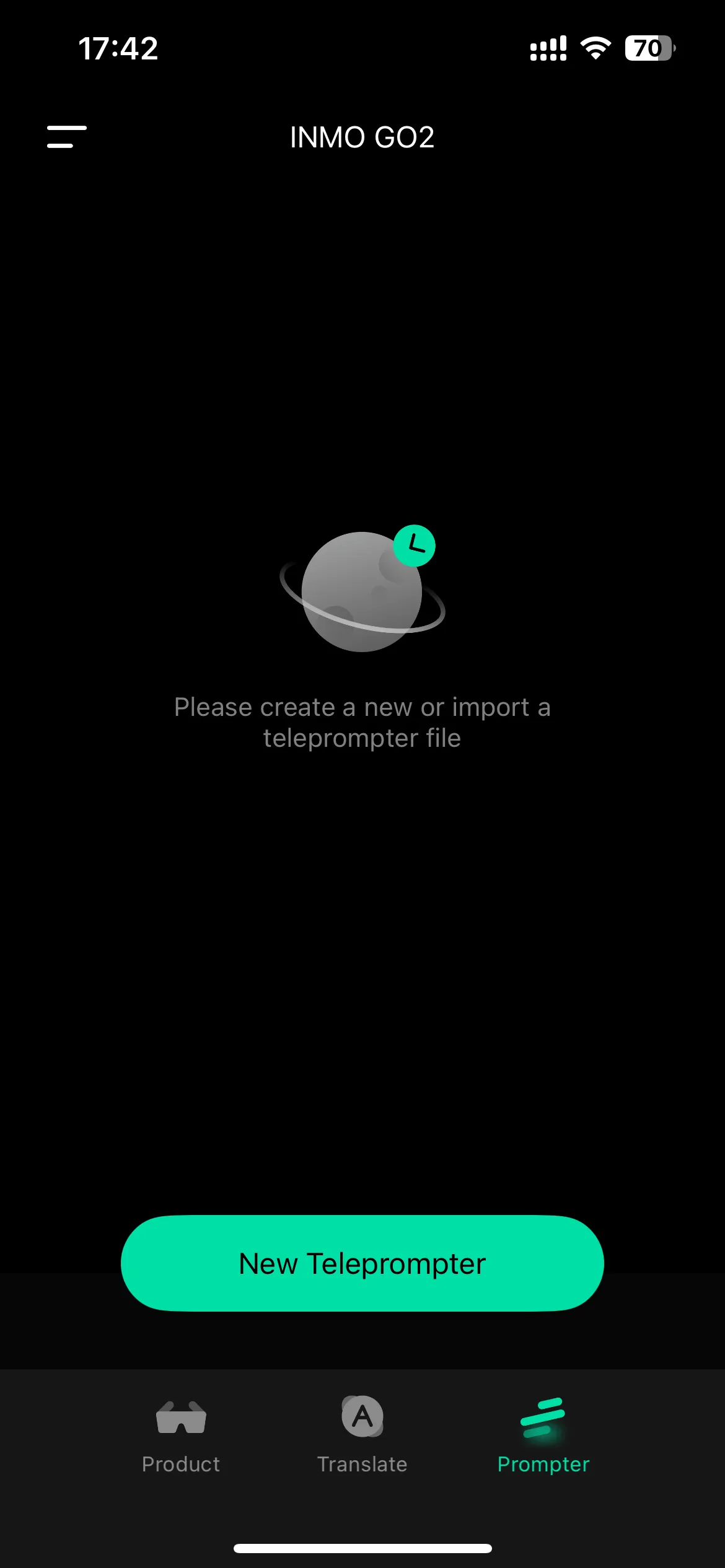
- Step 3: Under the input preview area, you can set the text layout method, manual/automatic page turning speed, font size, and display line number. After setting the prompt content, click “Upload to glasses”
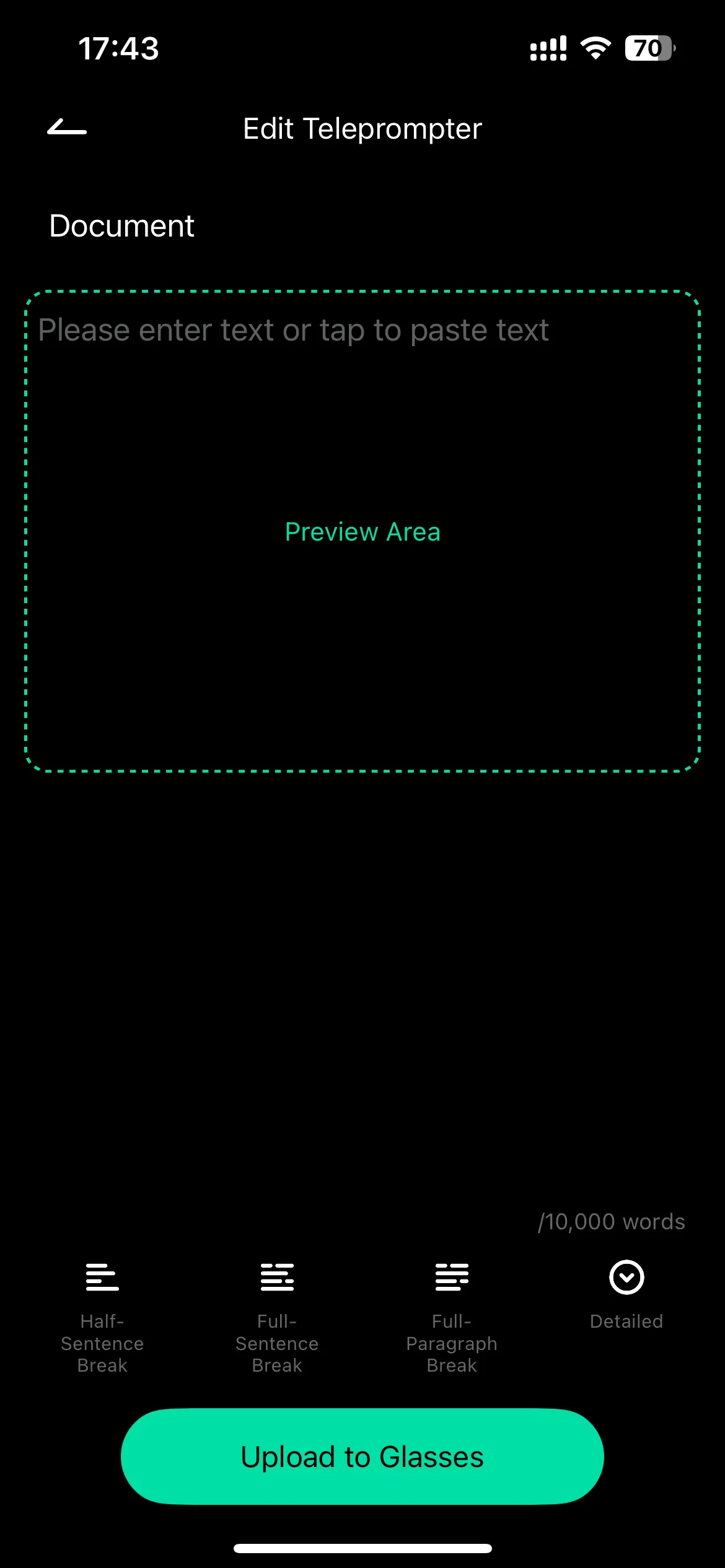
- Step 4: Slide the right temple on the glasses homepage, double-click to select “prompt”
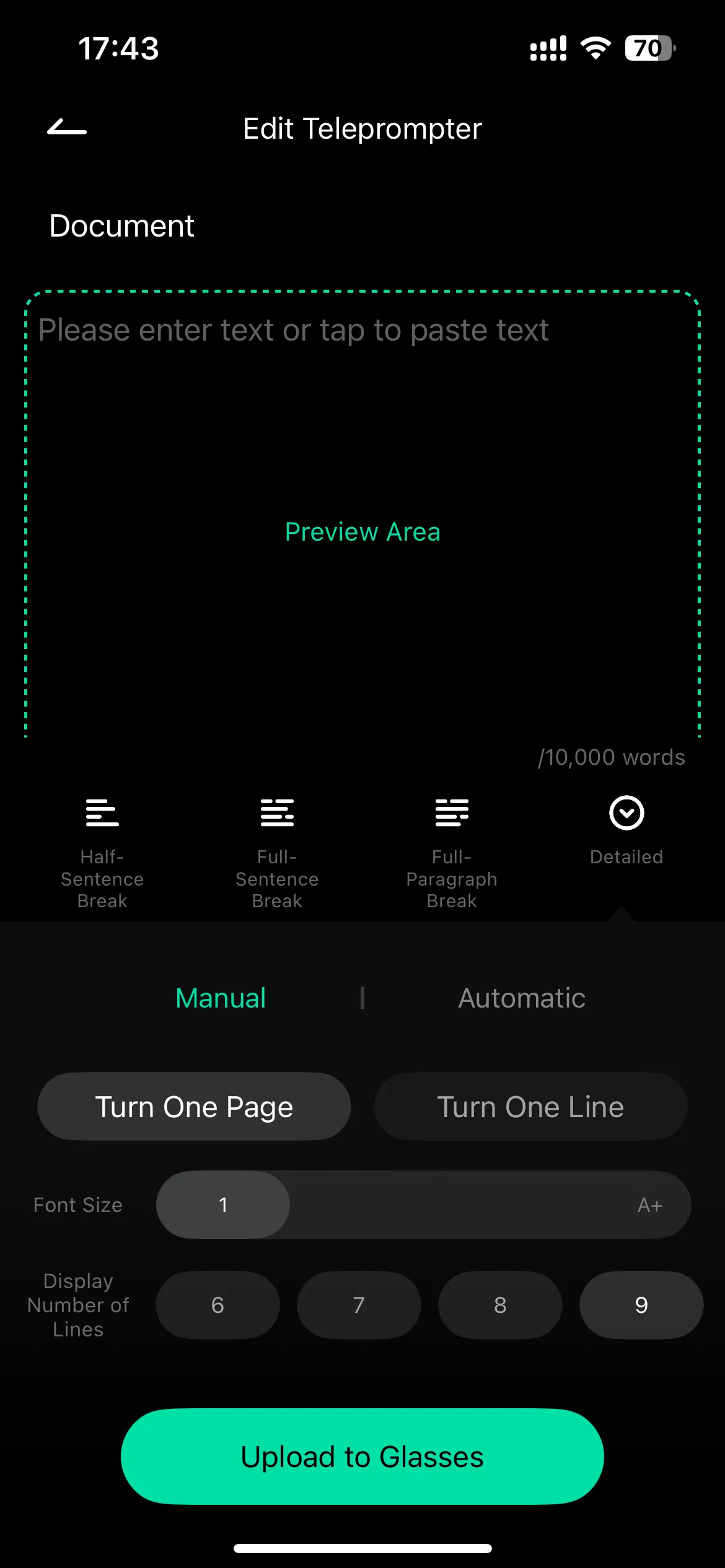
- Step 5: Slide the right temple, double-click to select the document you want to prompt
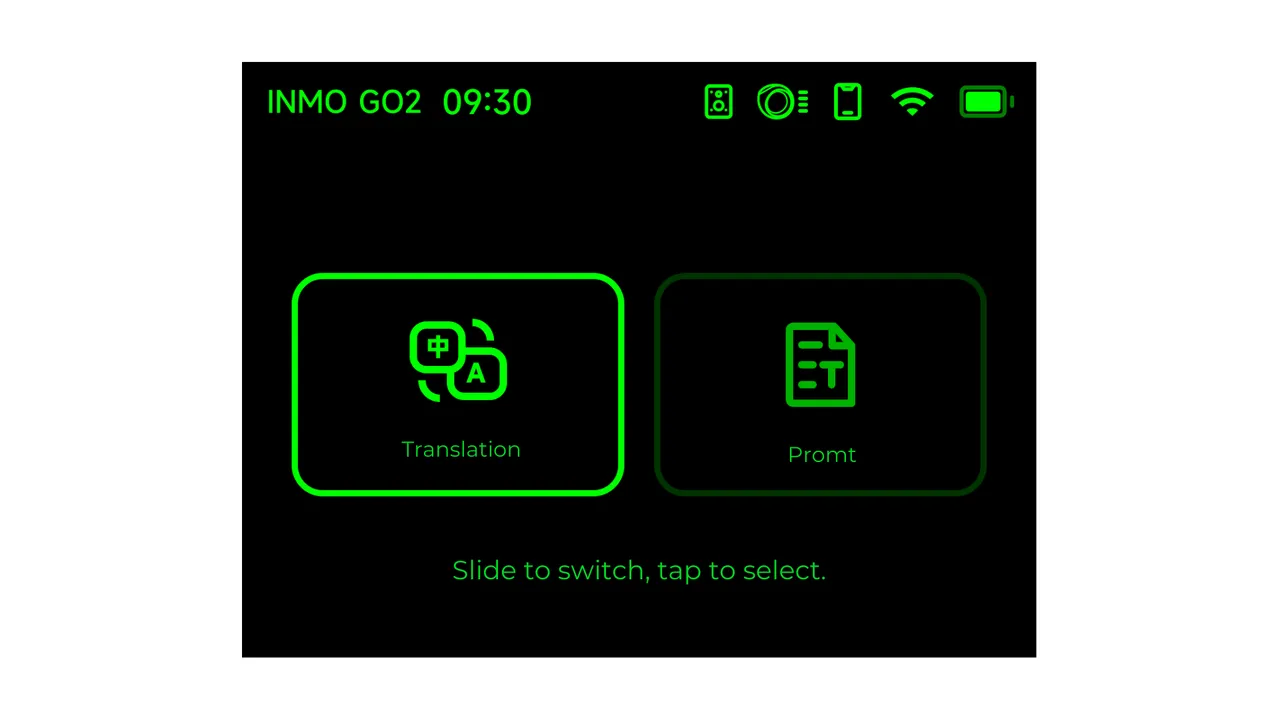

- Step 6: During the prompting process, you can use the ring or the right temple touchpad to control the up and down page, pause/continue, and return