Touchpad guide
Part 1 Status Indicators
Section titled “Part 1 Status Indicators”- Green Light: Fully Charged
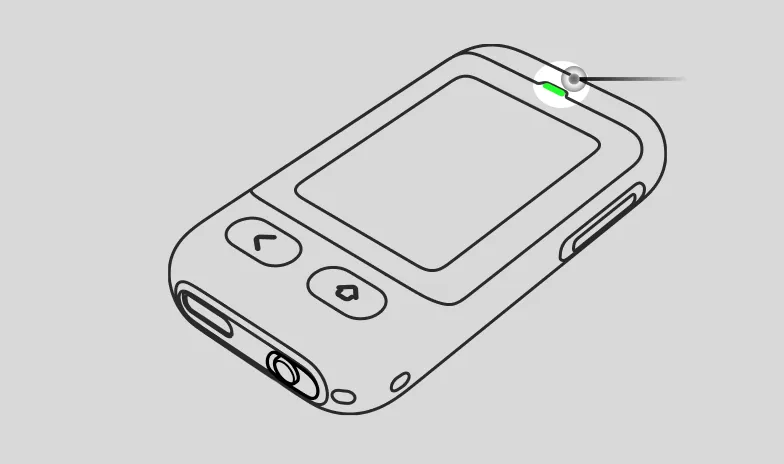
- Red Light: Charging
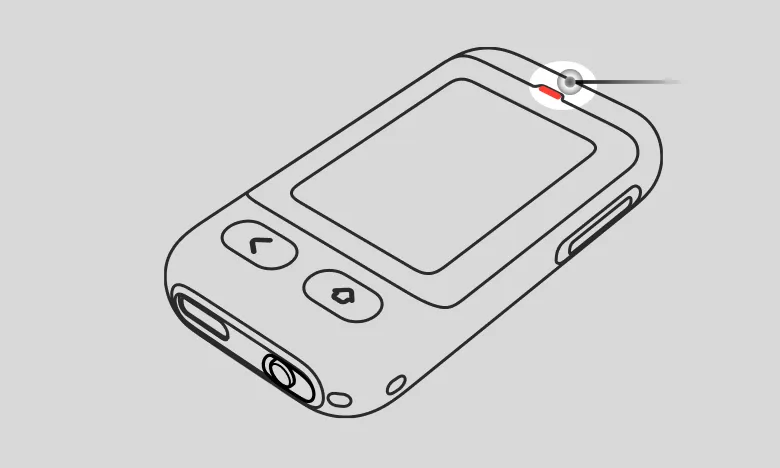
- Low Battery: The red light will flash when touched.
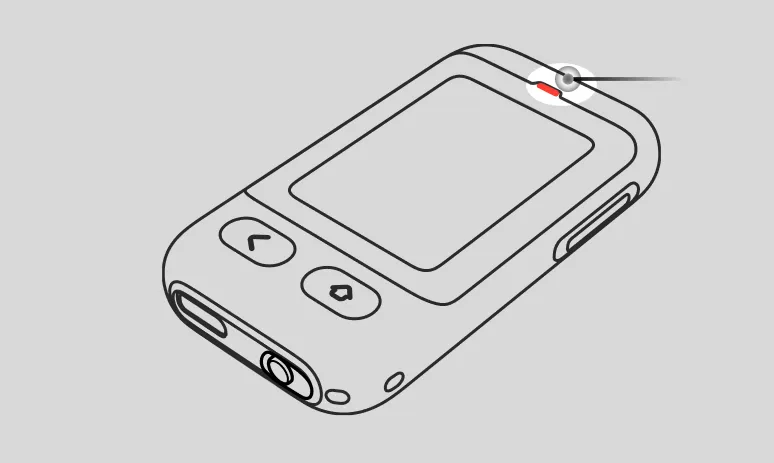
- Blinking Blue Light: Bluetooth Broadcasting
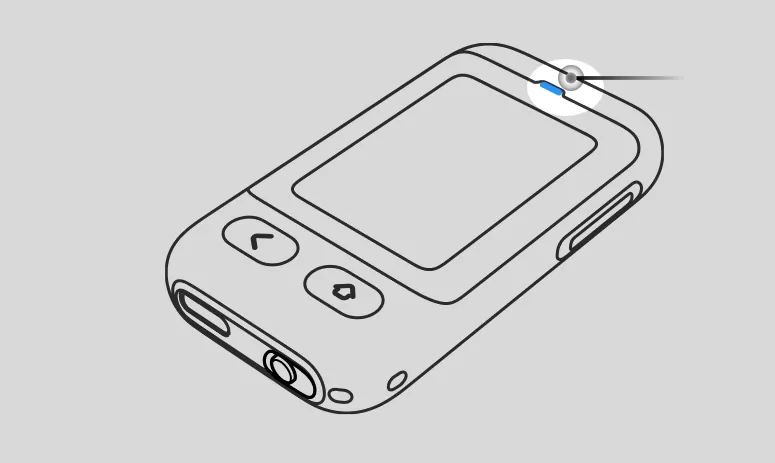
Part 2 Basic Operations
Section titled “Part 2 Basic Operations”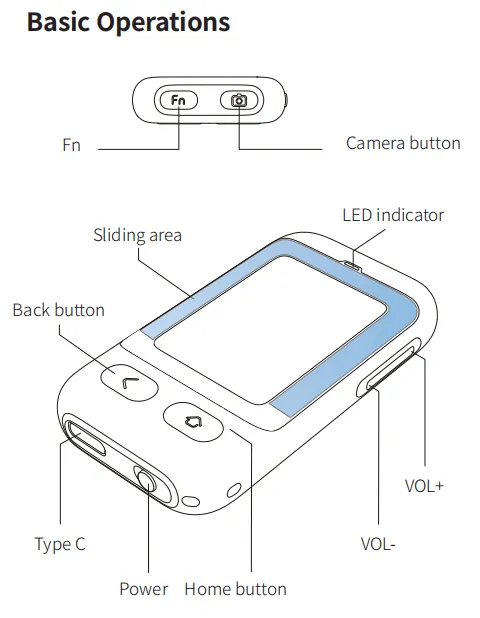
Part 3 Power On/Off and Bluetooth Connection
Section titled “Part 3 Power On/Off and Bluetooth Connection”① Power On/OffAfter powering on, Bluetooth pairing can be performed; after powering off, the device turns off directly.
② Connection MethodAfter powering on, the blue LED light flashes. At this time, the Bluetooth name “INMO Touchpad” can be searched for Bluetooth pairing. After the first pairing, the device will connect automatically every time it is powered on.
③ Re-pairingFirst press and hold the camera button, then slide the switch to the left—the device will delete the existing pairing information.
Part 4 Glasses Connection
Section titled “Part 4 Glasses Connection”① Go to the desktop -> select “Peripheral Management” -> tap and search. You will find the “INMO Touchpad” device, then tap to connect.
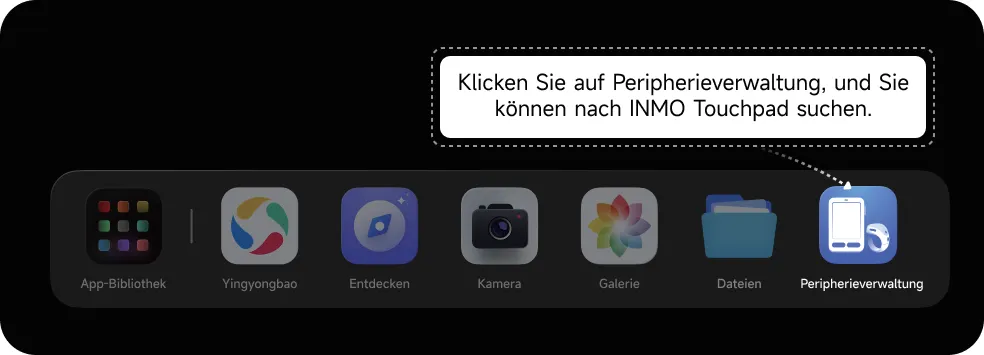
② After the connection is completed, it will show that “INMO Touchpad” is connected.
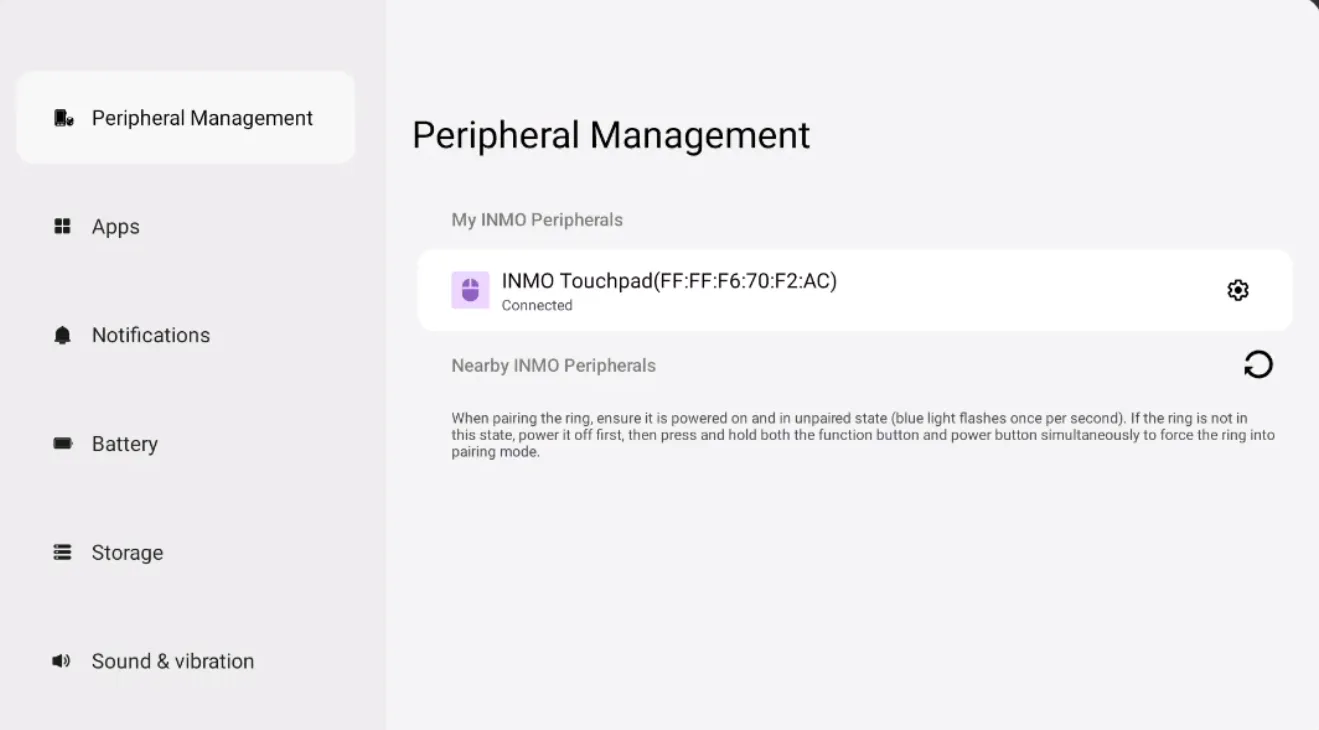
③ When it shows that “INMO Touchpad” is disconnected, you need to turn on the “INMO Touchpad” to connect.Note: The “INMO Touchpad” that has been paired before will connect automatically when turned on.
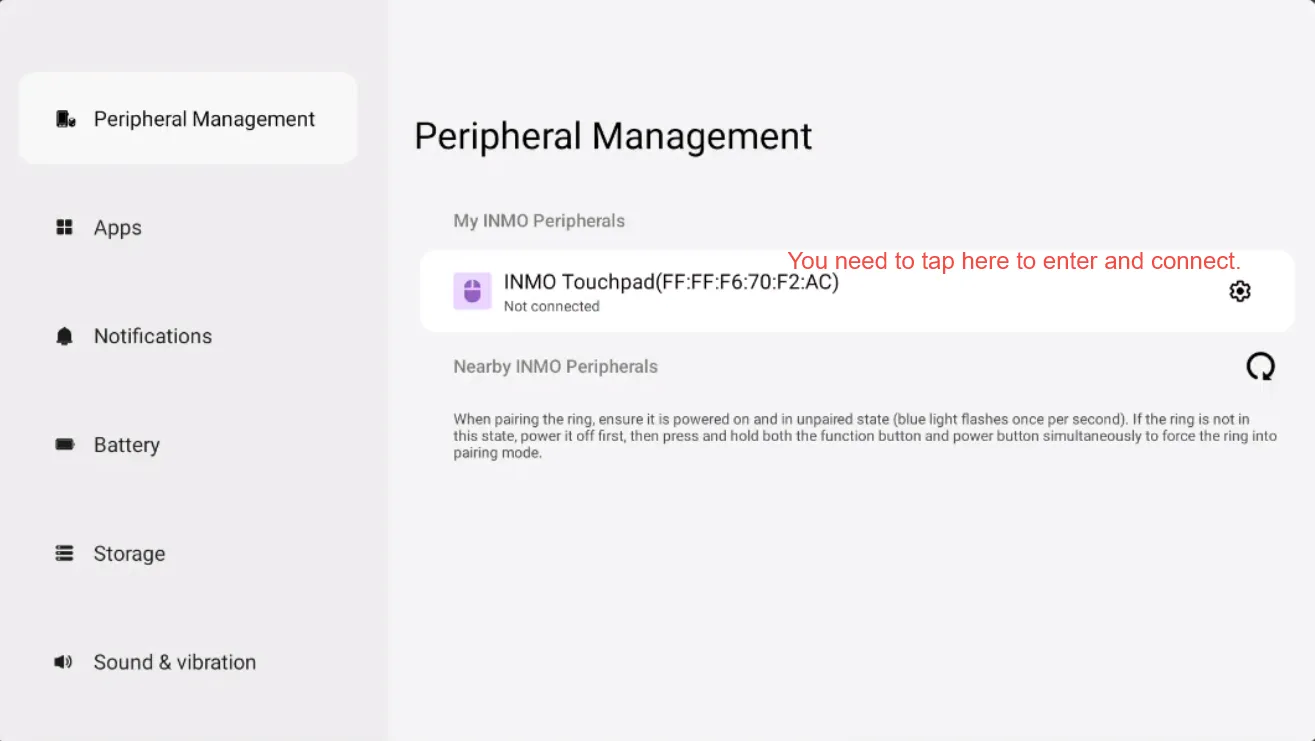
Note: The “INMO Touchpad” that has been paired will connect automatically after being turned on.
Part 5 Regular function keys
Section titled “Part 5 Regular function keys”- Volume adjustment :Adjust the volume with the side volume adjustment keys.
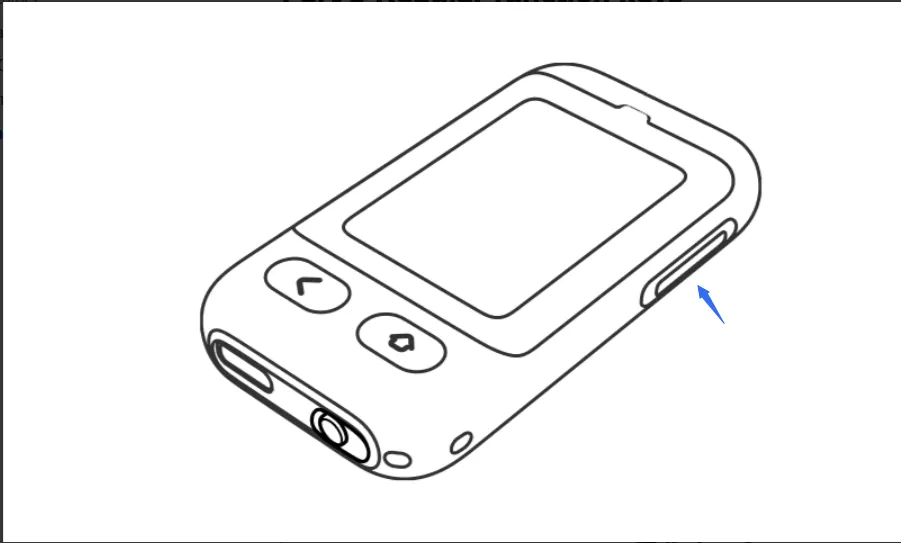
- Back KeyShort tap: Return to the previous layer
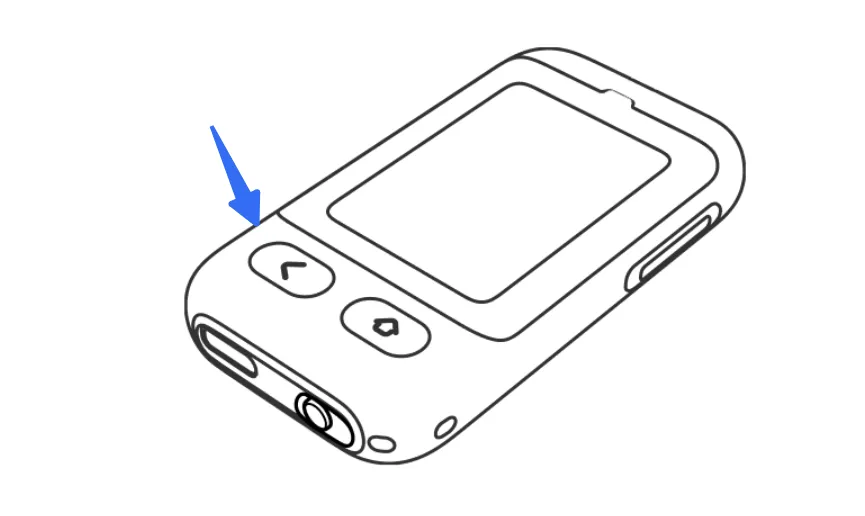
- Camera Function Key
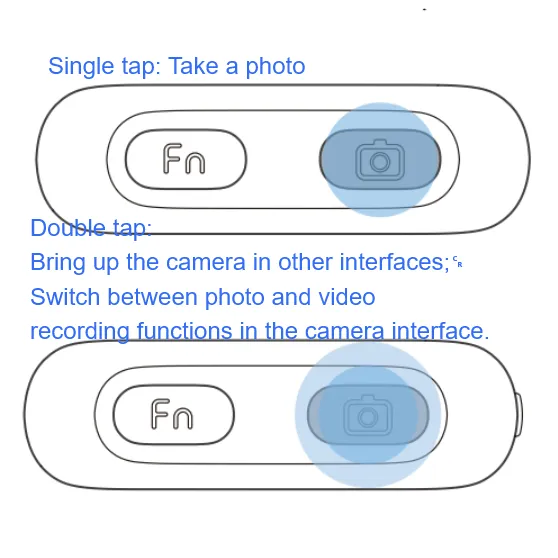
- Home Key Short press: Return to the home screen Long press: activate the voice assistant
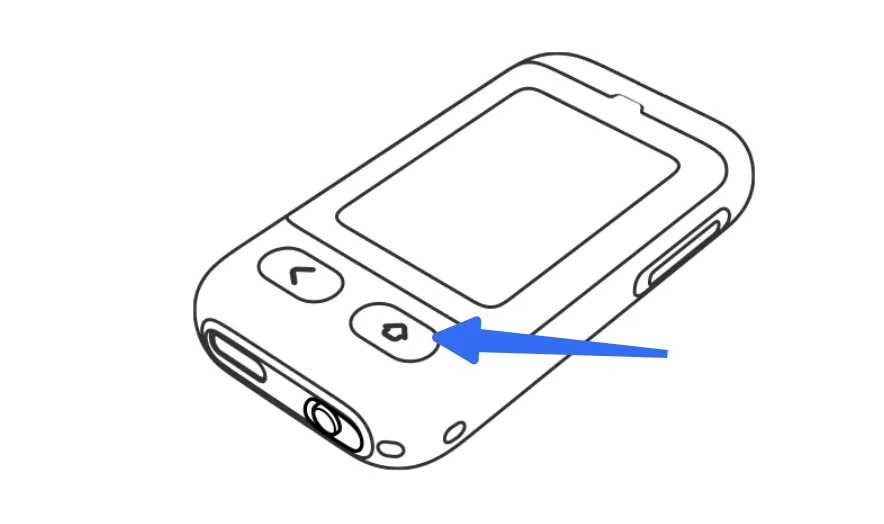
Part 6 Touchpad Operations
Section titled “Part 6 Touchpad Operations”① Move within the center area
Moves the cursor
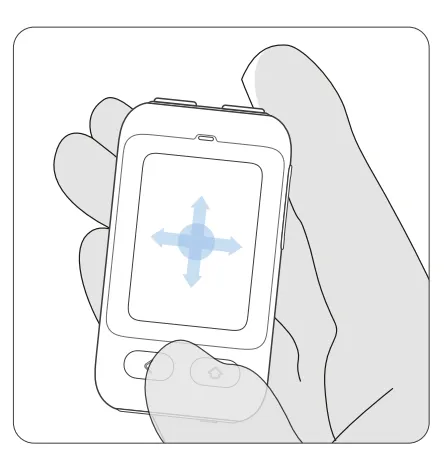
② Click within the center area
Clicks the screen.
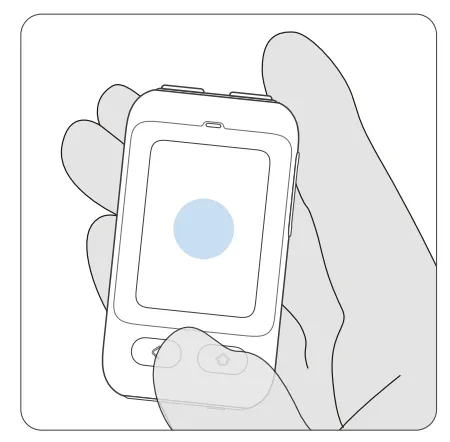
③Slide along the side edge
Scrolls pages up and down or switches between short videos.
④Slide along the top edge
Slides pages or categories left and right.
⑤Fn + Slide along the side edge
Press and hold the Fn key, then slide the left or right side to adjust screen brightness.
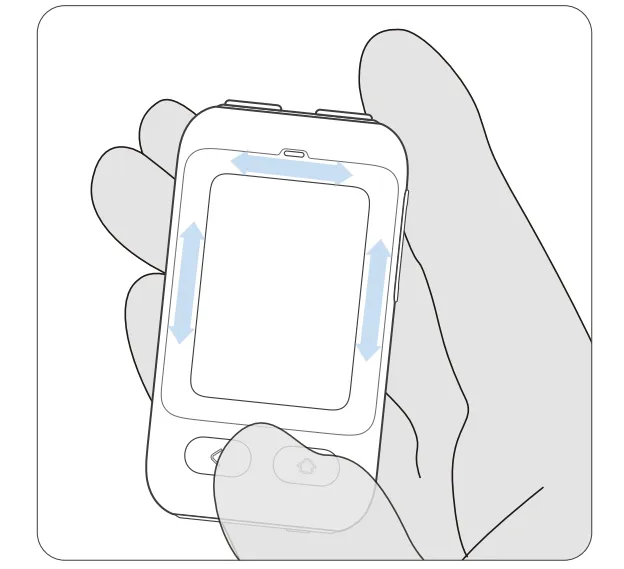
Part 7 Fn Key Functions
Section titled “Part 7 Fn Key Functions”Single tap the Fn key: Turn off the screen / Turn on the screen
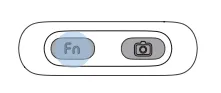
Fn + Camera Key: Play / Pause music
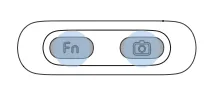
Fn + Volume Up: Previous Track

Fn + Volume Down: Next Track
