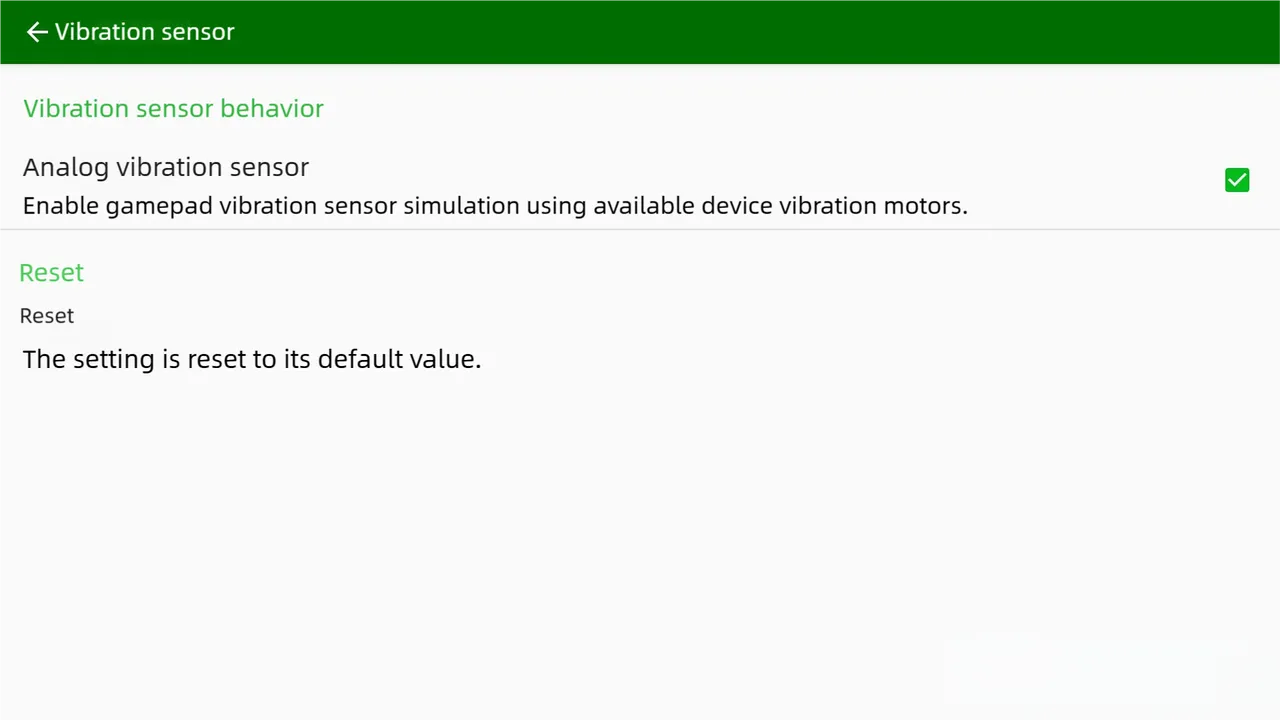Guide to Streaming Xbox Games
Step 1: Console Side-Required Settings for Xbox
Section titled “Step 1: Console Side-Required Settings for Xbox”-
Turn on your console and log in with your account. Ensure the region of your device is a location that supports streaming services, such as the United States or Europe—Chinese mainland editions are not supported.
-
In the console’s Settings > Equipment& connections, select Remote function.
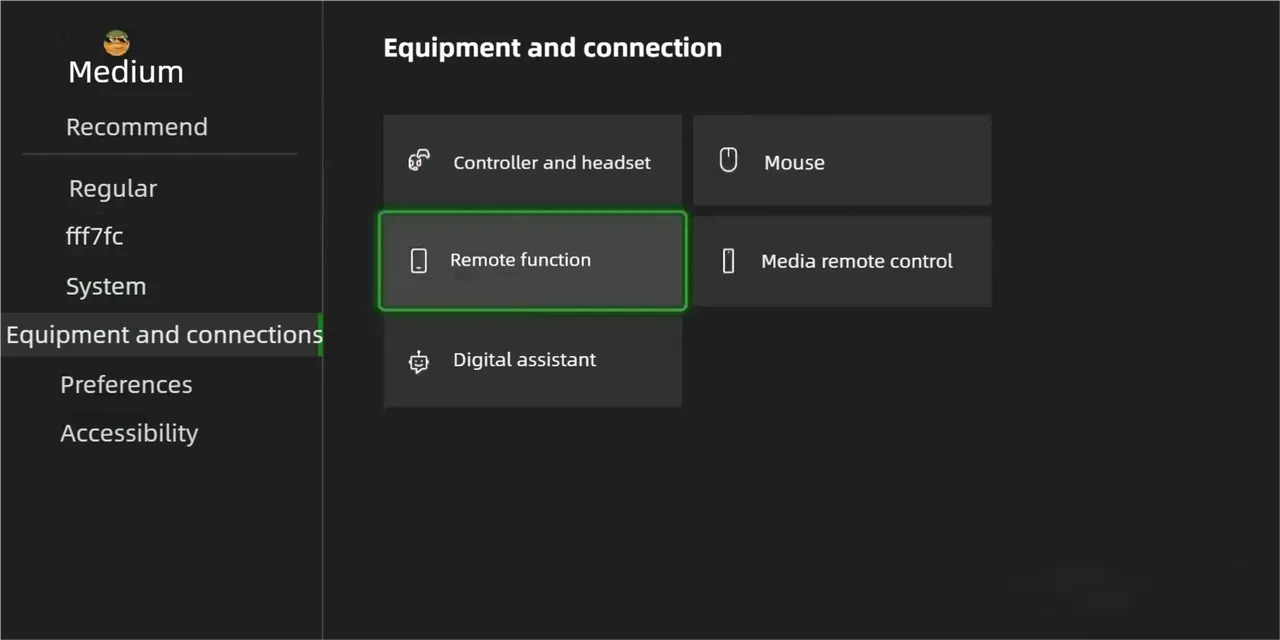
- Select “Enable Remote Function” and you can also check “Enable PlayTo Streaming” while you’re at it.
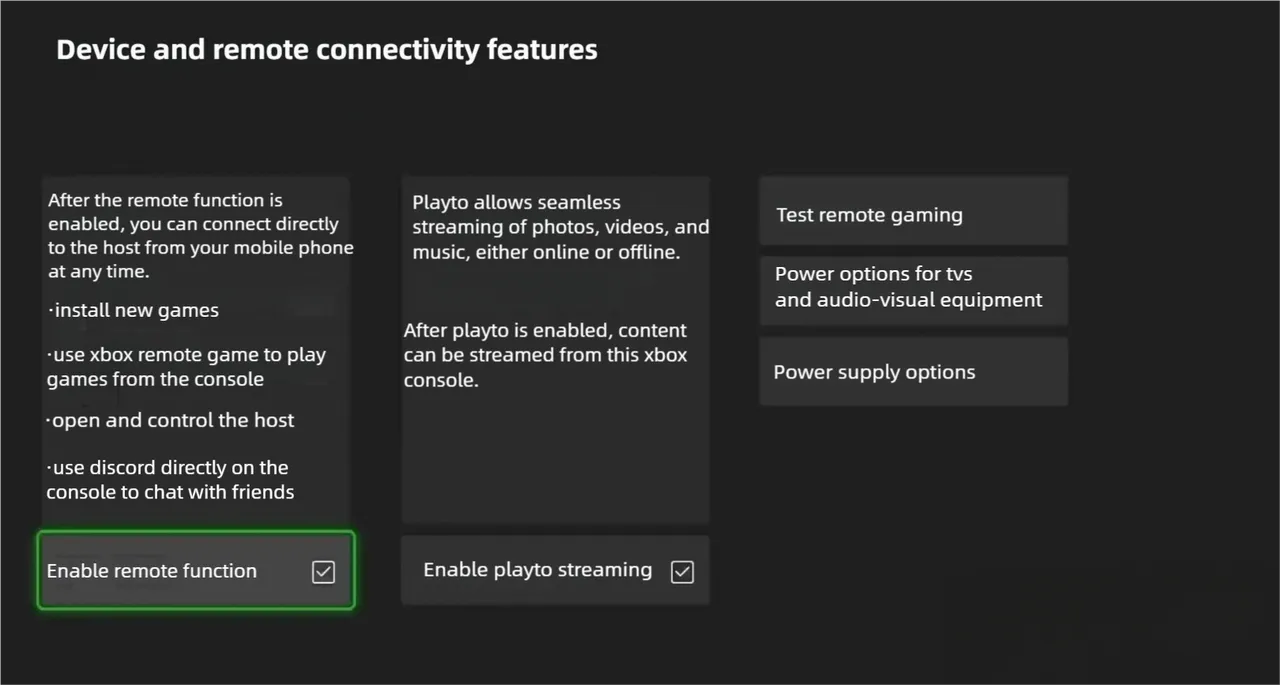
- If you want to be able to wake up your Xbox anytime and anywhere from the streaming device to start gaming while it’s in standby mode—instead of having to turn on the Xbox manually—you can configure this in the Power Options on this page: select the Sleep mode.
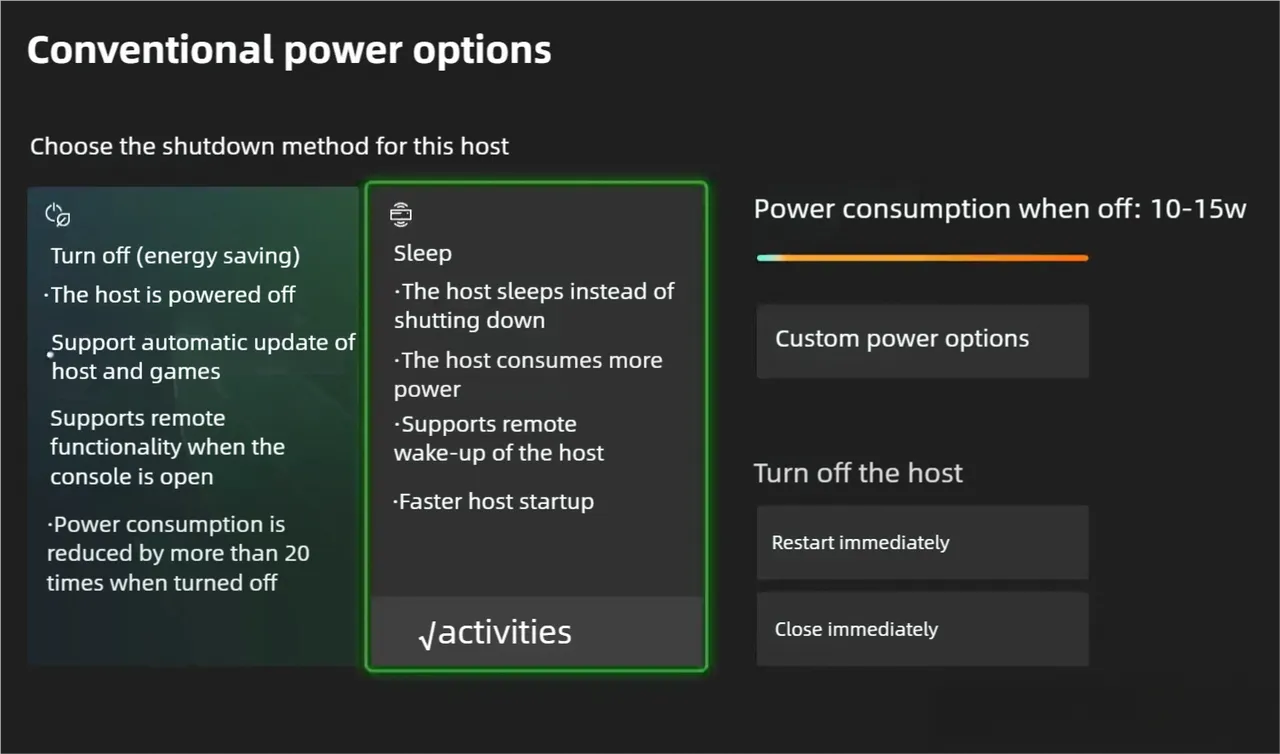
- Completion of Console Setup: No need to re-adjust console settings for subsequent streaming via either the official App or XBXPlay
Step 2: Download the XBXPlay client.
Section titled “Step 2: Download the XBXPlay client.”- After installing XBXPlay, launch the application and first tap the menu in the top-left corner.
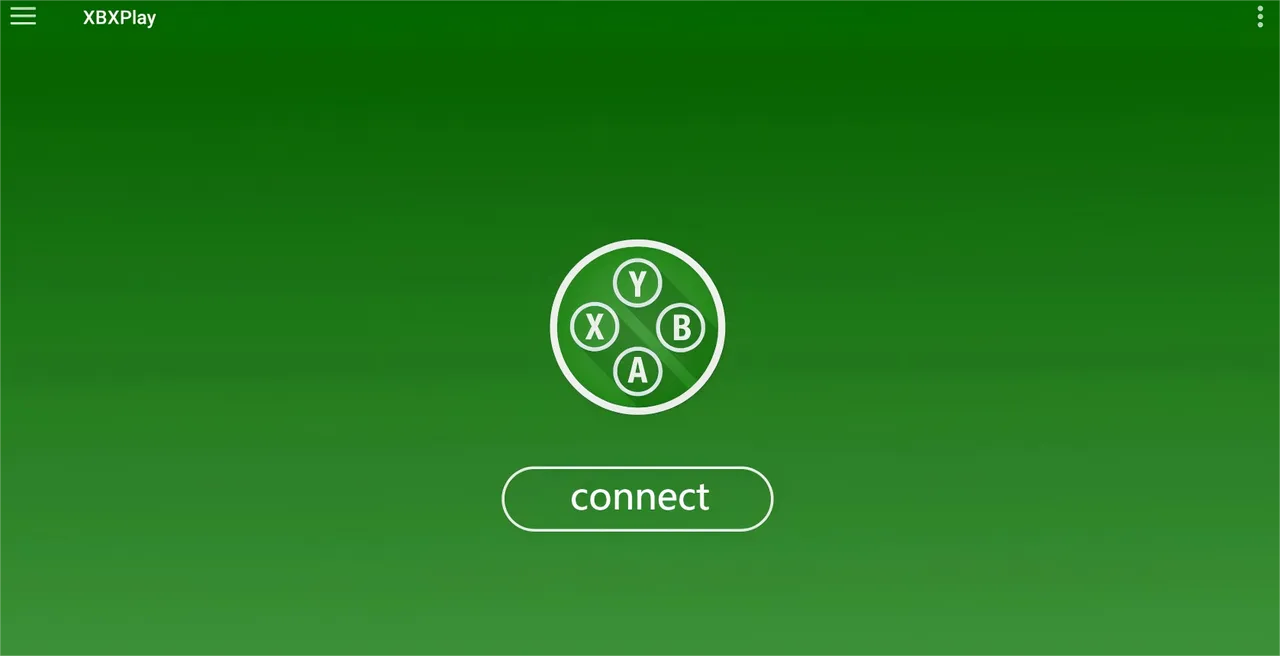
- There is a toggle in the top-right corner here. During streaming, this toggle allows your streaming device to function as a virtual controller to operate the console, instead of displaying the streaming screen.

- Generally speaking, this virtual watch is rarely used.

Next, select “Register a new Xbox”.

- After completing the full Microsoft account login process, you can start streaming. Consistent with the Xbox official App, the interface only retains one connection button—there’s no need to manually distinguish between local streaming and remote streaming, as the system will automatically adapt to the connection method.
Remote Streaming: Port Mapping List
Section titled “Remote Streaming: Port Mapping List”-
Below is the port list for Xbox Remote Streaming:
-
Xbxplay requires port 9002 to be opened (TCP + UDP).
-
Refer to Xbxplay’s official documentation here: [https://grill2010.github.io/xbxplay/inde]
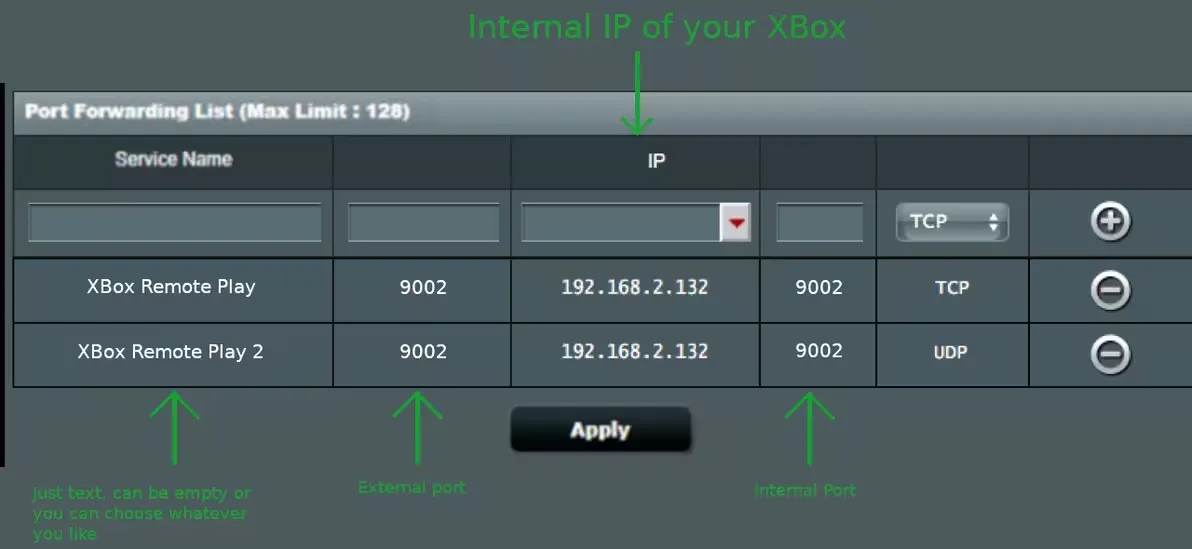
-
How to enable controller vibration?If using a mobile phone or tablet with a Bluetooth-connected controller, ensure your streaming device supports Bluetooth 5.2 or higher, and that the controller is vibration-enabled.
-
In the menu, select “Vibration Sensor” and check the box to enable it.