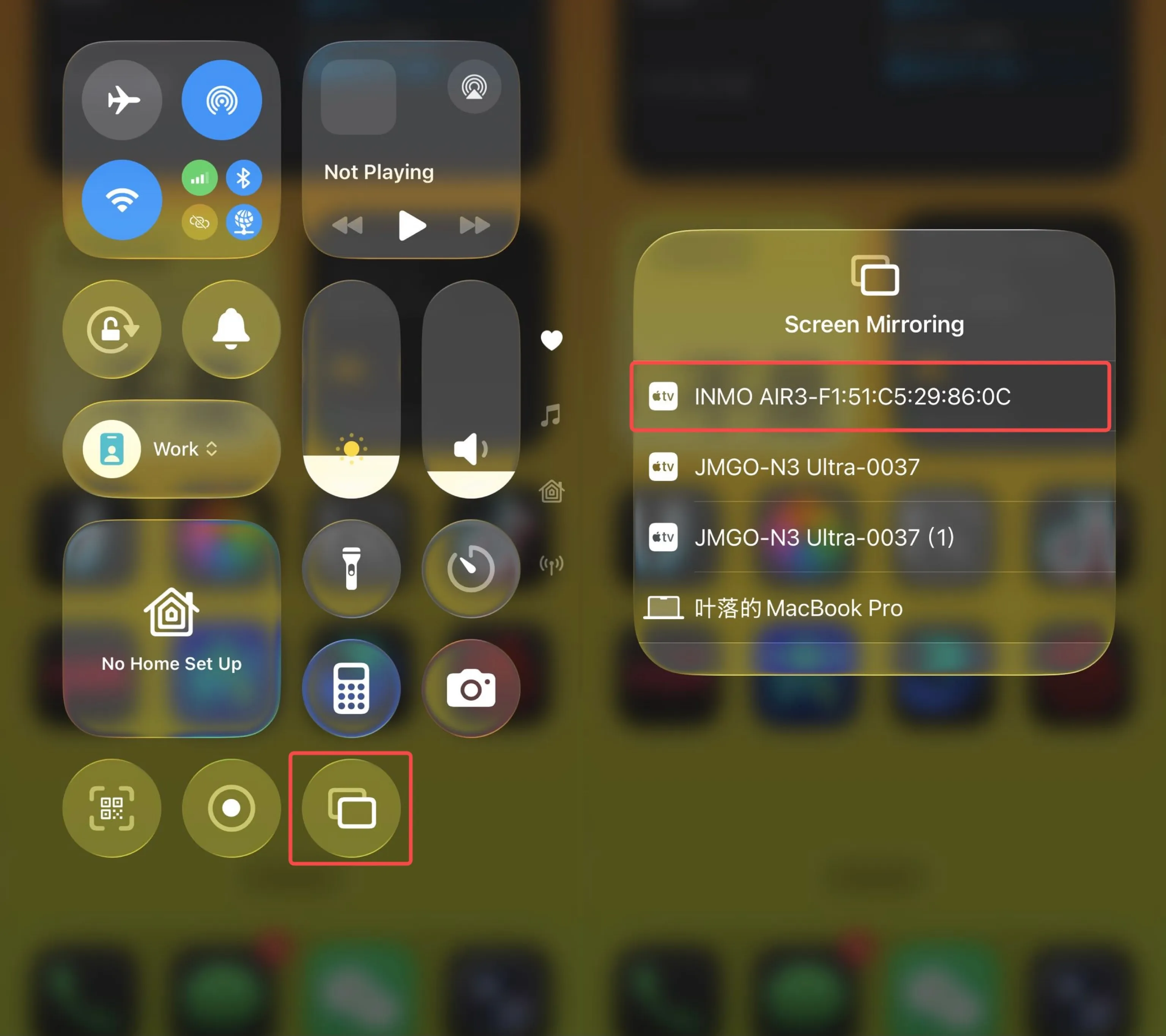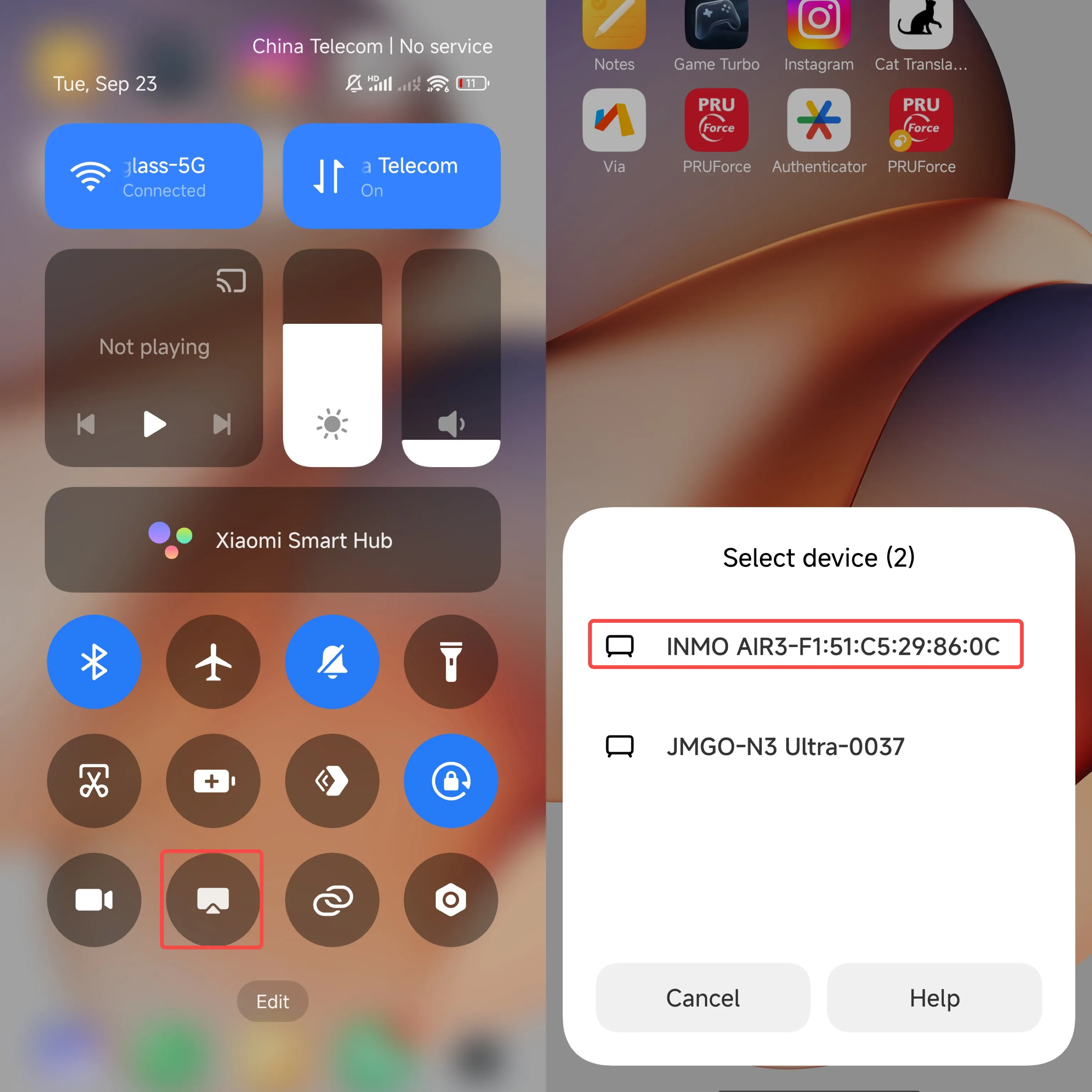Screen mirroring
Part 1 - Open the function in your glasses
Section titled “Part 1 - Open the function in your glasses”① Access the App Library and select “Screen Mirroring” to enable the smart glasses’ screen mirroring function. This feature allows you to cast the display from your mobile device to be shown on the AIR3 smart glasses.
② Once on the “Screen Mirroring” page, the smart glasses will enable device discovery. Please remain on this page until screen mirroring is initiated.
Note: For screen mirroring to function correctly, please ensure that both the source device (the device being cast from) and the AIR3 smart glasses are connected to the same Wi-Fi network.
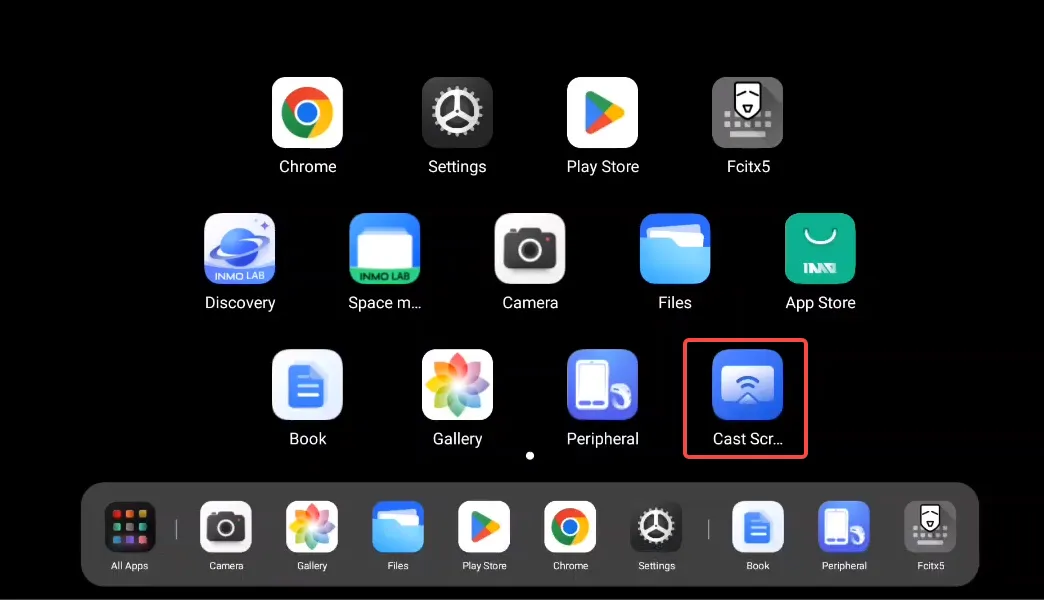
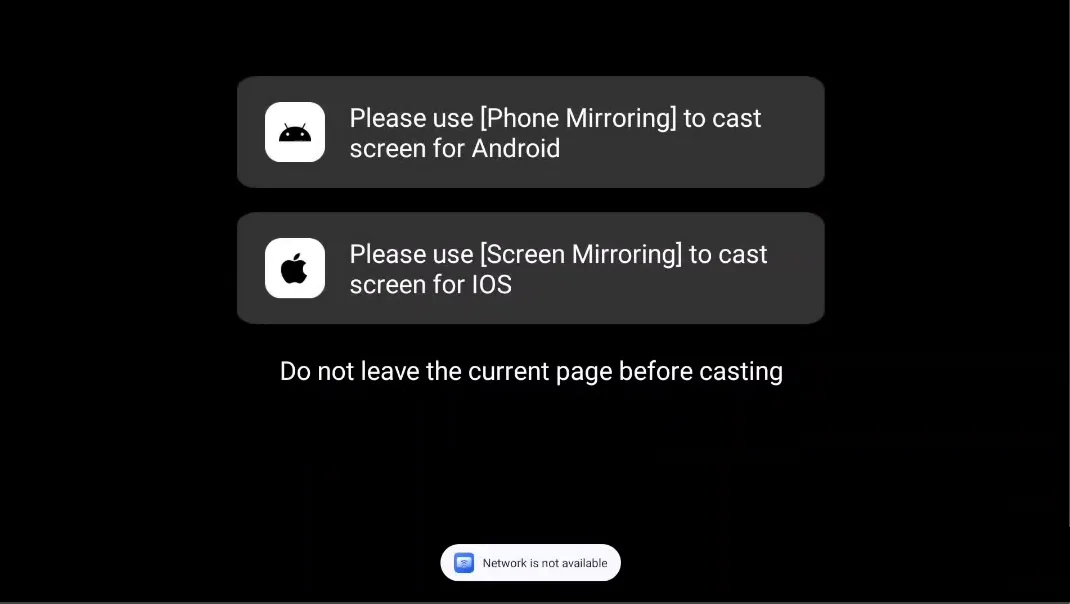
Part 2 - Open your phone’s or computer’s screen mirroing
Section titled “Part 2 - Open your phone’s or computer’s screen mirroing”① For Apple (iOS) users: From the Control Center on your iPhone or iPad, open the “Screen Mirroring” icon, and then select the discovered INMO AIR3 smart glasses to begin screen mirroring.
② For Android users: From the Control Center on your phone, open the “Screen Mirroring” icon, and then select the device INMO AIR3 smart glasses to begin screen mirroring.