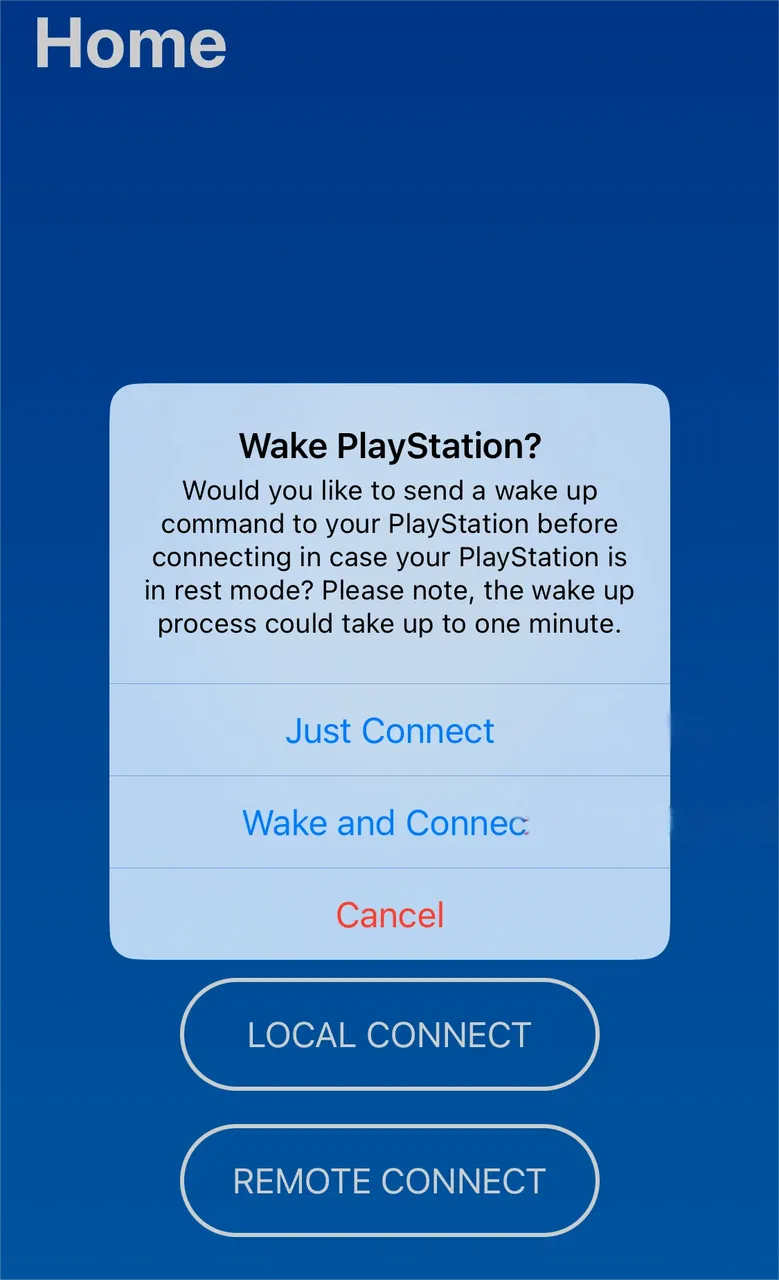PS5 Remote Play: The Ultimate WAN/Internet Guide
★There is a necessary condition for external network streaming: a public IP address.
Those with a public IP address can continue reading.
Scenario 1
Section titled “Scenario 1”Branded Router with Official SystemReturn to the software homepage - select the red-circled option

- Open the option marked with a red circle - Configure Router
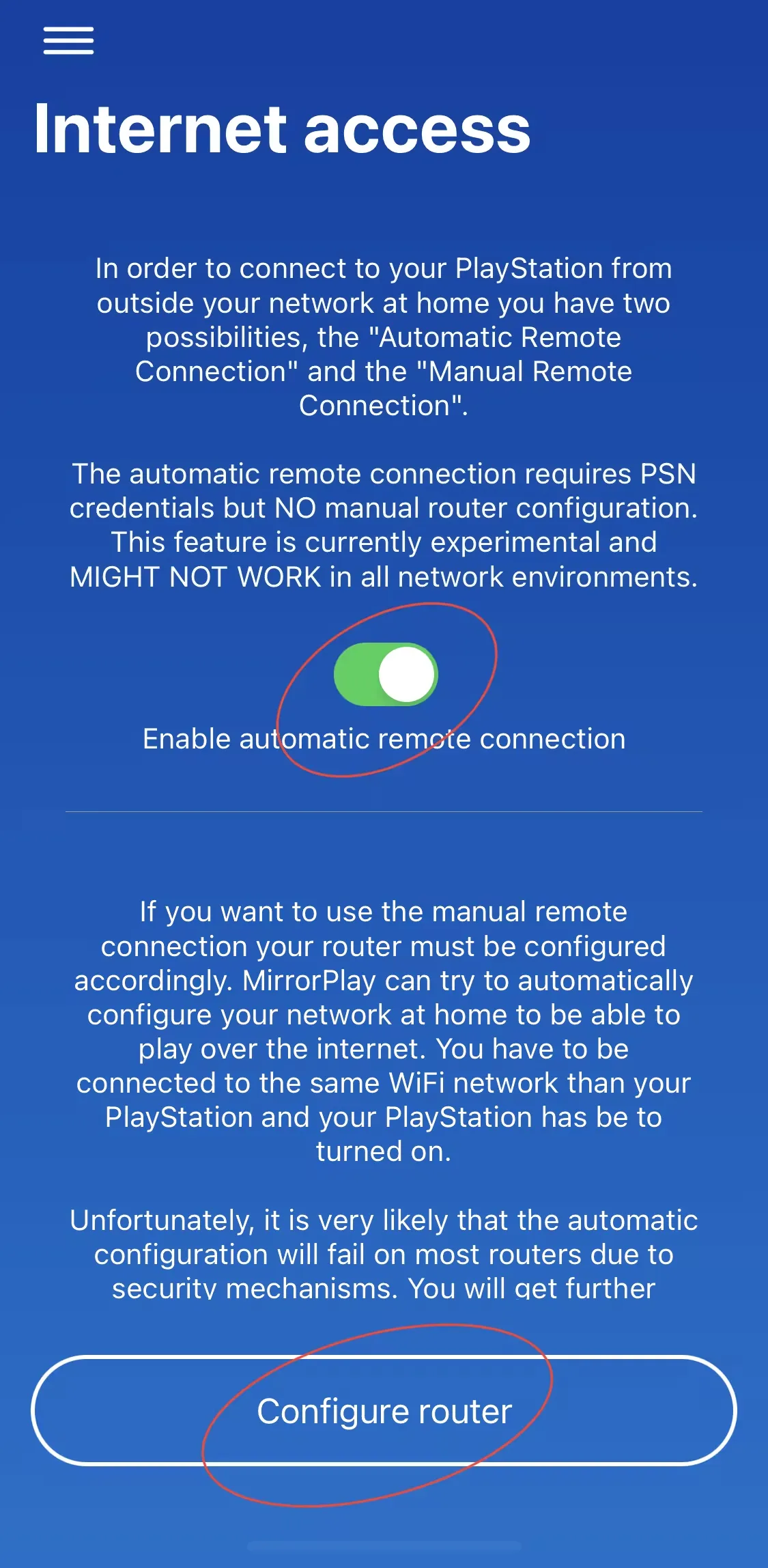
- Theoretically, a “successful” prompt should appear, or an error prompt may show up.
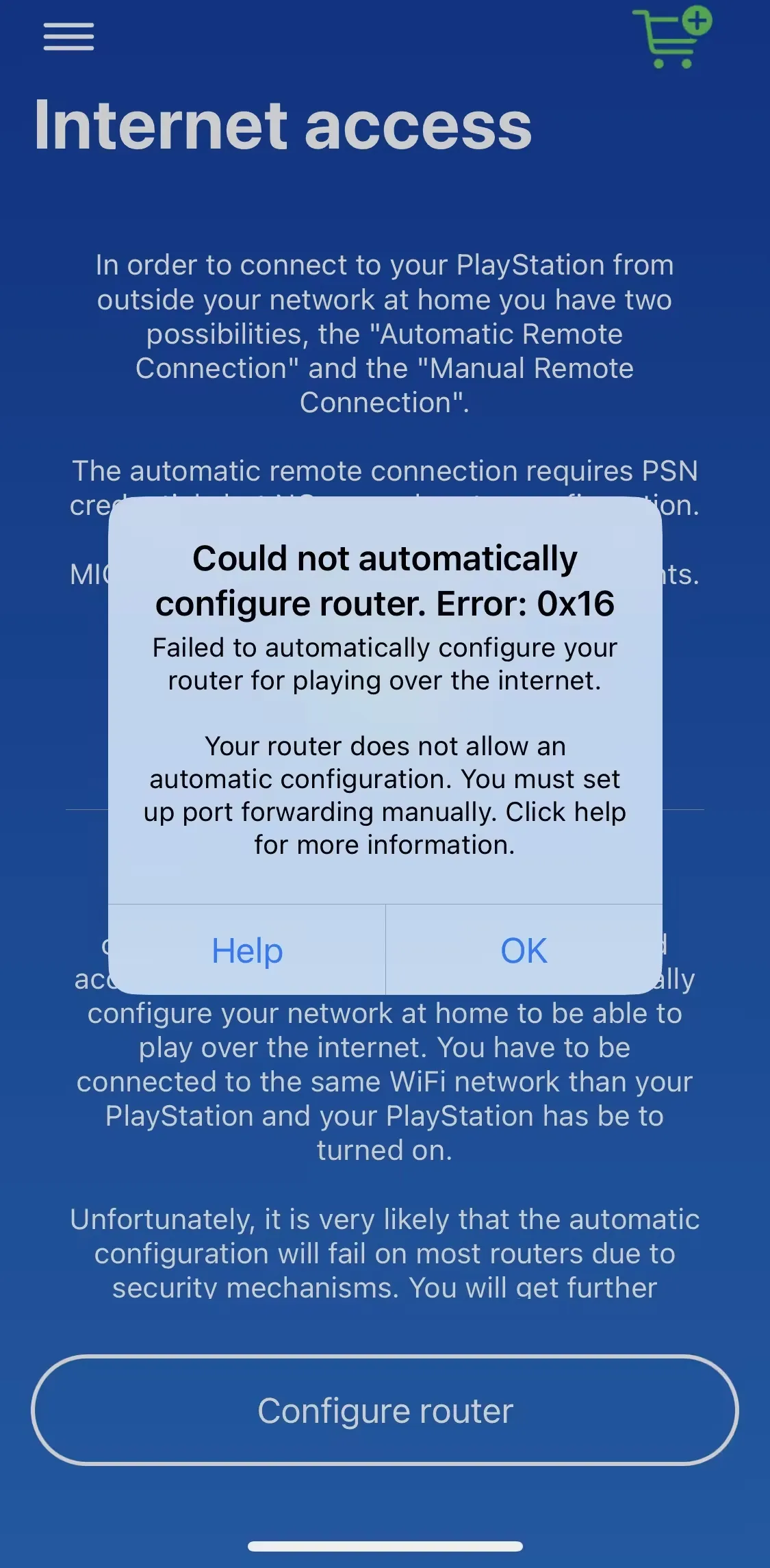
Scenario 2
Section titled “Scenario 2”For the router with UPnP - simply enable UPnP.
Scenario 3
Section titled “Scenario 3”Manually setting up DDNS on a router
Manual Configuration of Router Port Forwarding:
-
UDP 9302
-
UDP and TCP 9295
-
UDP 9296
-
UDP 9297
Alternatively, forward all ports of the PS5.
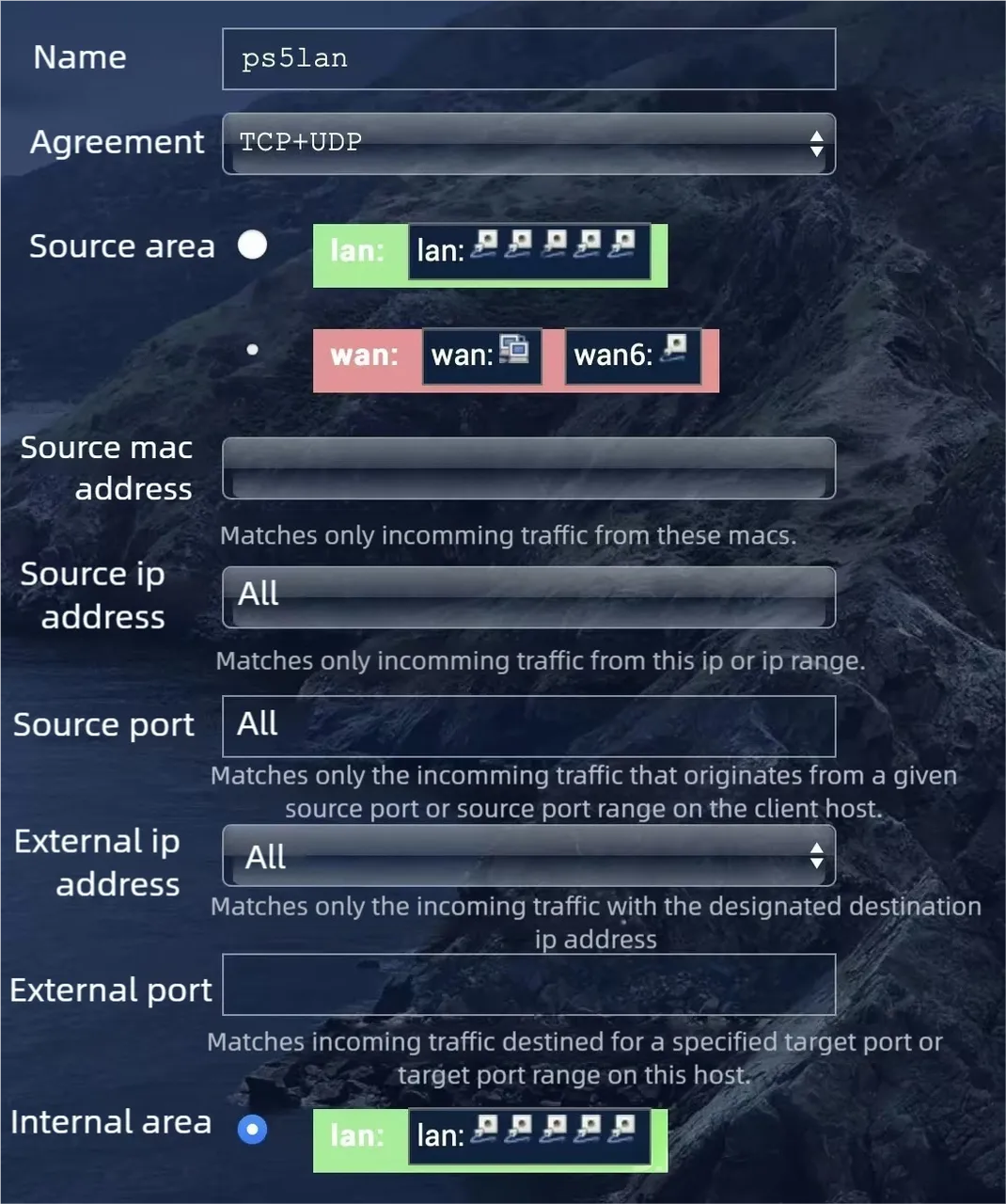
The above covers all the information about external network streaming settings.
Note: The external network streaming settings vary with each router. Please select the corresponding method using the following keywords: (router name), (port forwarding), (DDNS).
Streaming Section
Section titled “Streaming Section”- Main Interface - Home
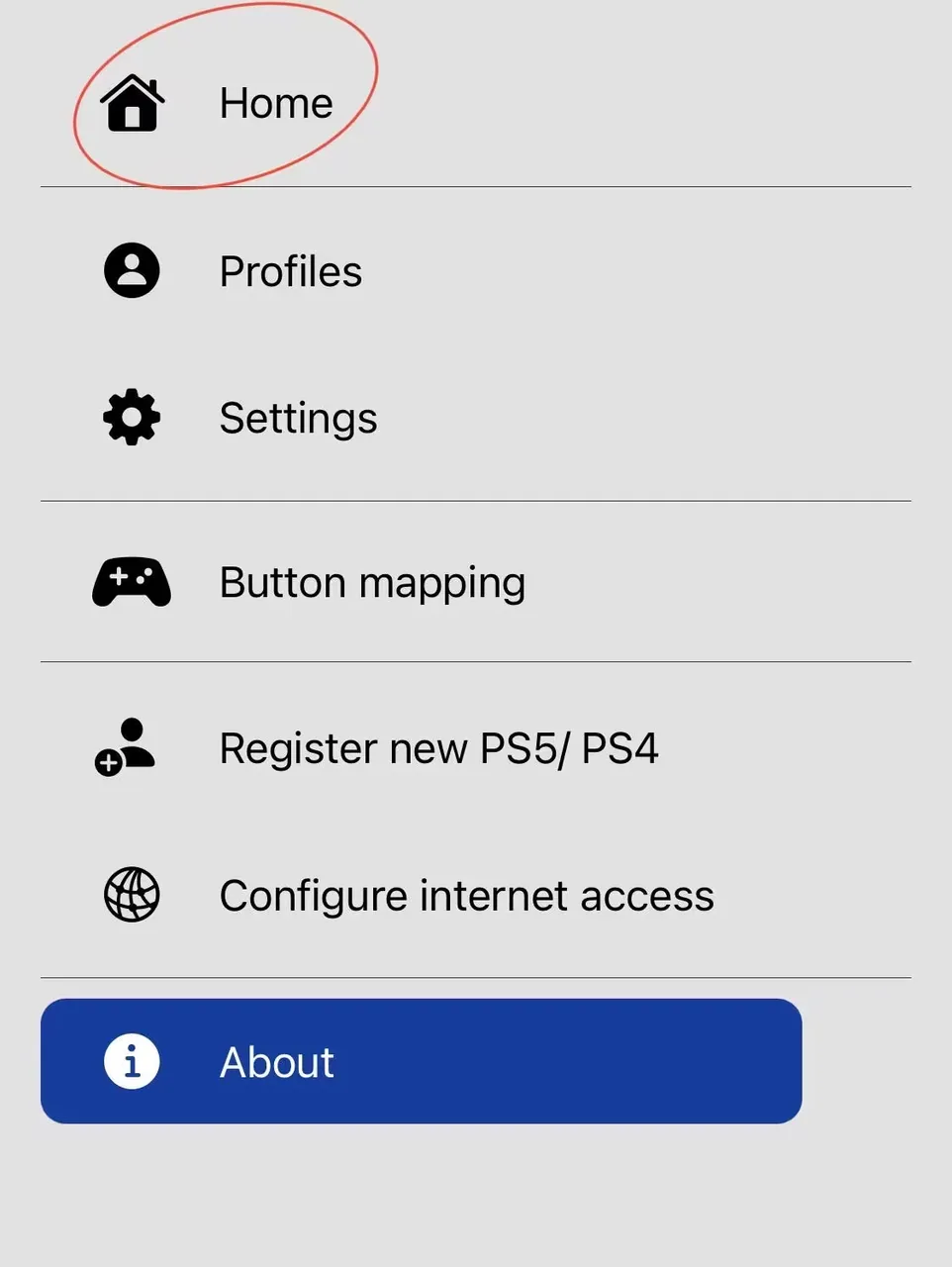
①LOCAL CONNECT
Section titled “①LOCAL CONNECT”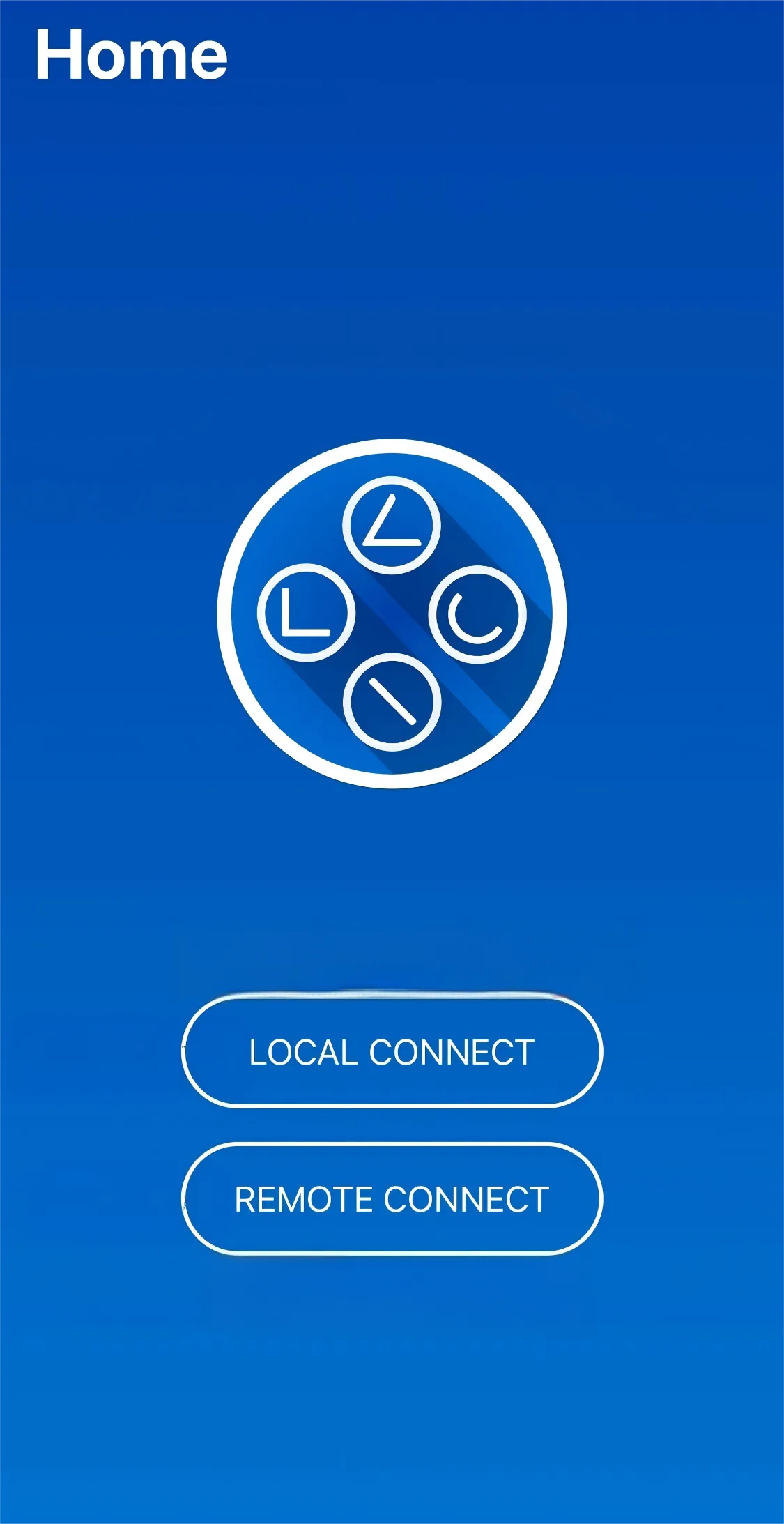
- If you choose to play locally, you will start searching for the PS5. (If the PS5 is in standby mode, it will first wake up the PS5 and then connect to it.)

②REMOTE CONNECT
Section titled “②REMOTE CONNECT”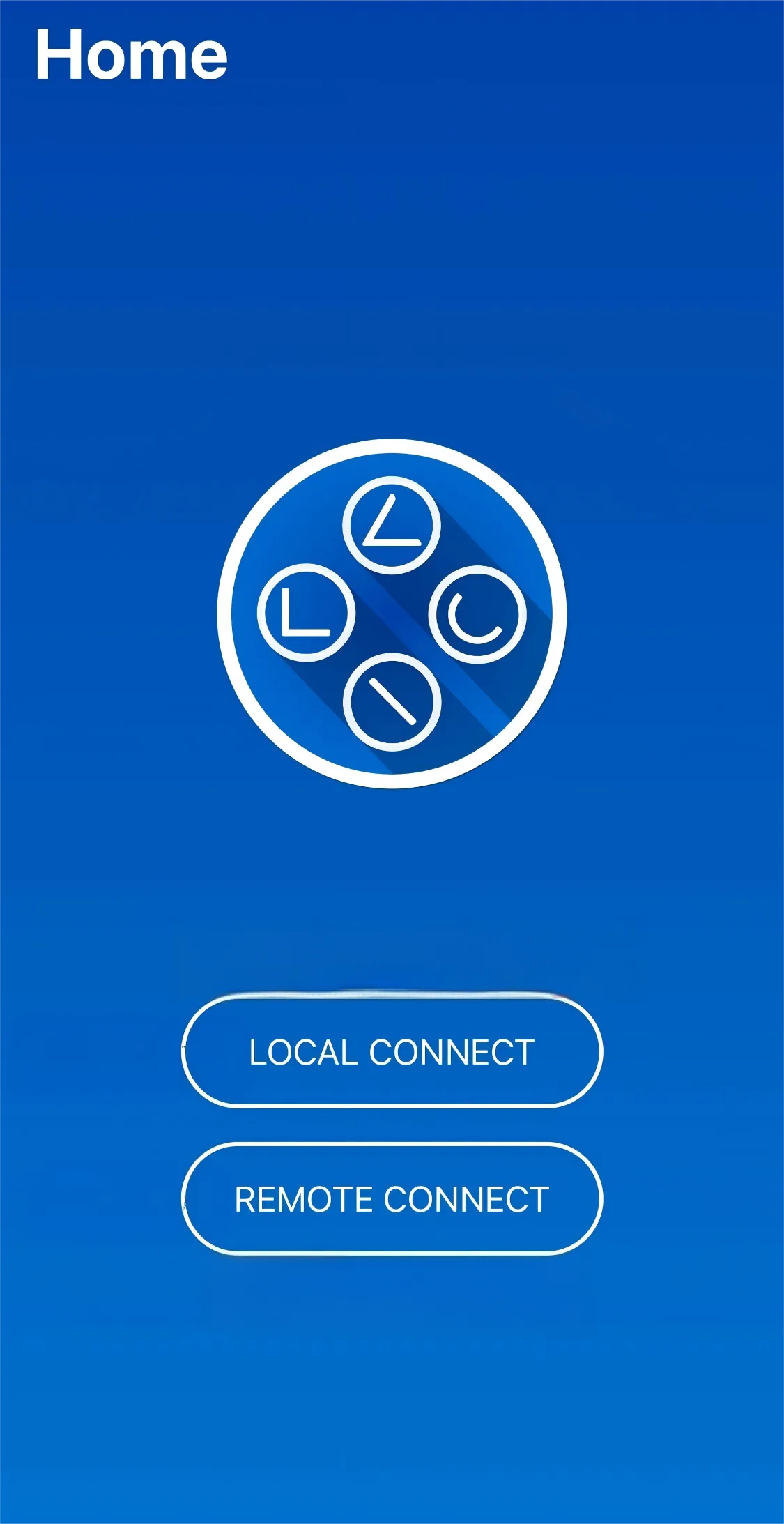
- “Automatic” will start searching for the PS5 automatically.
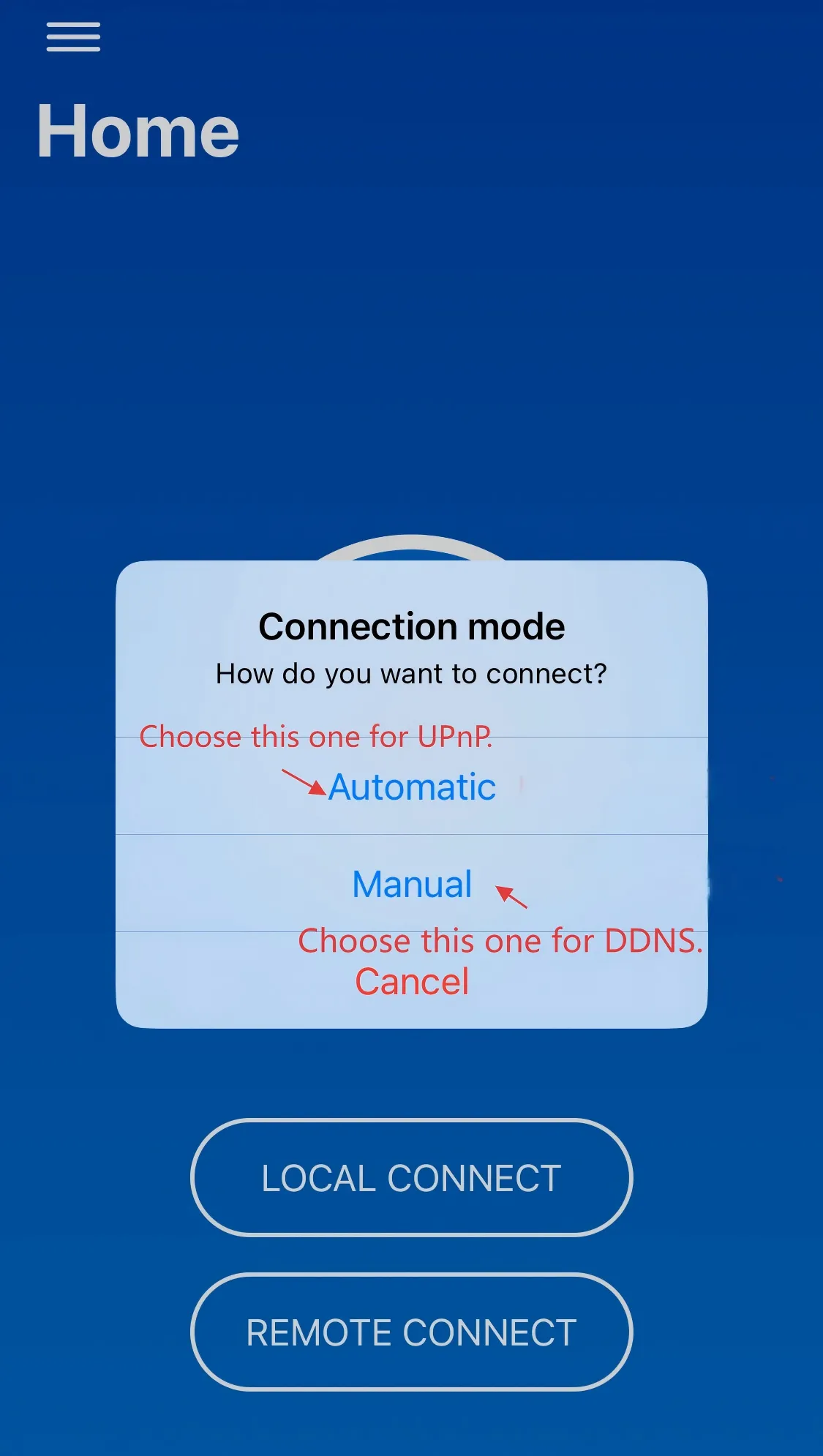
- Enter your DDNS domain name (only needs to be filled in once)
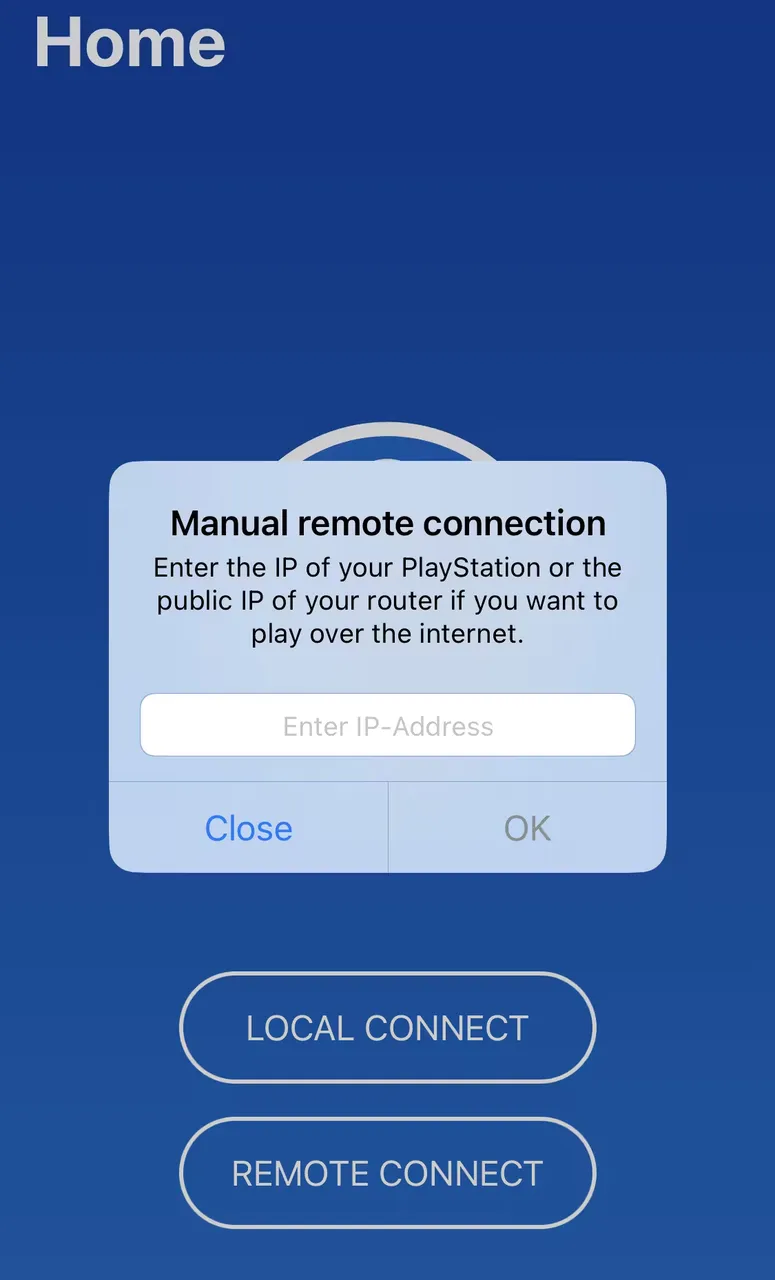
- Choose one out of two - select based on the condition of the machine