PS5 Remote Play:The Ultimate LAN Guide
- It’s called MirrorPlay on Apple devices and PSPlay on Android devices—they have the same functionality. Android version supports Chinese, while the Apple version does not.
Taking Apple devices as an example
Section titled “Taking Apple devices as an example”- Search for “MirrorPlay” in the App Store and download it.

- Turn on your PS console → Go to Settings → Remote Play → Enable Remote Play → Associated Device → You will see the Link Code.
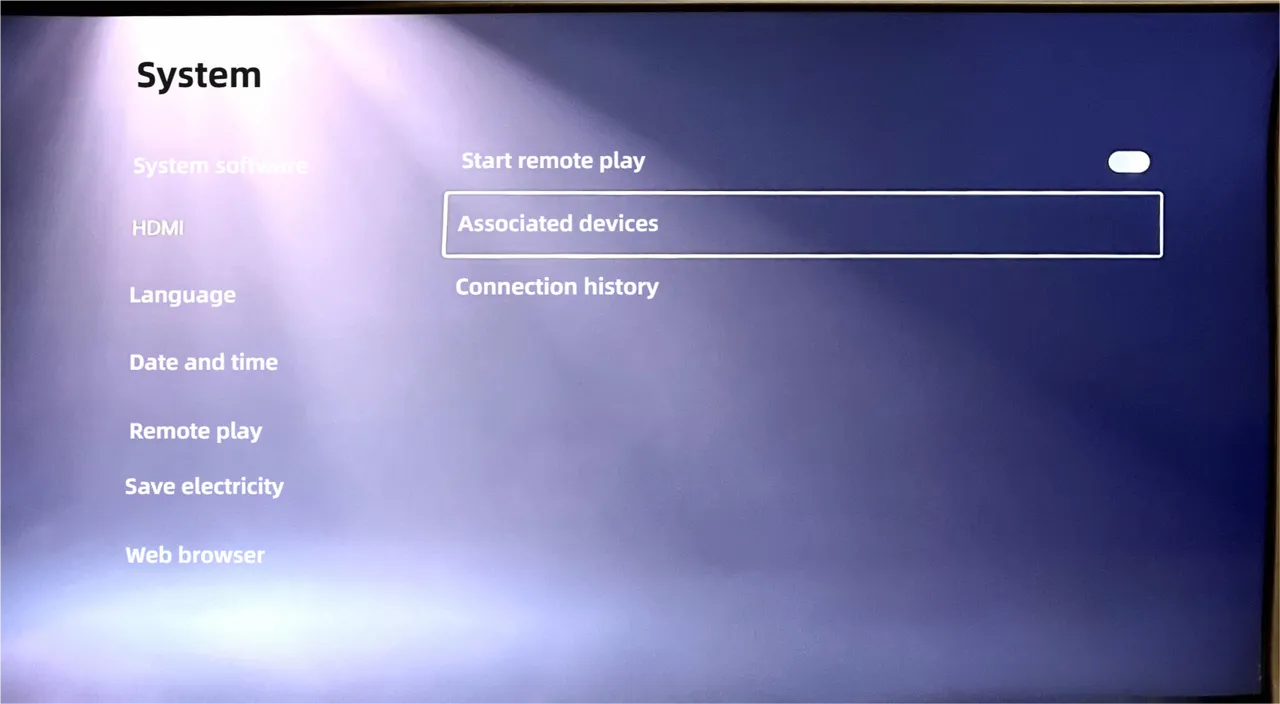
- Open the streaming app → Select the device you want to register.
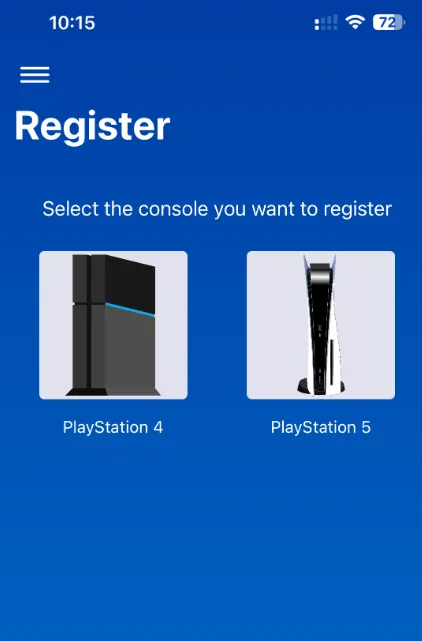
- Enter the pairing code currently displayed on your PS console in the Registration number field, then tap Register PS5 (Register PS5) at the bottom.
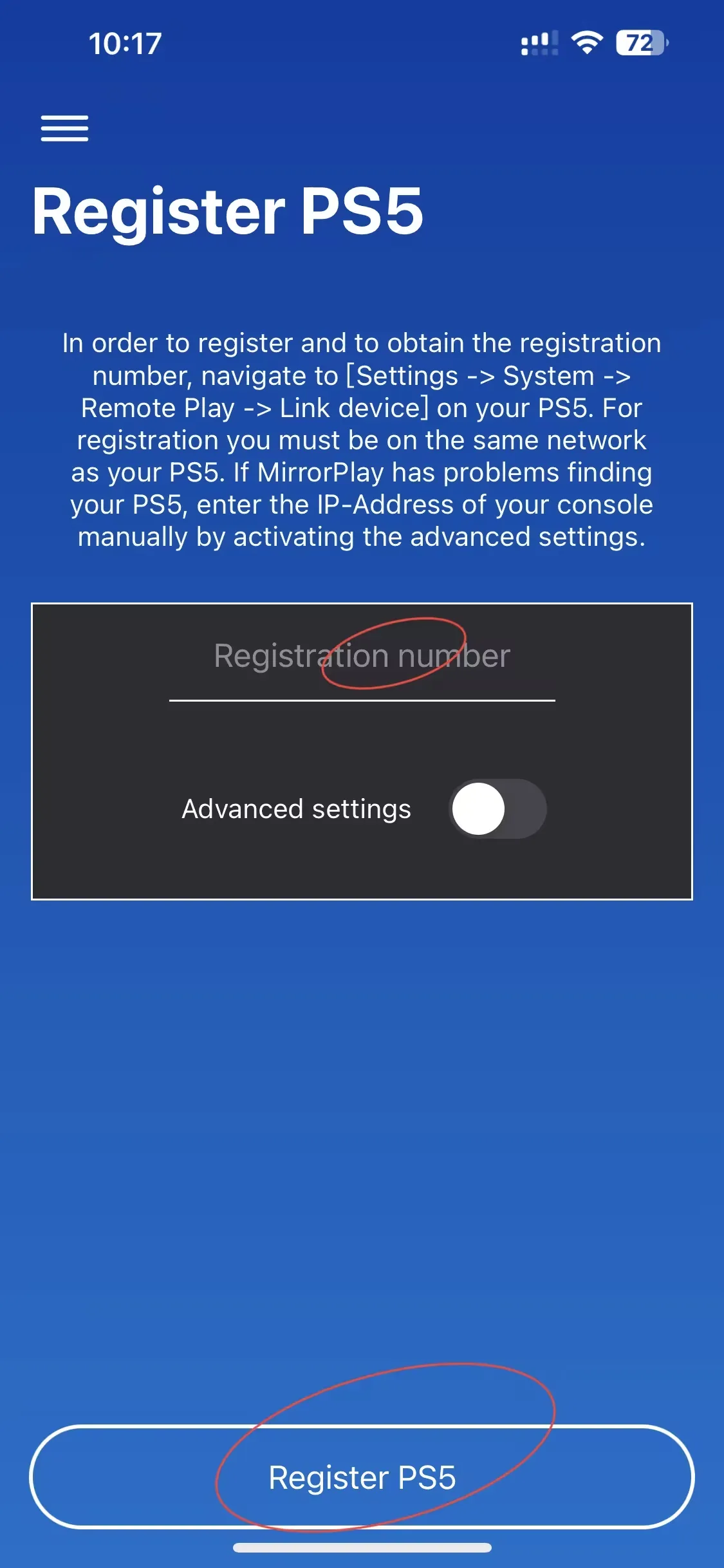
- The app will automatically redirect to the official website’s login page (this step is identical to the official app) – enter your account credentials to complete the binding process.
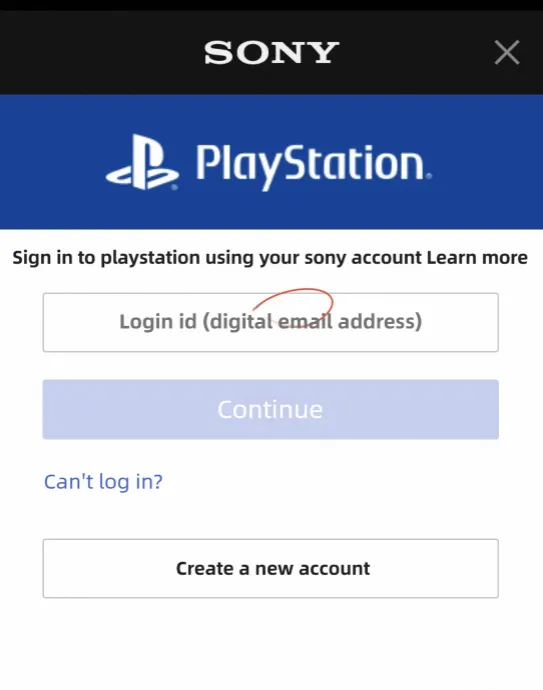
- If the binding is successful, a “successful” prompt will appear. Select “No” – do not set up external network access for now (LAN-only mode remains active).
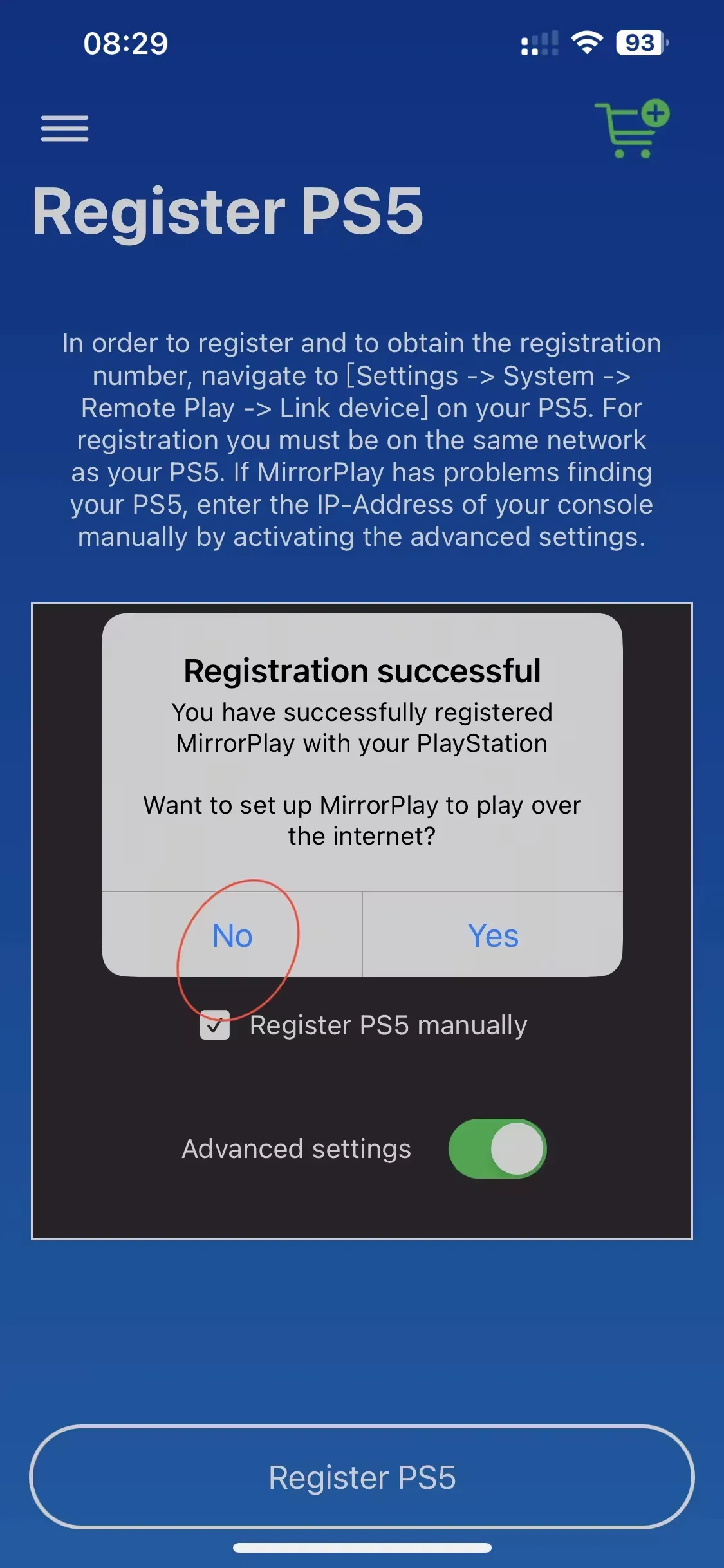
- Tap “Allow” (LAN streaming setup is now complete).

Possible Issues
Section titled “Possible Issues”Due to the fact that PSN servers are located outside your region, you may encounter a situation where your PS5 is not detected after logging into your account. If this happens, please make a note of your PSN-Account-ID (the string of numbers displayed below your account name).
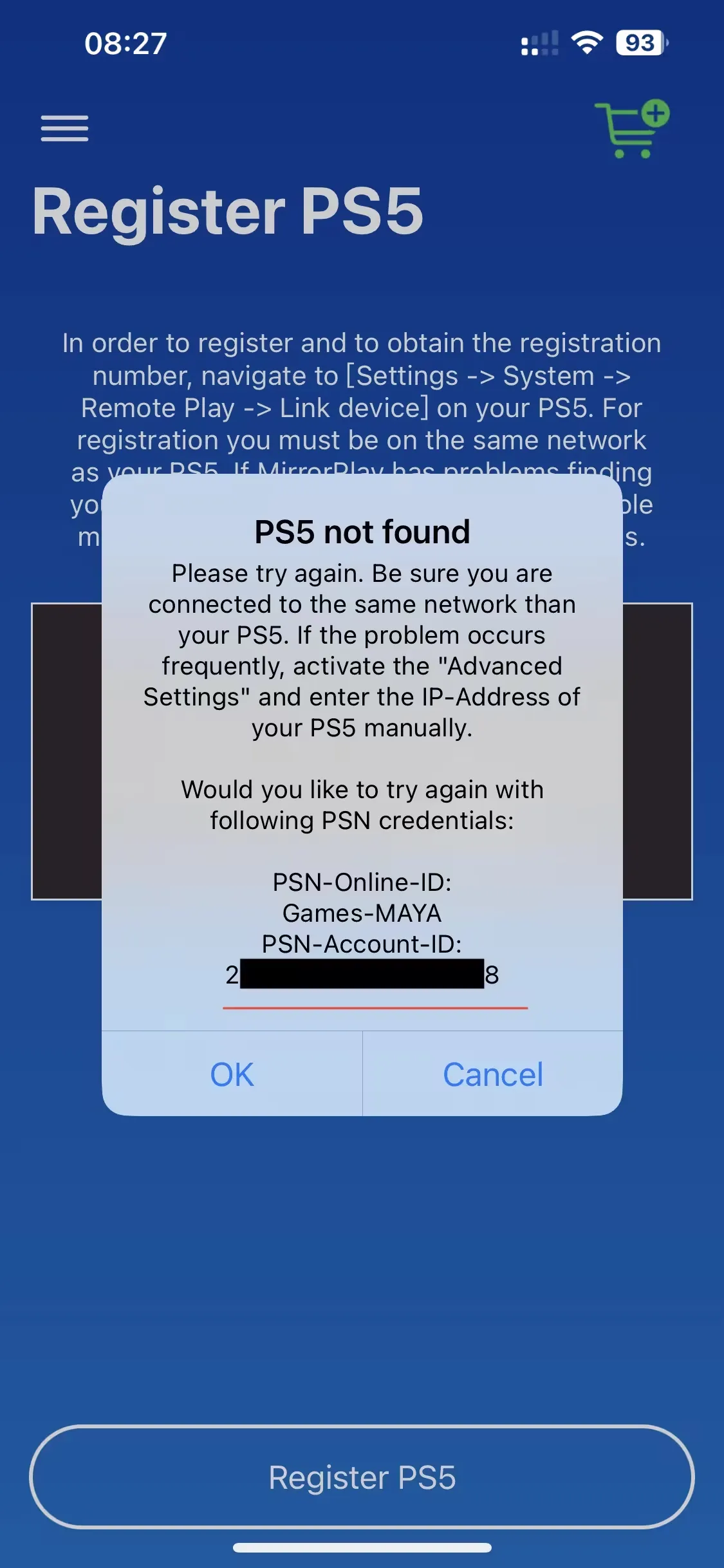
-
Return to the registration interface - Open Advanced settings - ☑ Register manually
-
Enter the pairing code currently displayed on the PS console in the “Registration number” field.
-
Enter the string of numbers you noted down earlier (note: this is not your account name) in the “PSN Account ID” field.
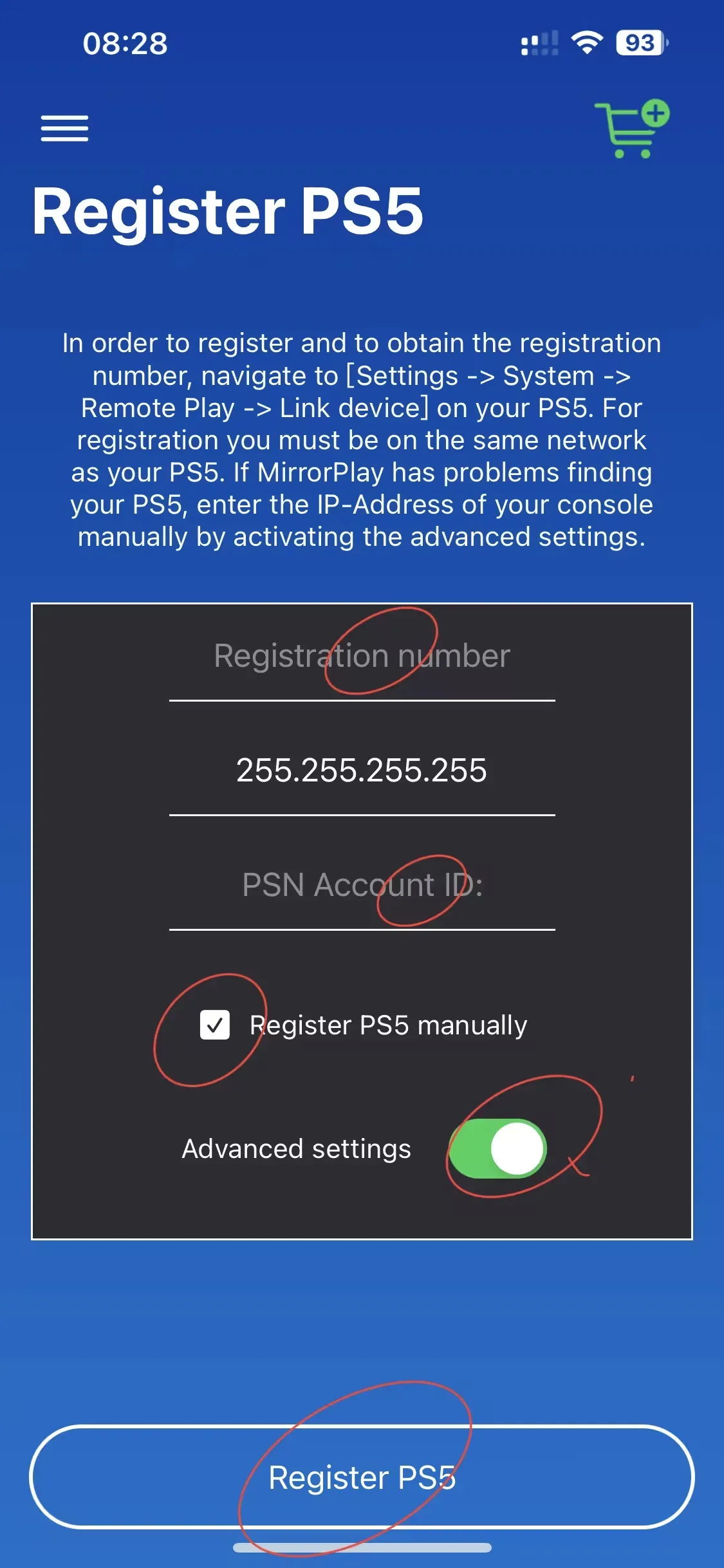
- Appears “successful-no (do not set up external network series connection for the time being)”
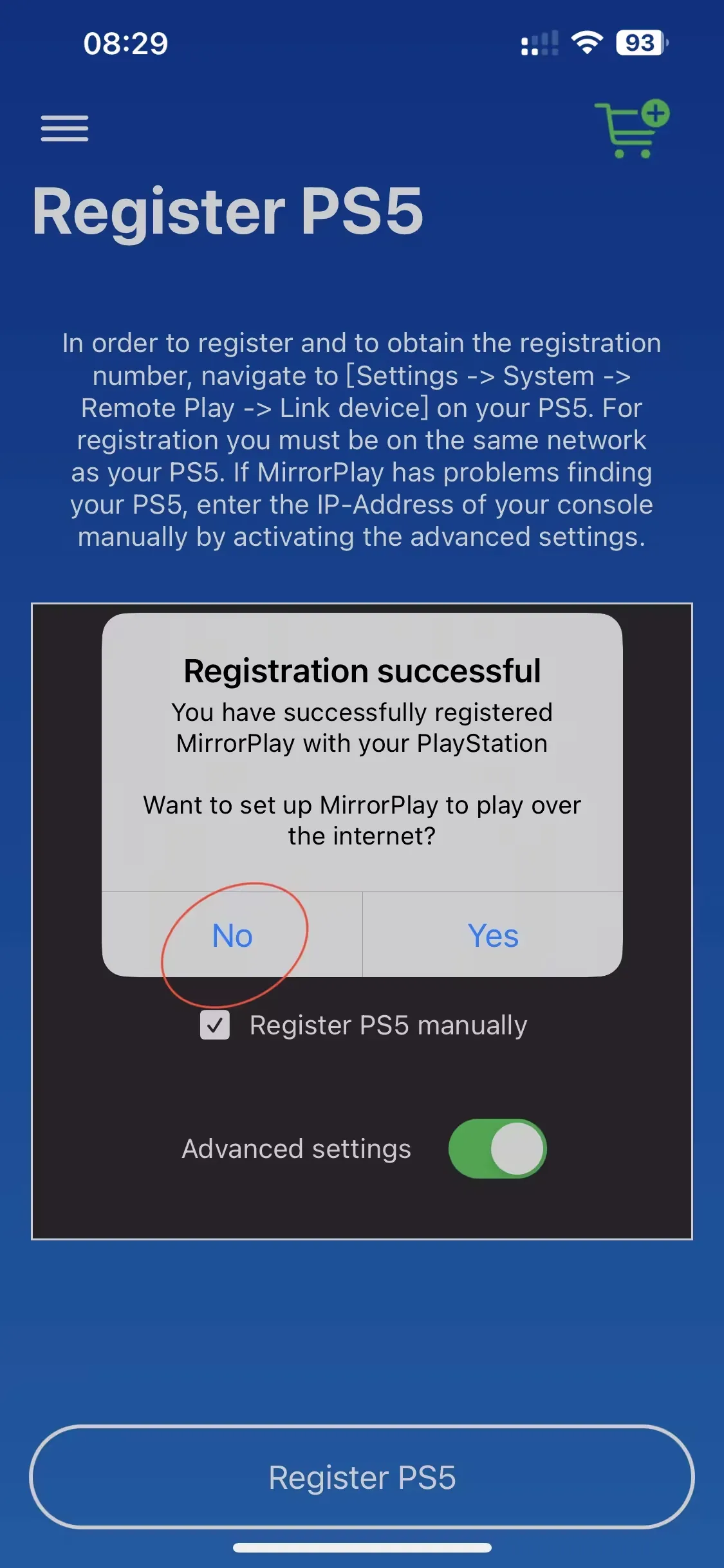
- Tap”Allow”

The binding of the host and software has been completed.
🔺If the binding still fails after manually entering the ID, the only remaining method is to use a proxy to enable the global mode (e.g., for logging into PSN).
Software Recommendation Settings
Section titled “Software Recommendation Settings”Settings (primarily for image quality selection)

- Vibration (Simulated vibration, available only through in-app purchase)

★All settings end here, and you can now play on the local area network (LAN).