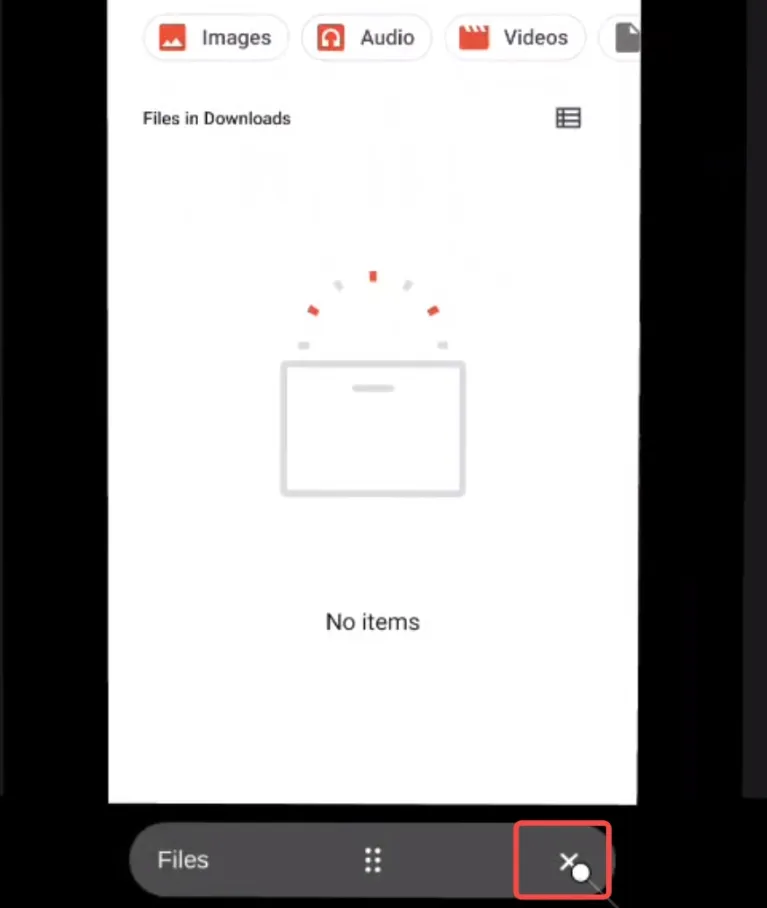Start Multi-Screen Mode
Part 1 Getting Started with Multi-Screen Space
Section titled “Part 1 Getting Started with Multi-Screen Space”① Go to [Desktop] - [App Library] - select the Multi-Screen Space app.
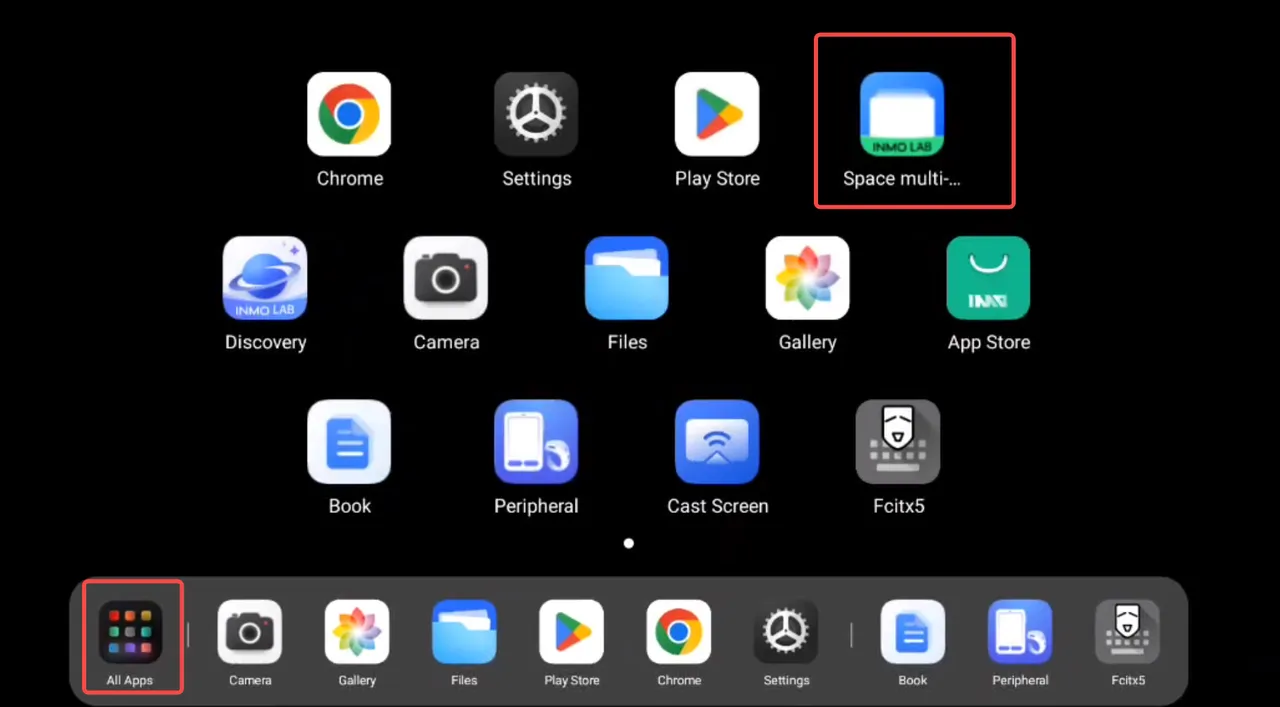
② This app only supports interaction via Ring3.
PS: Experiencing screen drift? Please calibrate the device in [Settings] - [System] - [Sensor Calibration].
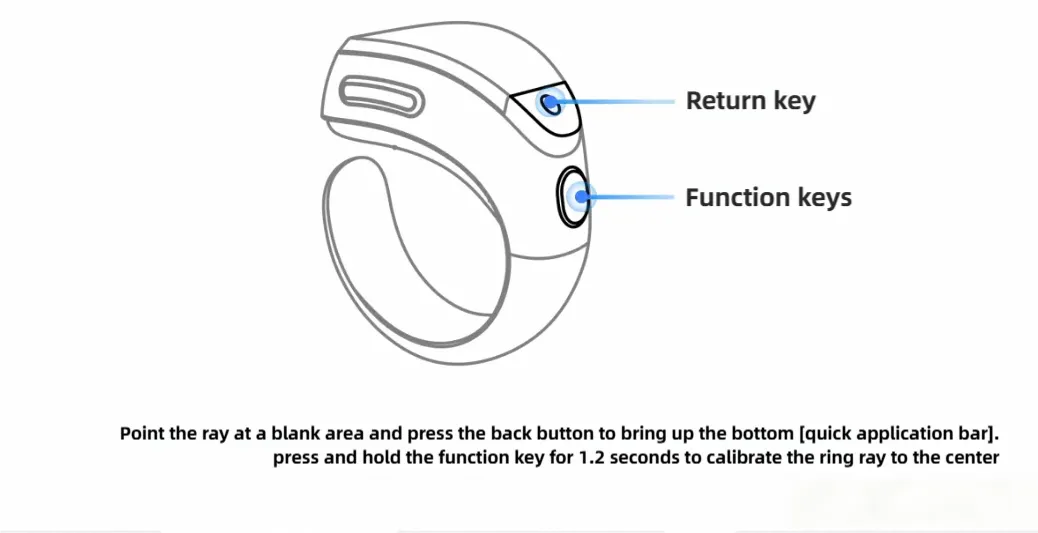
③ Interaction is performed using the Ring3 ray method.
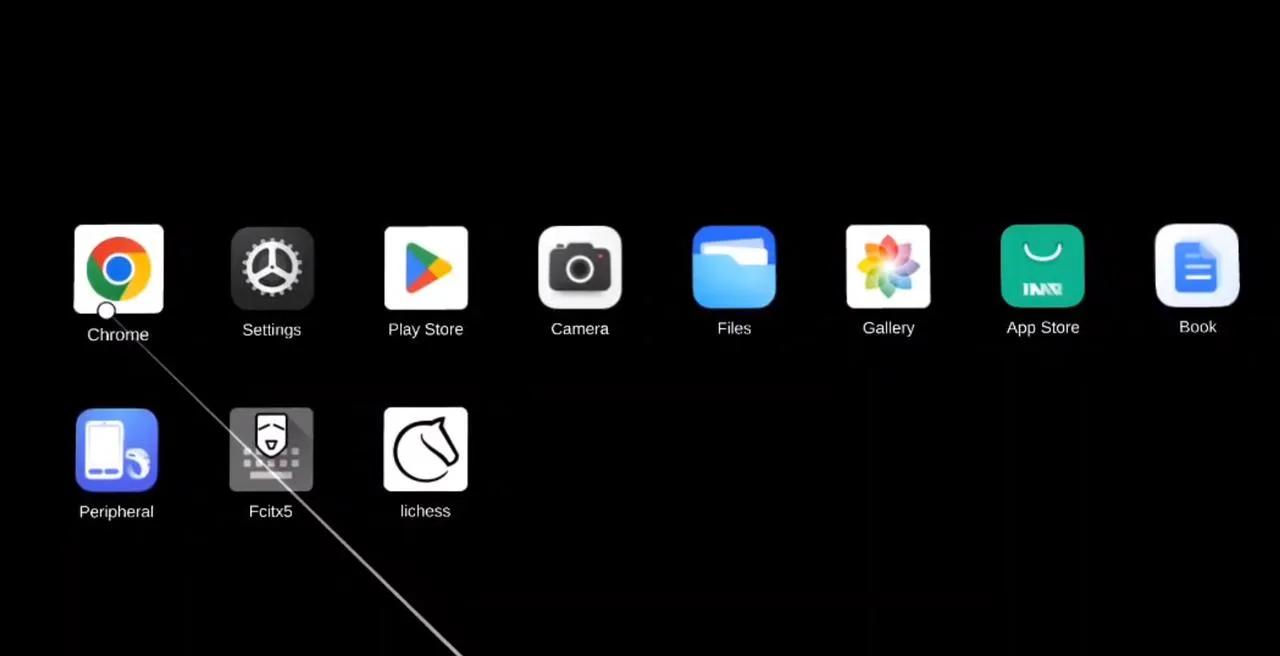
④ Use the ray to select the app you want to open, then tap the ring on the confirmation panel to access the app. Currently, it supports opening up to three apps simultaneously.
(The following shows that the Google webpage and the file webpage are open simultaneously.)
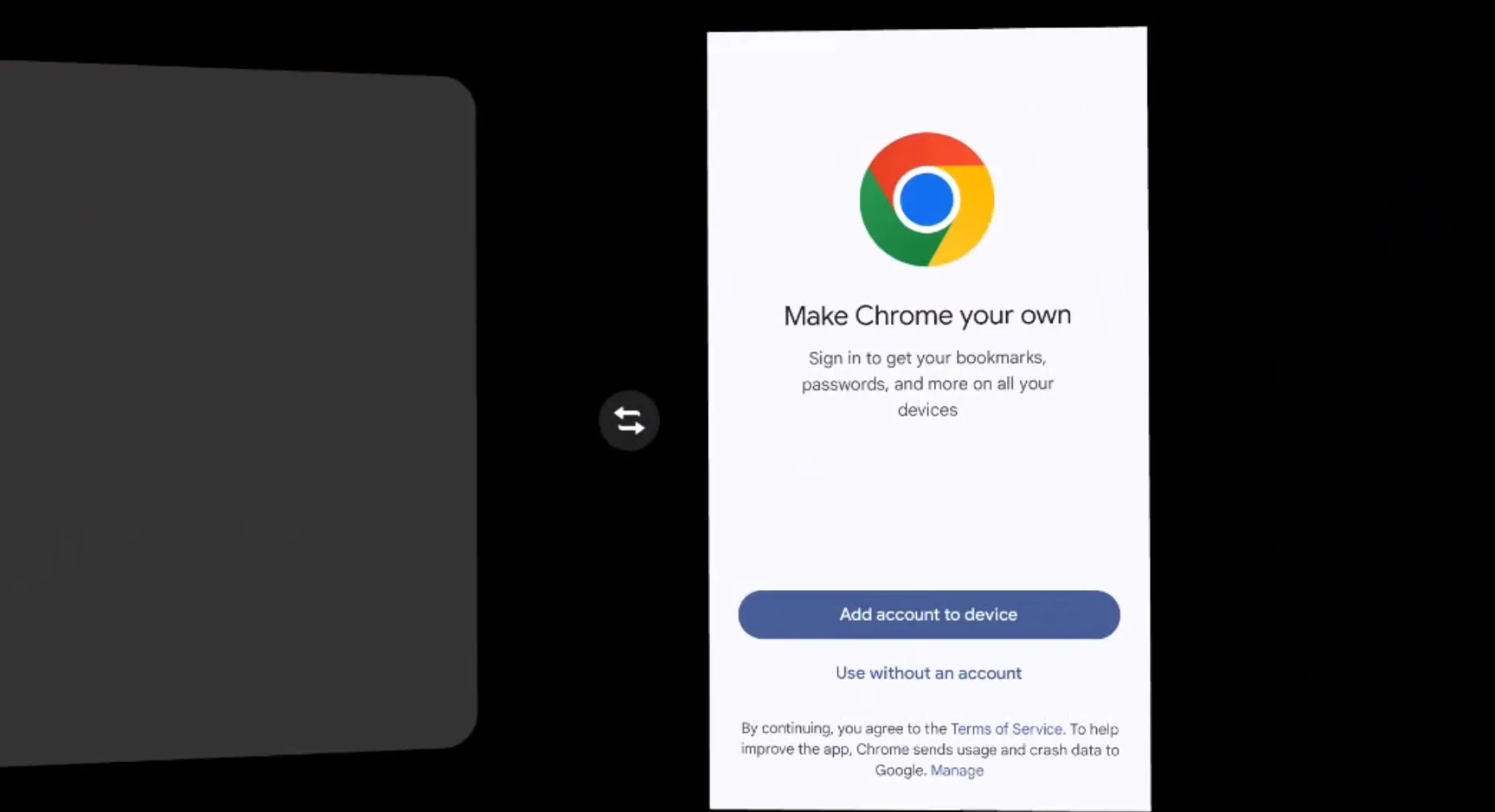

⑤Tap to swap the sorting positions of the apps.
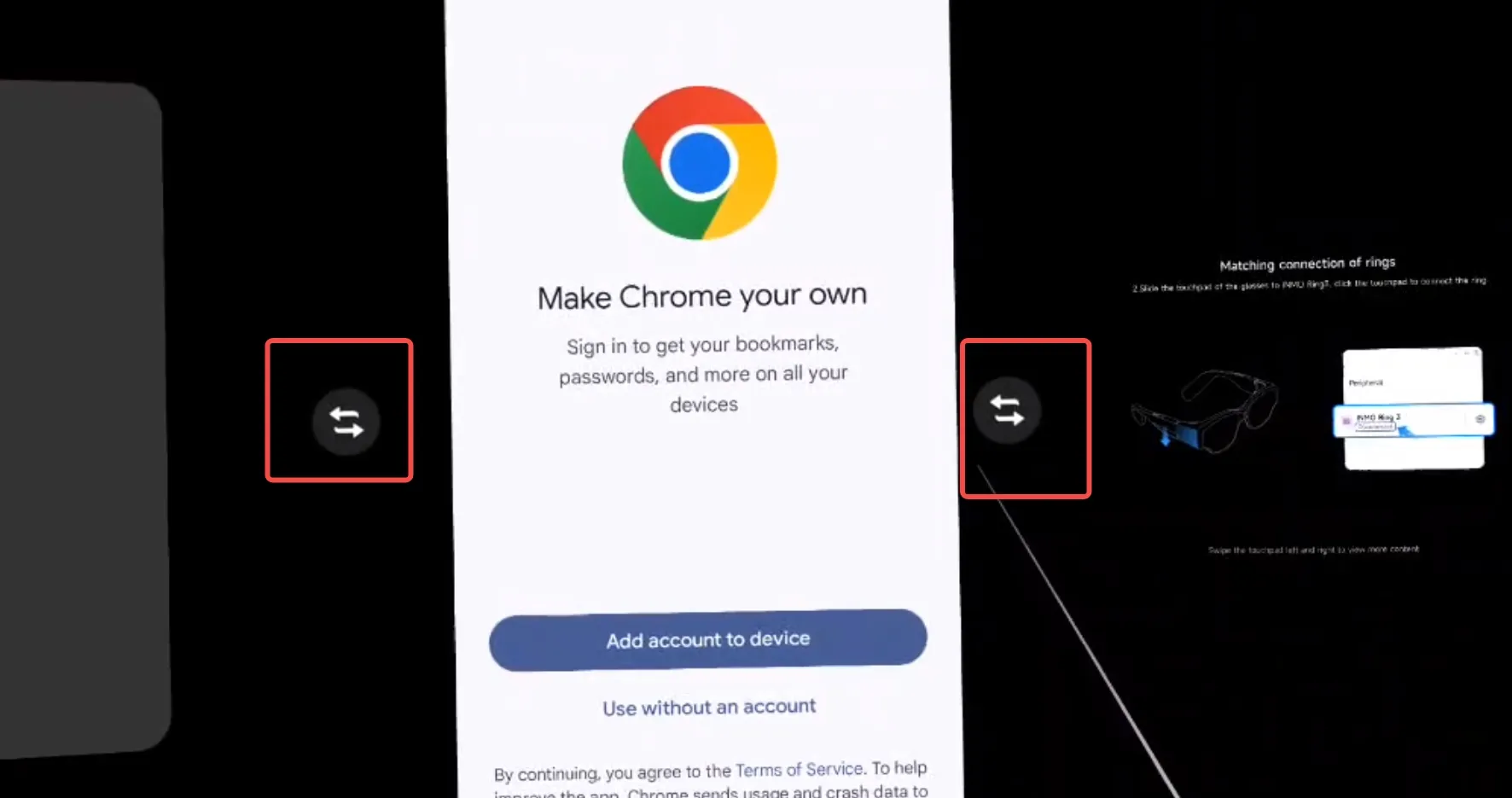
⑥ Drag the bottom-right corner of an app to adjust its display size.
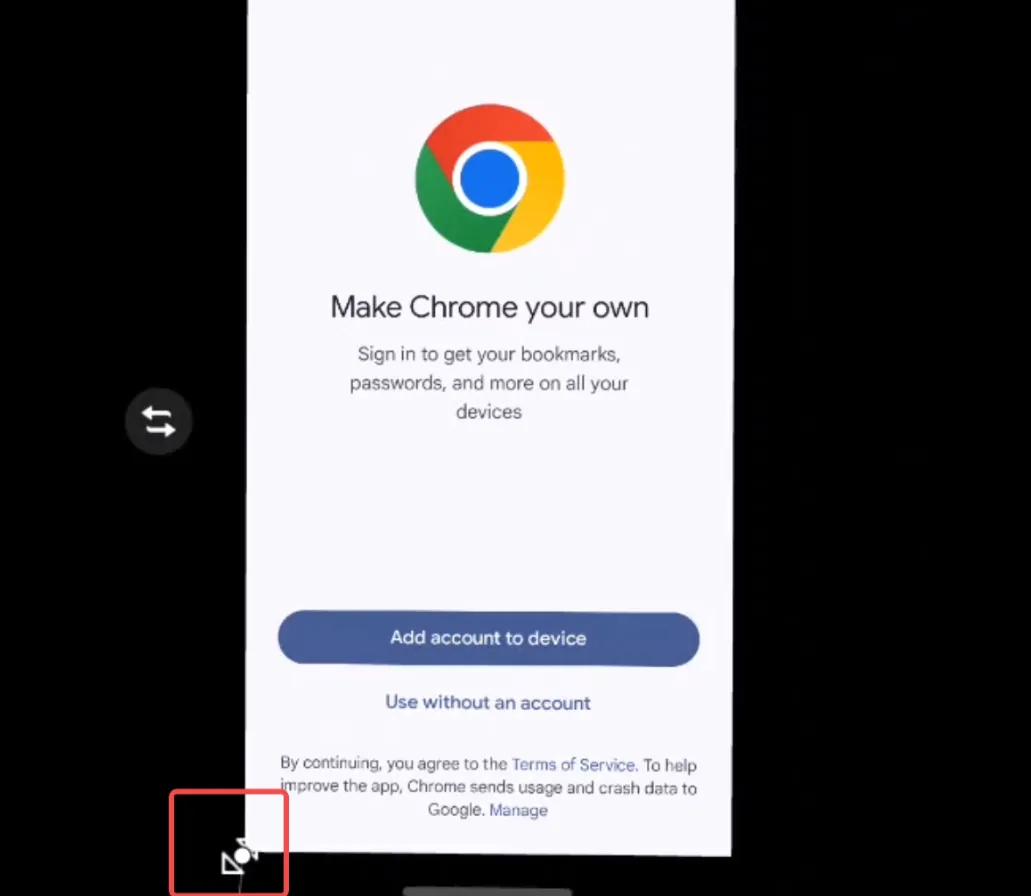
⑦ Point the ray pointer here, press and hold the confirmation button on the Ring3 operation ring, and you can drag the floating window.
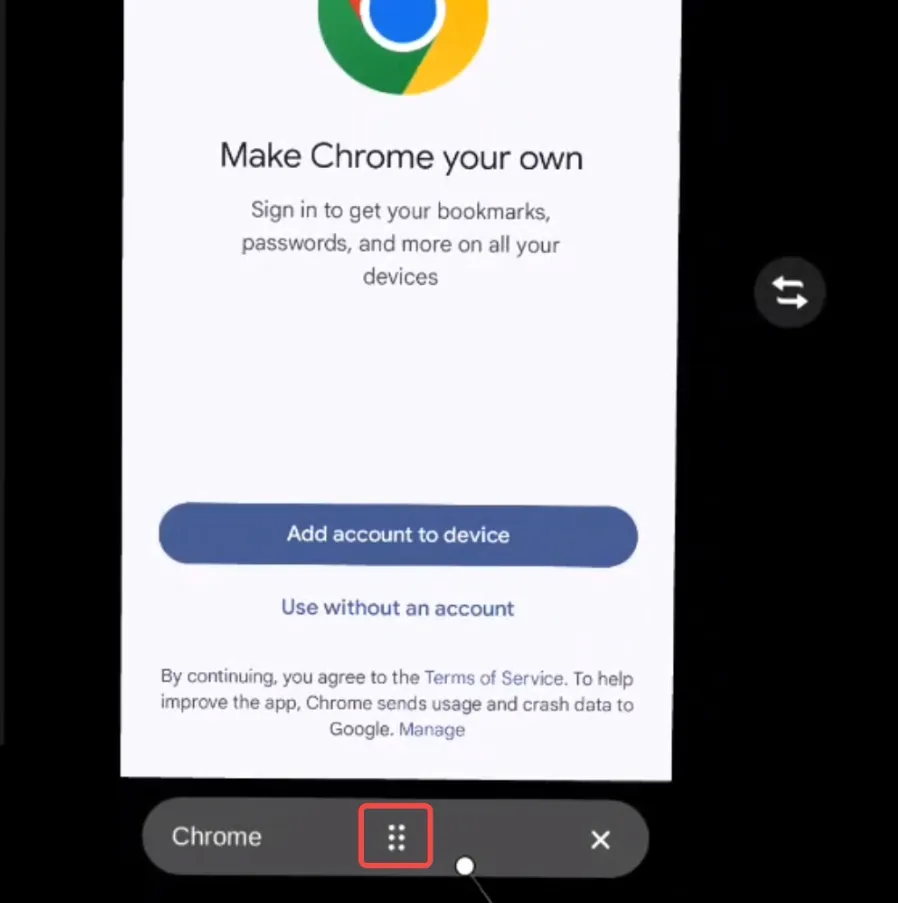
⑧ Point the ray pointer here, and click to close the opened window.