Screen Mirroring Tutorial
Step 1 Operations on the glasses side
Section titled “Step 1 Operations on the glasses side”① On the desktop, select [Cast Screen] to access the glasses’ cast screen function. This allows you to cast the screen from your mobile device to be displayed inside the AIR3 glasses.

② Enter the [Cast Screen] page. At this point, enable “Allow Search” on the glasses side and do not leave this page before casting starts.
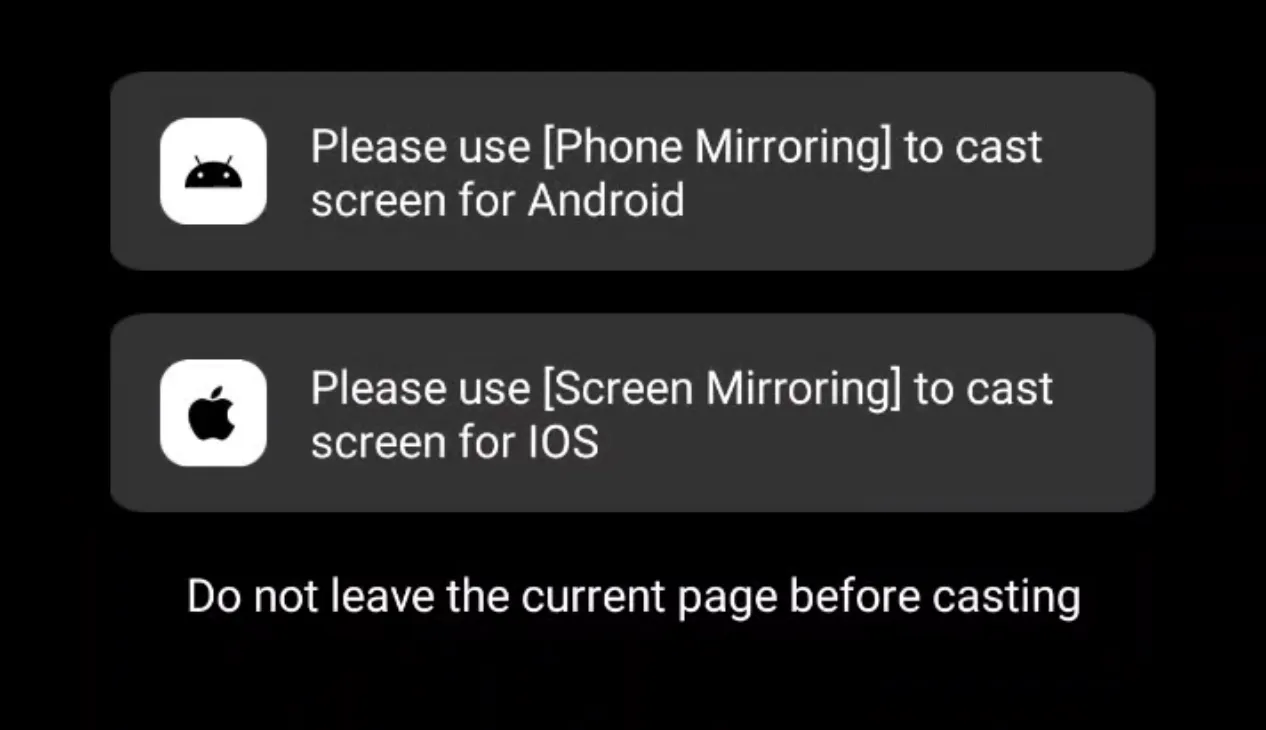
Note: When using screen casting, ensure that the device to be cast and the AIR3 glasses are connected to the same WIFI network.
Step 2 Operations on the mobile side
Section titled “Step 2 Operations on the mobile side”① For Android devices: Open the Screen Cast icon in the dropdown control menu. Select the detected AIR3 glasses to start casting.
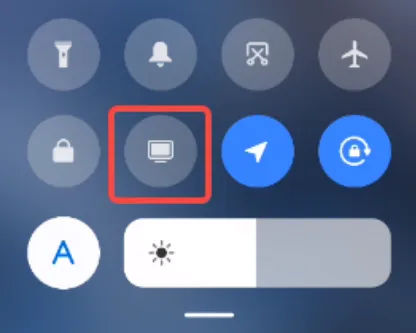
② For Apple users: Open the Screen Mirroring icon in the dropdown control menu. Select the detected AIR3 glasses to start mirroring.
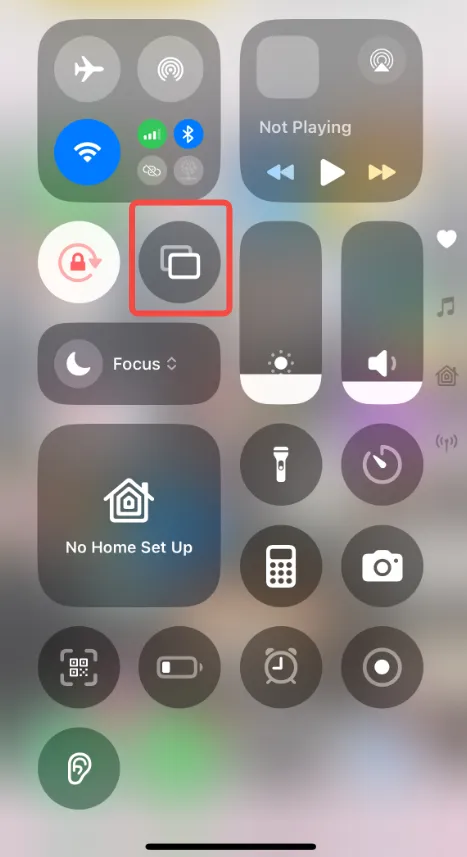
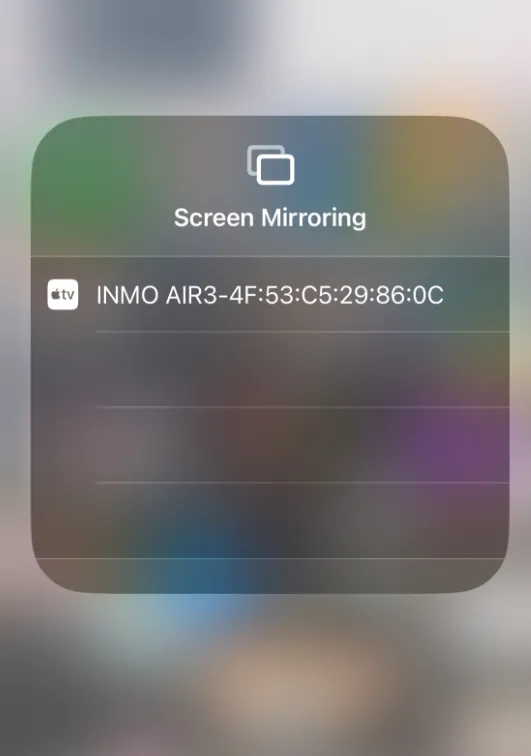
Step 3 HarmonyOS Operation End
Section titled “Step 3 HarmonyOS Operation End”① For HarmonyOS device screen mirroring, download LeBo Cast from the phone’s built-in app store.
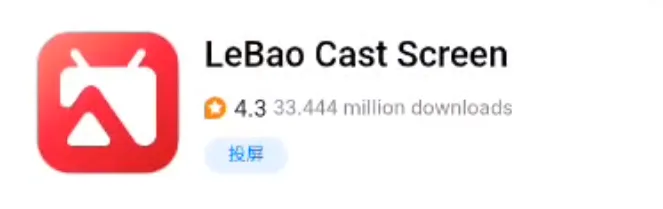
② After installation, open the app, log in, tap “Cast to TV”, select INMO AIR3, and screen mirroring will start.

Note: The specific operation of the screen mirroring function may vary slightly depending on the device. Please refer to the operation steps corresponding to your specific device model.