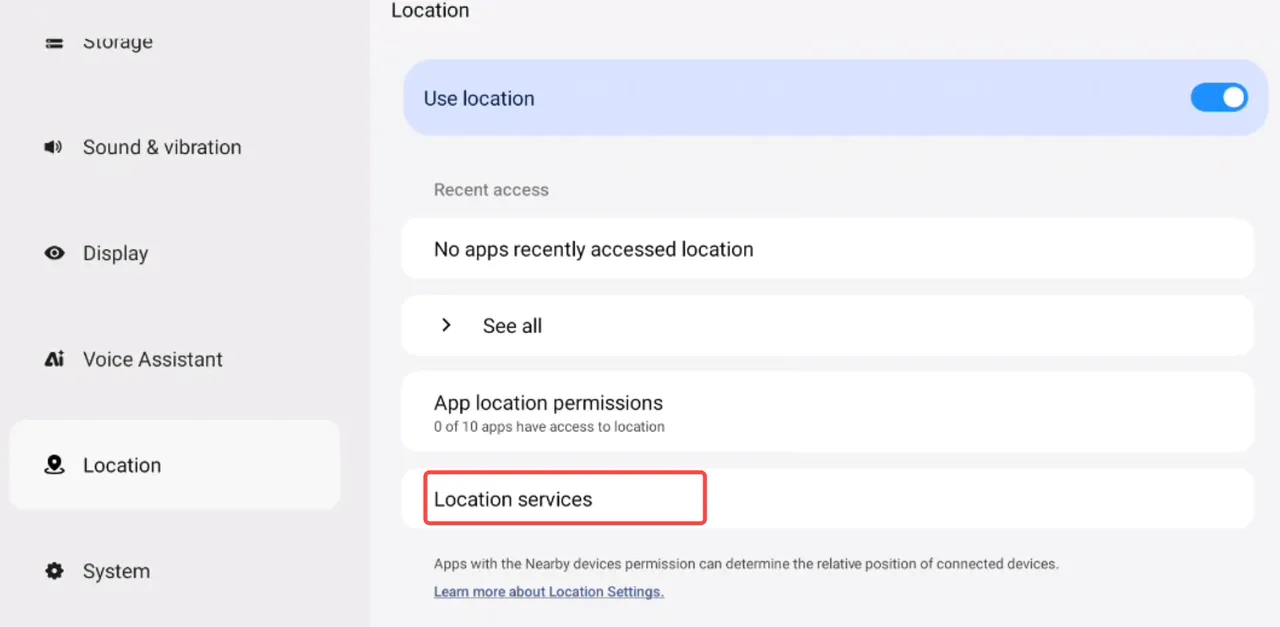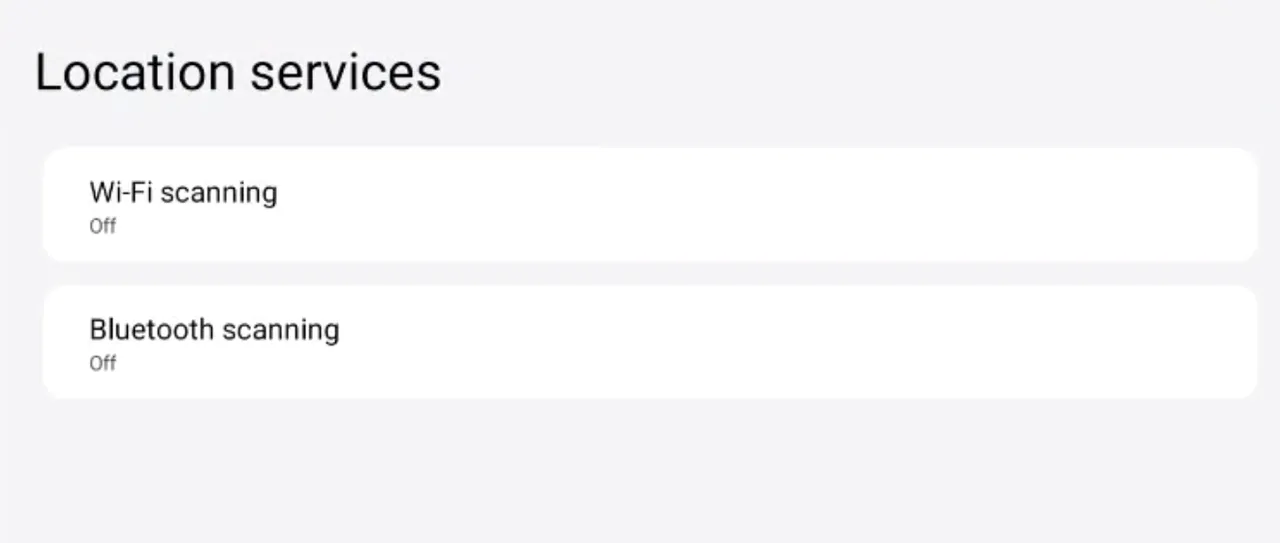Enable and Manage Location Settings
Part 1 Enable Location & Authorization
Section titled “Part 1 Enable Location & Authorization”① On the glasses desktop, swipe to the [Settings] app icon and tap it to enter the Settings interface.
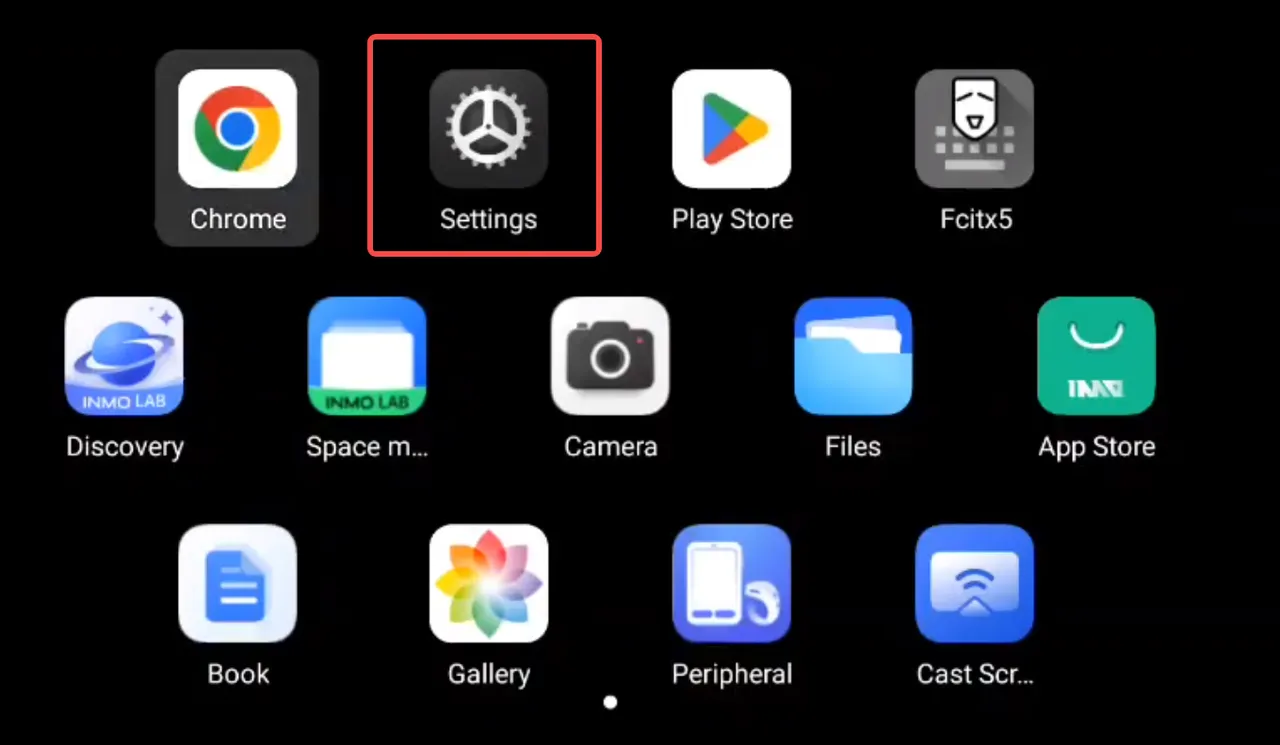
② Tap “Location” → After enabling Location, you can view apps that have been granted location permissions.
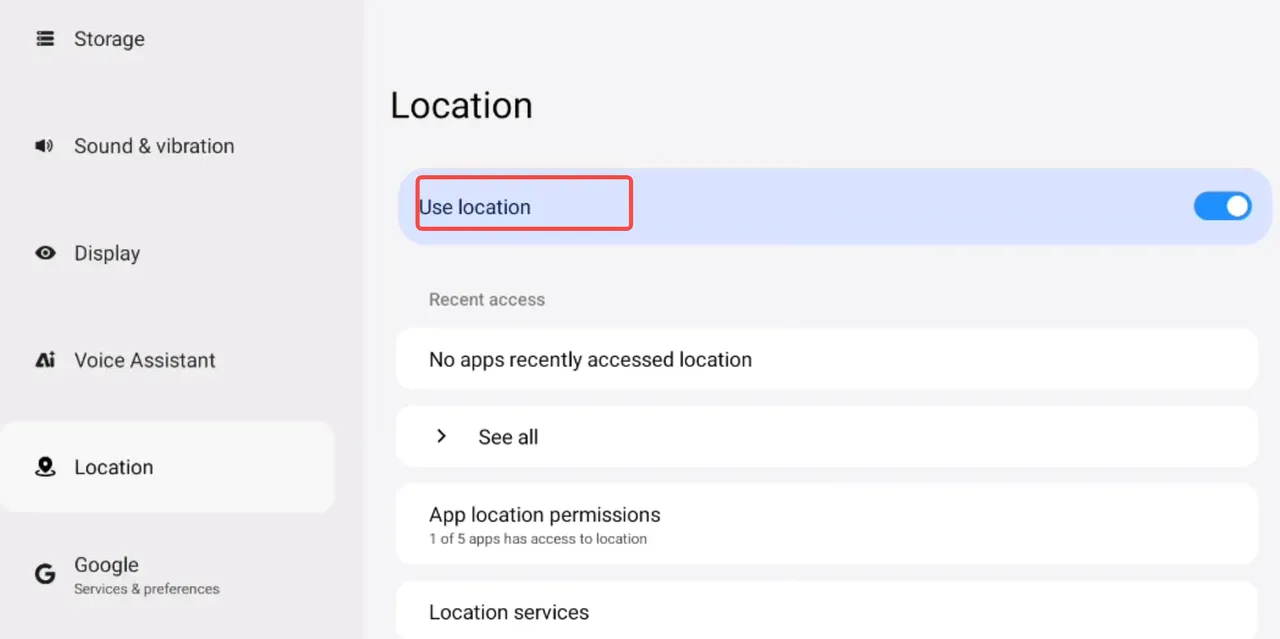
Note: This is similar to location permissions on an Android phone.
Part 2 App Permissions & Advanced Location
Section titled “Part 2 App Permissions & Advanced Location”① App Location Permissions → You can modify the location permissions for apps.
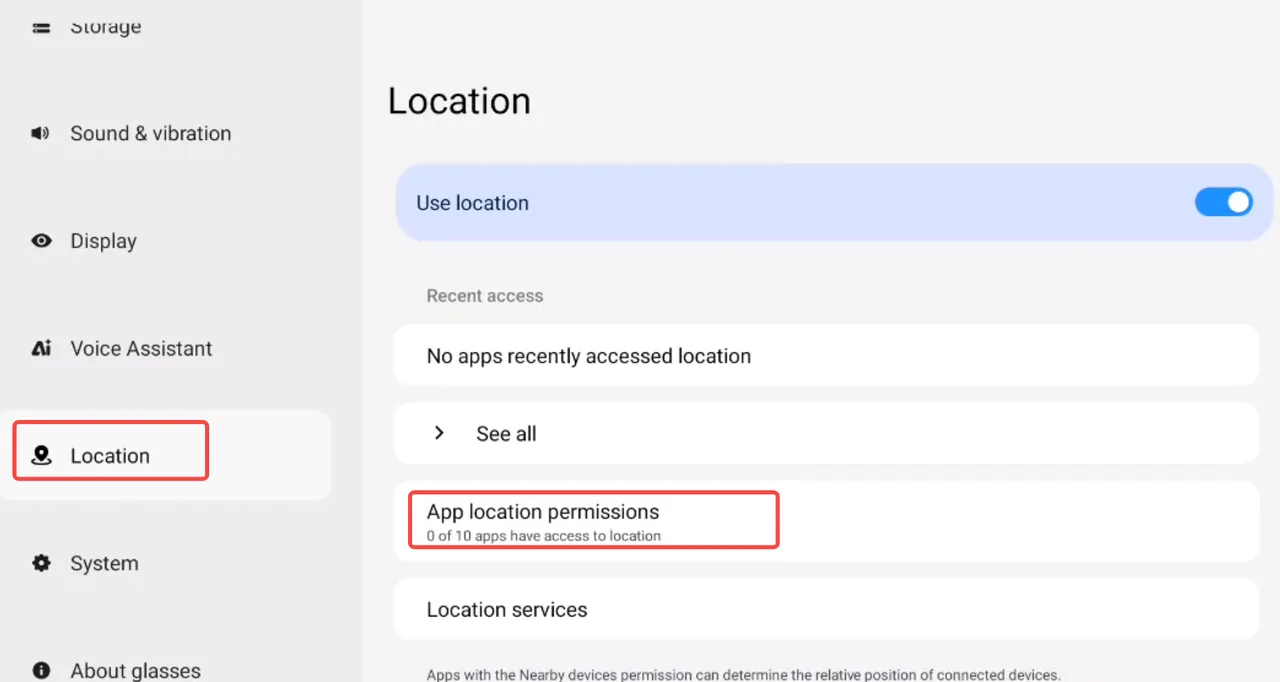
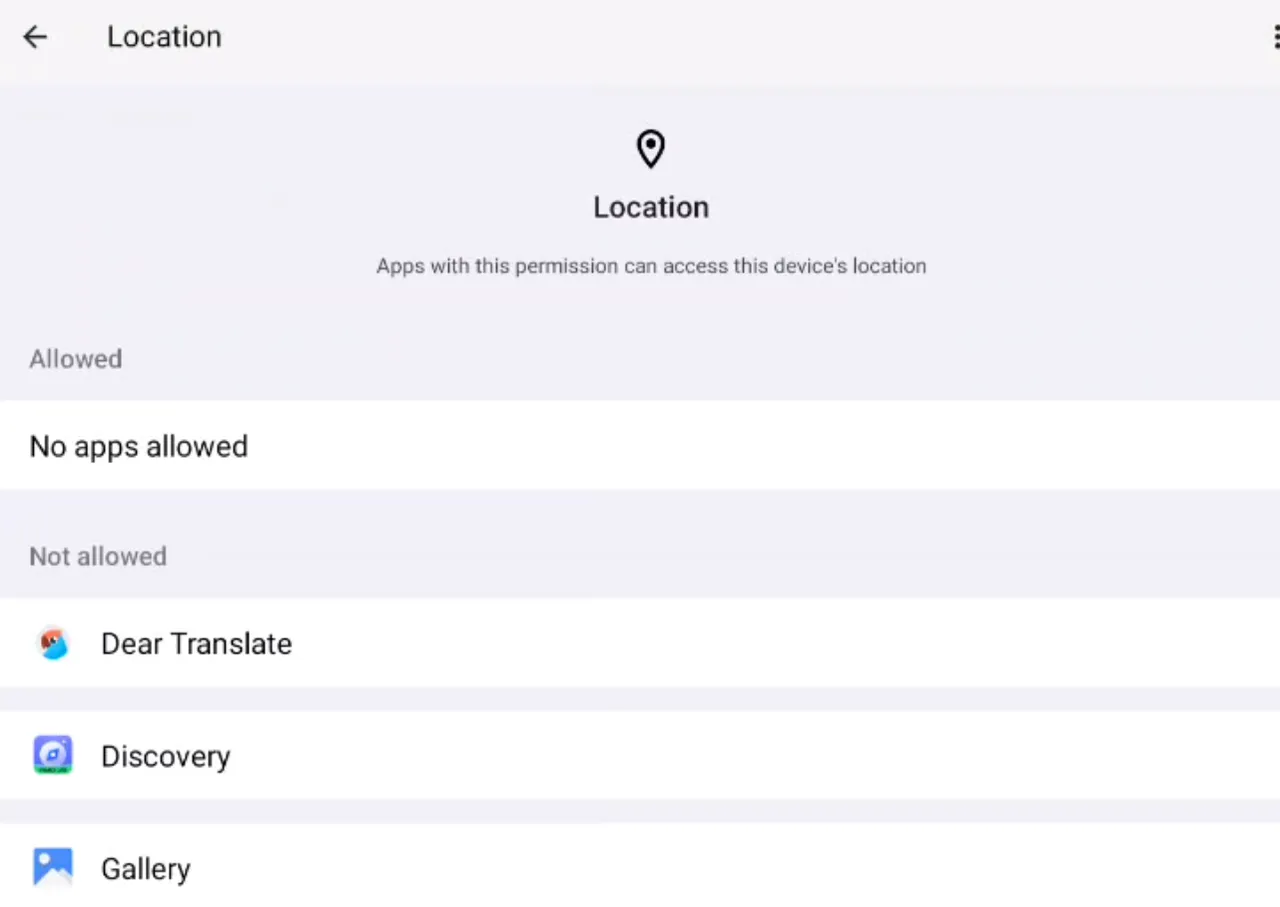
② Location Services → Once enabled, it allows WLAN and Bluetooth to scan for nearby WLAN networks and devices at any time.