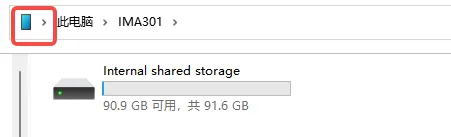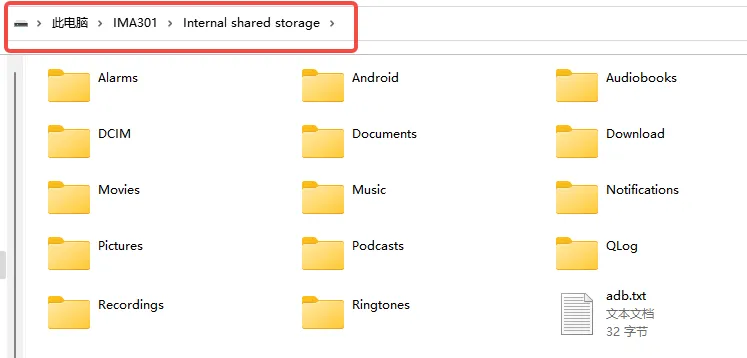File management
Part 1 - Manage files in glasses
Section titled “Part 1 - Manage files in glasses”On the smart glasses, tap “Files” to access the File Management page. Users can perform the following operations:
-
View Files: All files and folders will be displayed in either a list or grid (icon) view. Tap a folder to open it and view its contents.
-
Create Folders: Tap the “New” button in the top-right corner of the prompt box. This button allows you to create new folders.
-
Move/Copy Files: Press and hold a file. From the prompt box in the top-right, tap the “Move to” or “Copy” options to easily reorganize your files.
-
Delete Files: After pressing and holding to select files, tap the “Delete” icon. This action helps to free up storage space.
Note: The file management features on the smart glasses currently support control exclusively via the Touchpad and Ring.
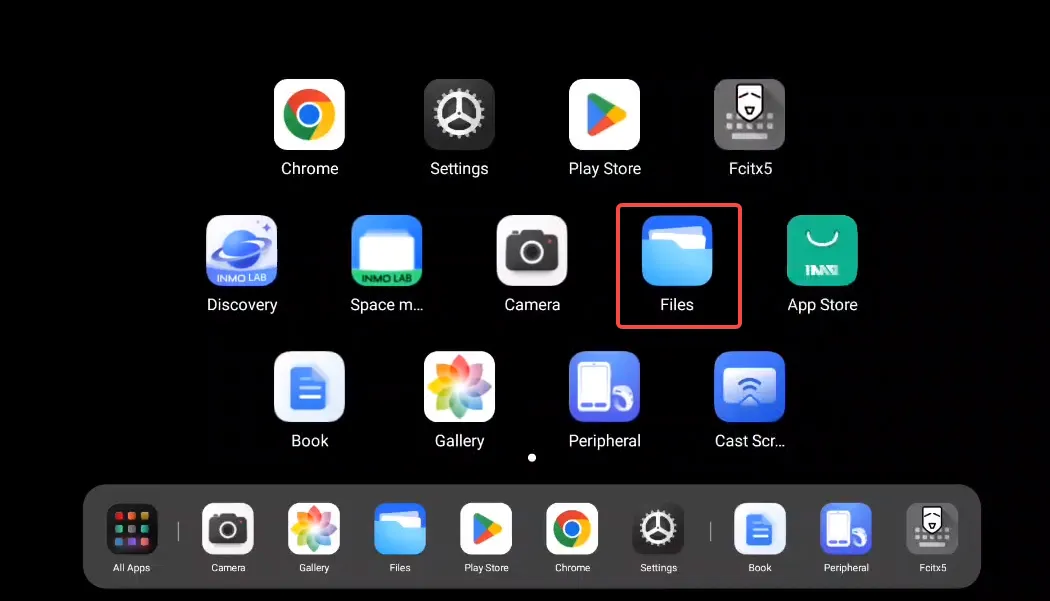
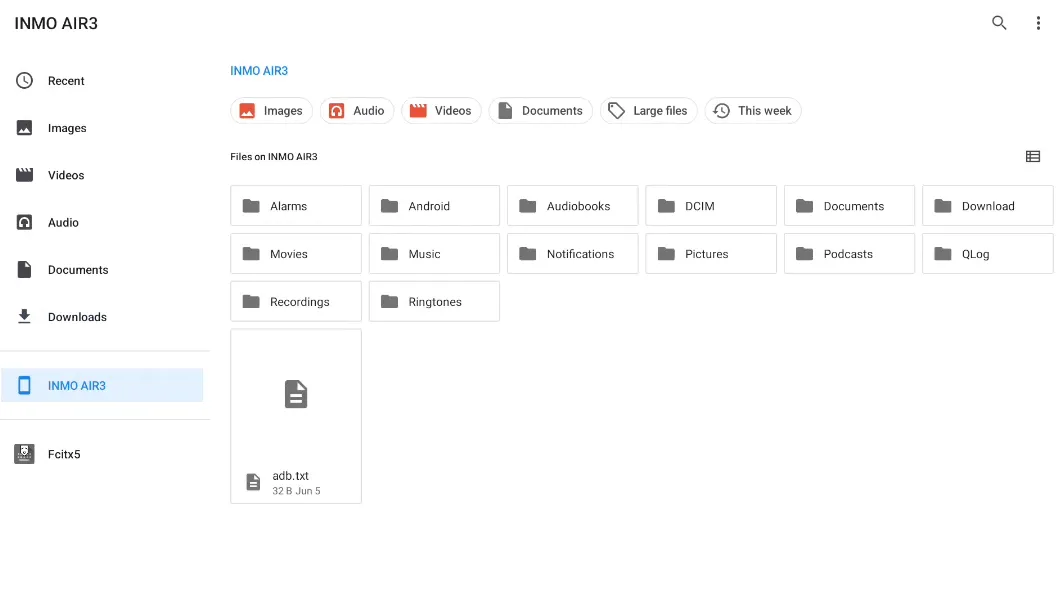
Part 2 - Manage glasses’s files with your computer
Section titled “Part 2 - Manage glasses’s files with your computer”① Users can manage files by connecting the smart glasses to a computer using the official AIR3 USB data cable.
② Once the smart glasses are connected to a computer via USB, locate either “IMA301” or “Internal Shared Storage” in “This PC” (or “My Computer”) on your computer. You can then proceed to manage the files stored within the smart glasses.