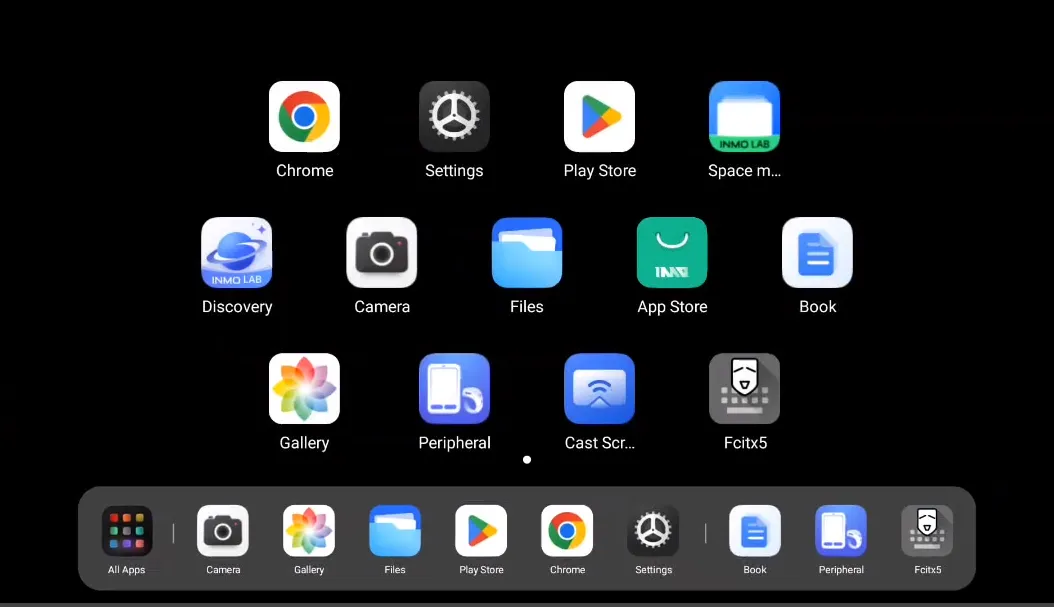Desktop management
Part 1 Desktop overview
Section titled “Part 1 Desktop overview”① On the Desktop, the Quick App Bar is displayed at the bottom. From left to right, it features: App Library, Frequently Used Apps, and Recent Apps.
② Below the Quick App Bar, the Status Bar displays the current time, Wi-Fi connection status, battery level, and provides access to the Control Center, Notification Center, and Background Cleanup functions.
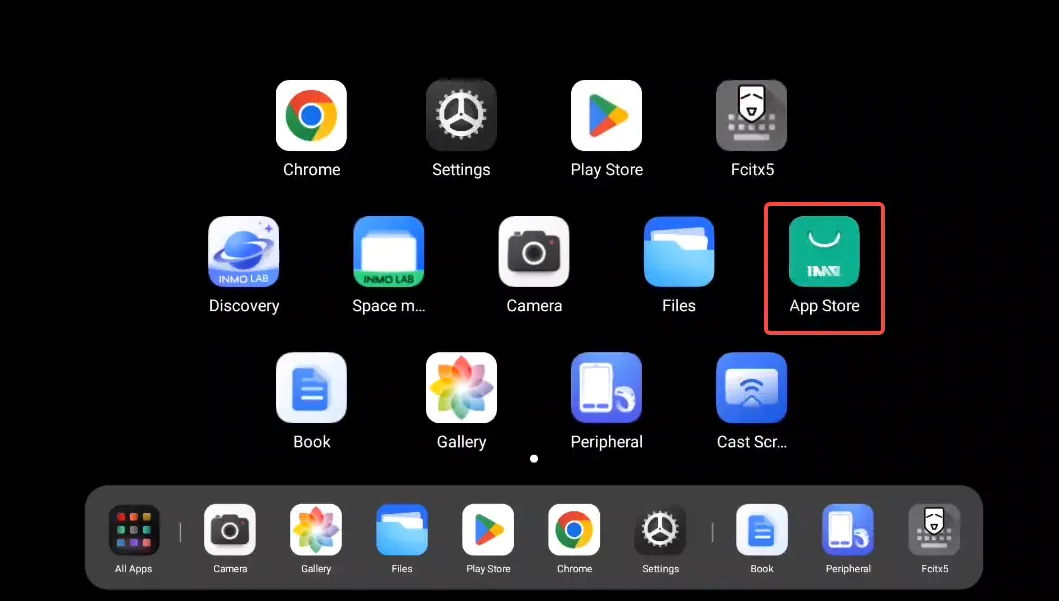
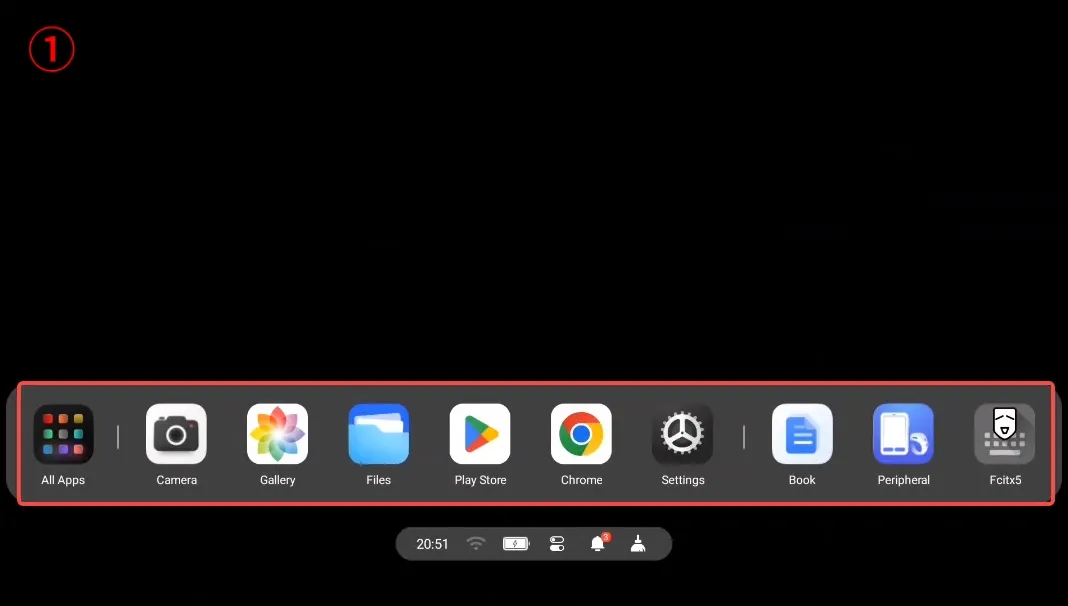
Part 2 Show all apps
Section titled “Part 2 Show all apps”① From the Desktop, navigate to the App Library. Select your desired app, then press and hold the center of the Touchpad or the Ring touch area.
② Once an app is selected and long-pressed, you can perform actions such as moving or uninstalling the app. (Uninstall functionality is limited to user-downloaded applications only.)
Note: Each page of the App Library supports a layout of 4-5-4 applications. Apps exceeding this number will be automatically moved to the next available space on the following page.
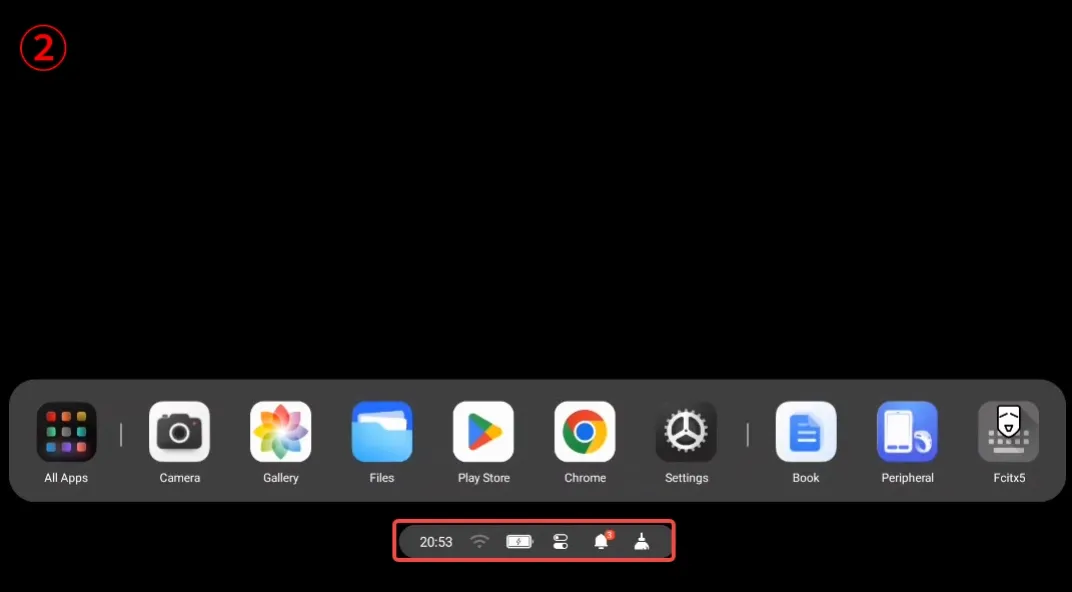
App Store
Section titled “App Store”① Users can navigate to Desktop > App Library > App Store to download and experience INMO’s officially recommended applications.
② Other Apps: Alternatively, users can access Yingyongbao (App Treasure) to independently download other applications of interest.