Bluetooth settings
Part 1 Connect bluetooth speaker
Section titled “Part 1 Connect bluetooth speaker”Taking the HM11 Bluetooth Speaker as an Example
- Ensure the speaker has power. Long-press the power button of the speaker until the indicator light flashes blue, putting the speaker into discoverable mode.

- On the glasses desktop, go to Settings → Connected Devices → tap Pair with New Device.
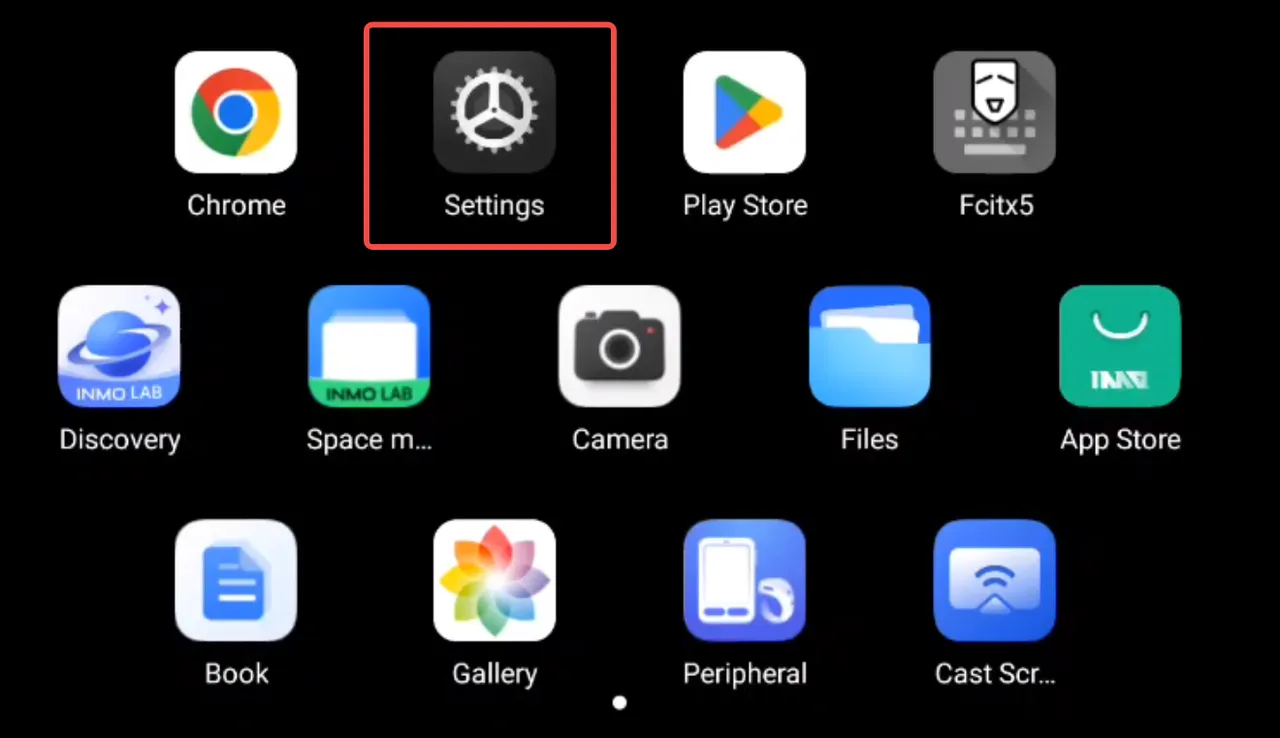
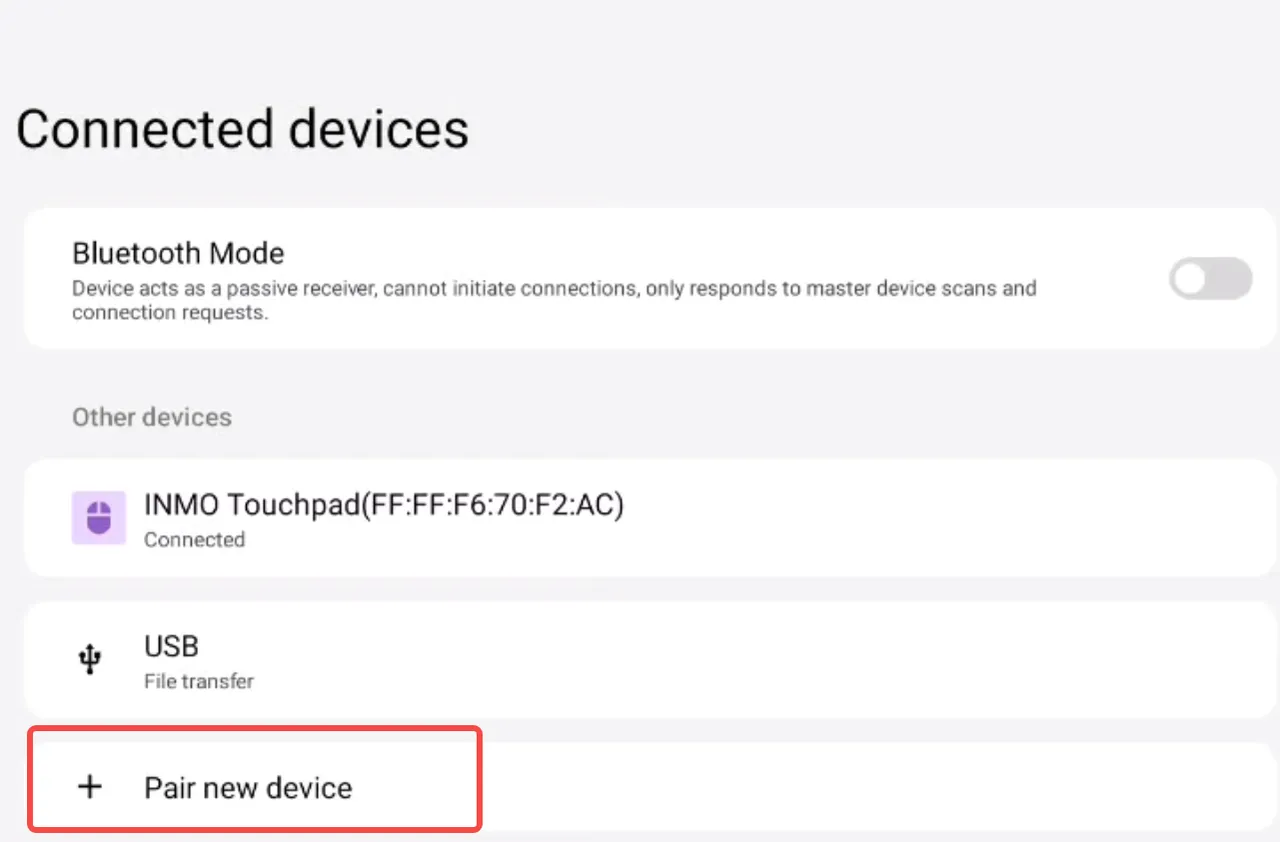
- You will then discover the “HM11” speaker. Tap it to pair and connect.

- After the connection is completed, you can use the speaker to play music on music apps such as QQ Music or NetEase Cloud Music.
Part 2 Connect bluetooth keyboard
Section titled “Part 2 Connect bluetooth keyboard”Taking Bluetooth keyboard as an Example
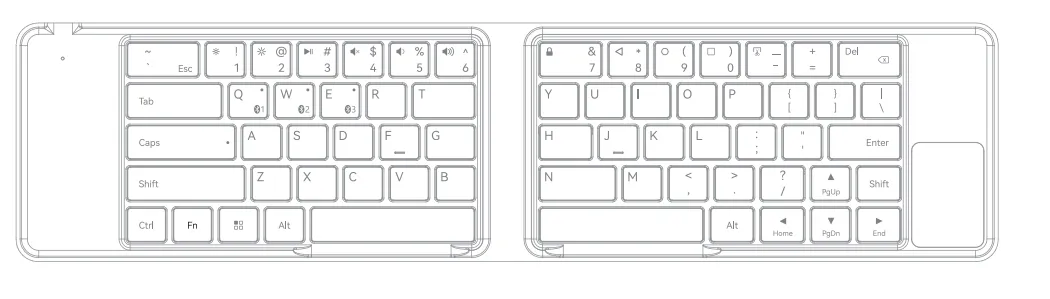
-
Keep the keyboard powered on, then press and hold Fn + Q for 10 seconds to put the keyboard into Bluetooth pairing mode.
-
On the glasses desktop, go to Settings > Connected Devices > click “Pair with a new device”.
-
You will then discover the “Hi-BOW” keyboard; click on it to pair and connect.
-
After the connection is completed, you can use the keyboard to type in applications such as WeChat and QQ.
Part 3 Connect bluetooth mouse
Section titled “Part 3 Connect bluetooth mouse”Take the HUAWEI Mouse Bluetooth mouse as an example

-
Keep the mouse powered on, then press and hold the mouse power button until the indicator light flashes yellow, putting the mouse into discoverable mode.
-
On the glasses desktop, go to Settings > Connected Devices > click “Pair with a new device”.
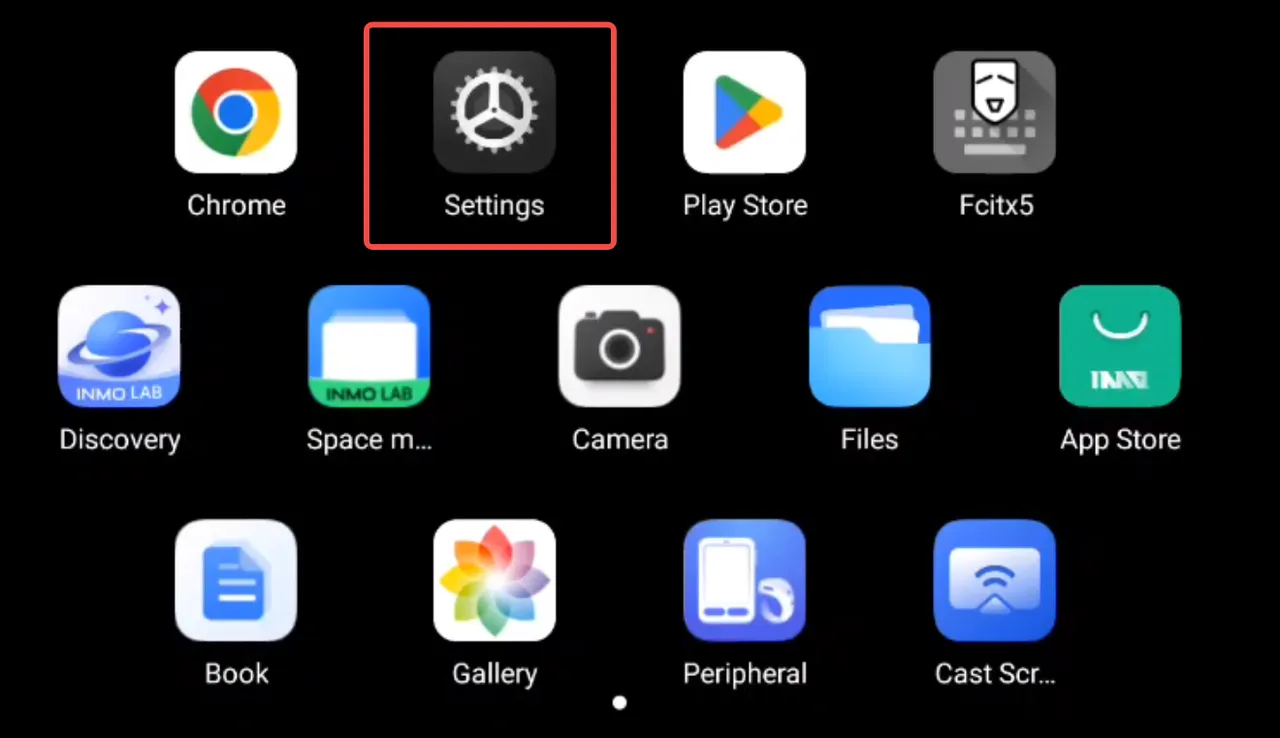
- You will then discover the “HUAWEI Mouse”; click on it to pair and connect.
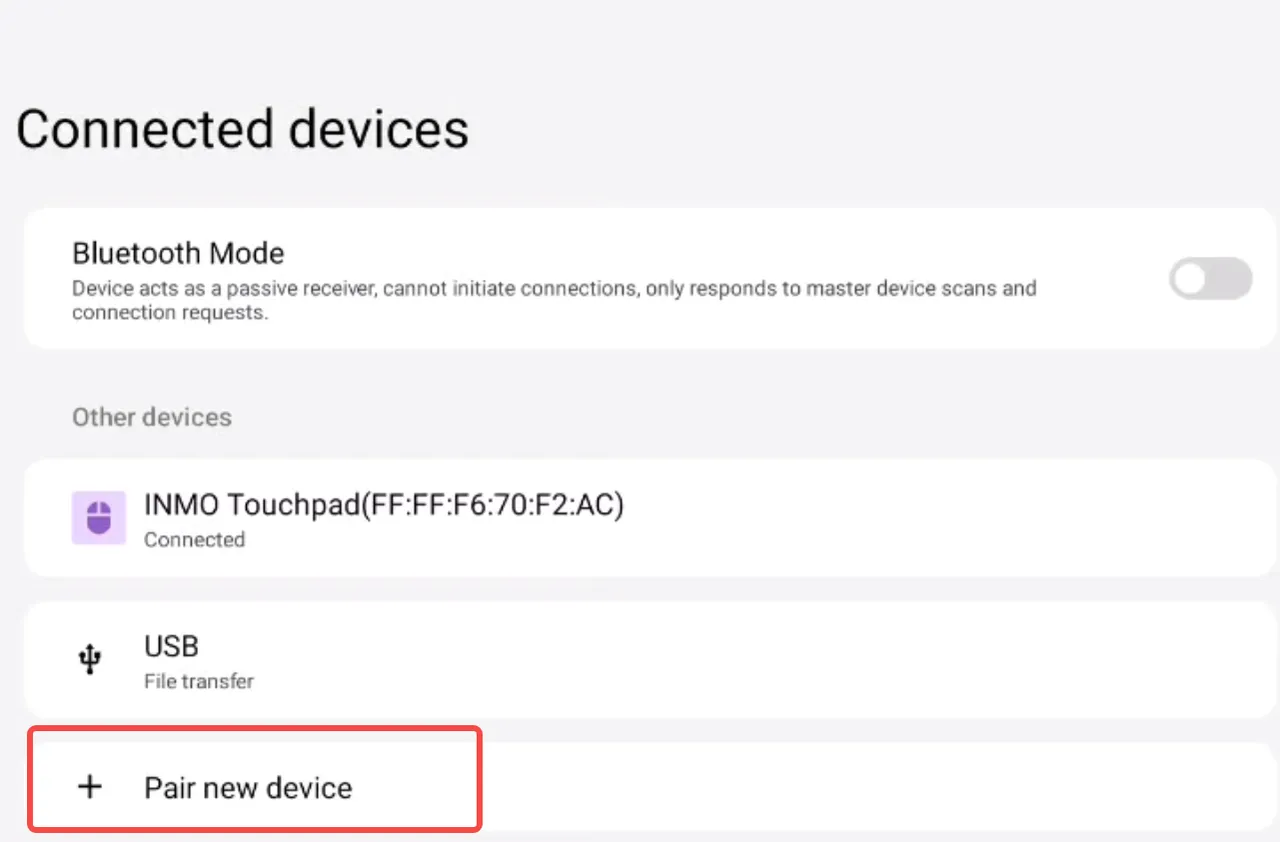

- After the connection is completed, you can use the mouse to operate on the glasses.
Part 4 Connect the bluetooth gamepad
Section titled “Part 4 Connect the bluetooth gamepad”Take the Xbox Wireless Controller Bluetooth gamepad as an example

-
Keep the gamepad powered on, then press and hold the X button + Home button simultaneously for 4 seconds; a fast-flashing green light indicates that it is in pairing mode.
-
On the glasses desktop, go to Settings > Connected Devices > click “Pair with a new device”.
-
The “Xbox Wireless Controller” will be discoverable; click on it to pair and connect.
-
After the connection is completed, you can download Tencent START Cloud Gaming from the App Store on the glasses and use the gamepad to operate.
Note: Whether the gamepad is compatible depends on the specific game!
Part 5 - Setting Up the Network and Internet
Section titled “Part 5 - Setting Up the Network and Internet ”- On the glasses desktop, swipe to the [Settings] app icon and tap it to enter the secondary Settings interface.
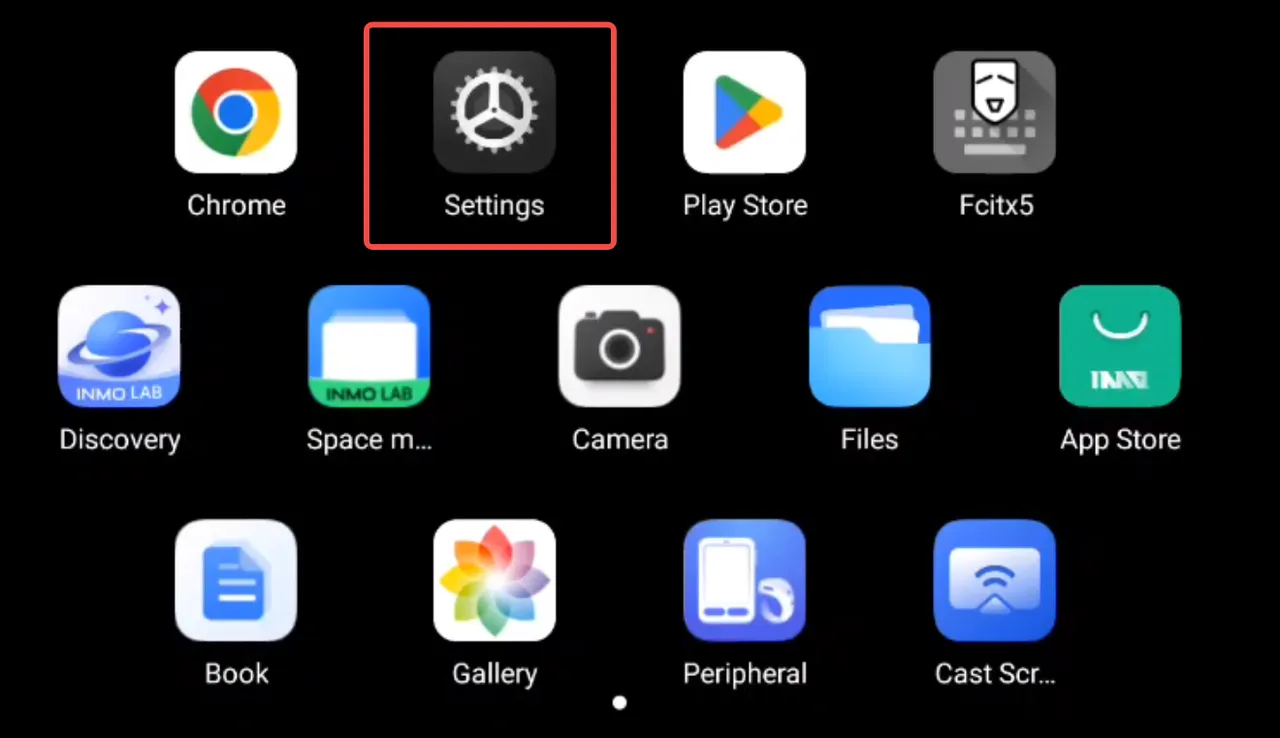
- Tap “Internet”, then tap to turn on WLAN.
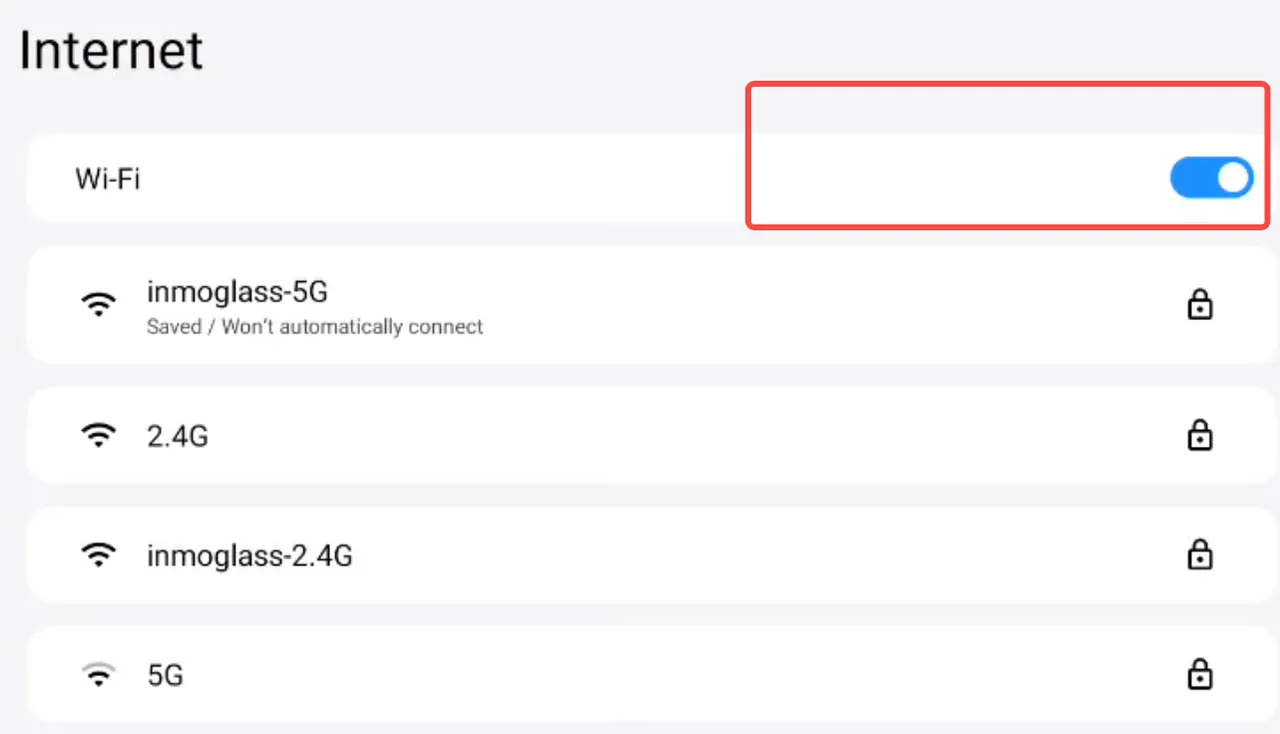
-
The available WiFi networks will then be detected.
-
Tap the desired WiFi network and enter the password to connect.
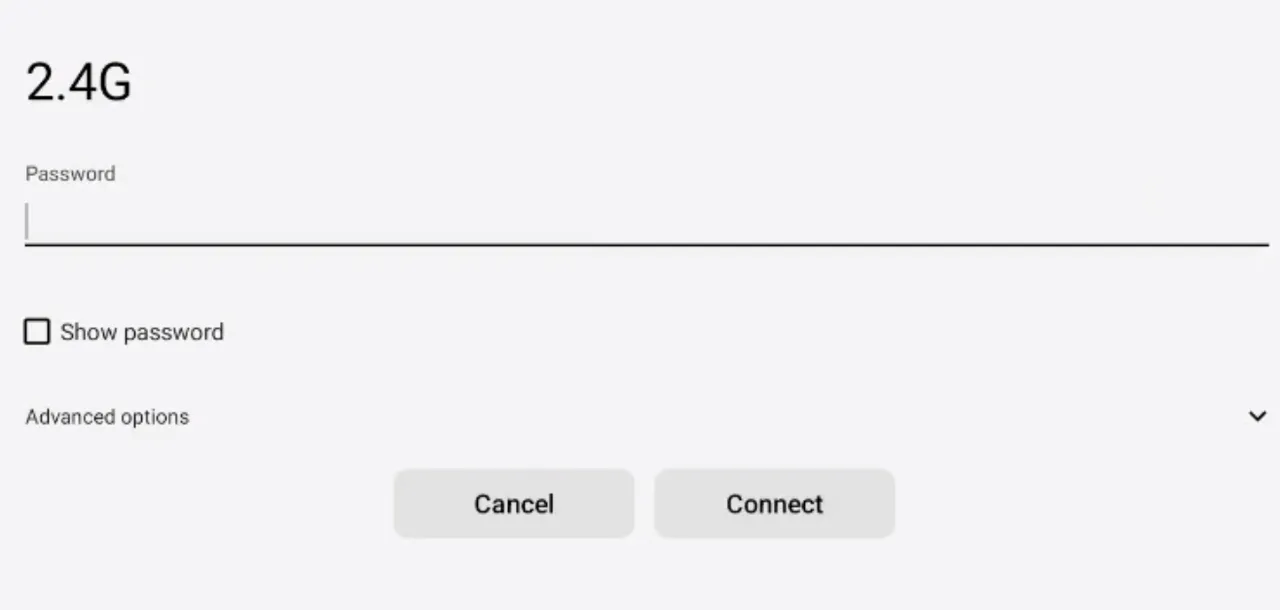
- Scroll to the bottom of the WiFi list → tap “Add network manually”.
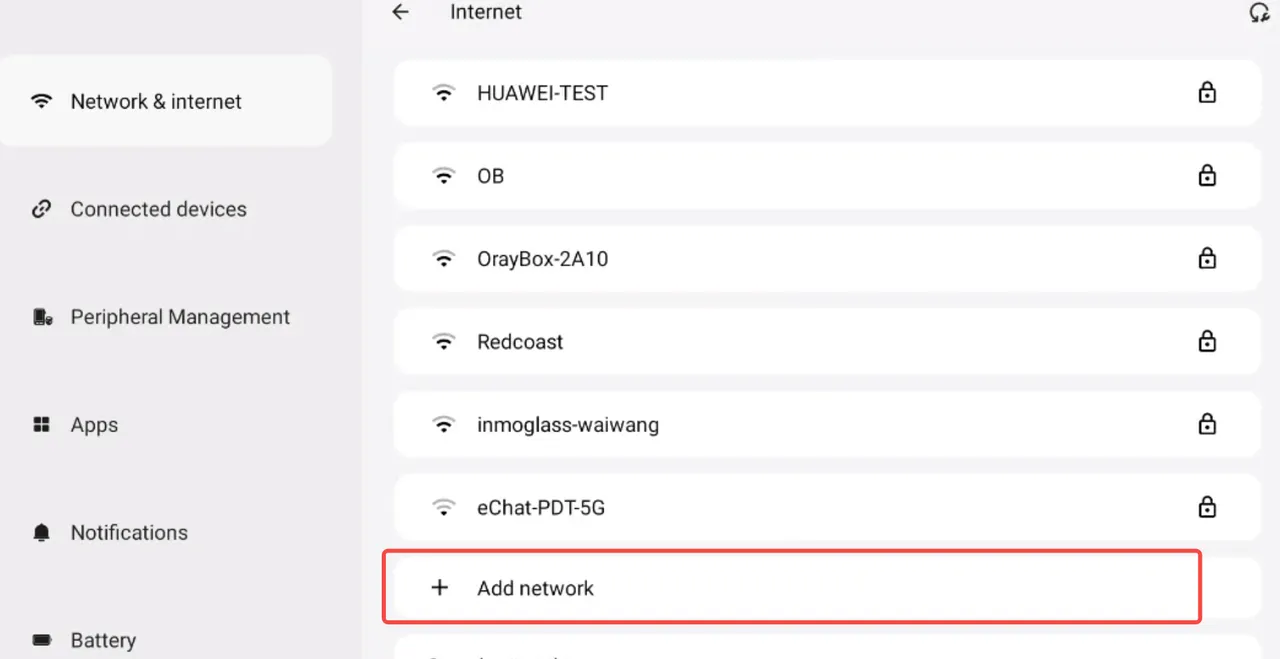
Note: Cconnected WiFi networks will be saved automatically and will connect automatically the next time.