Battery and Performance Settings
Part 1 Display & System Performance Modes
Section titled “Part 1 Display & System Performance Modes”① On the glasses desktop, swipe to the [Settings] app icon and tap it to enter the Settings interface.
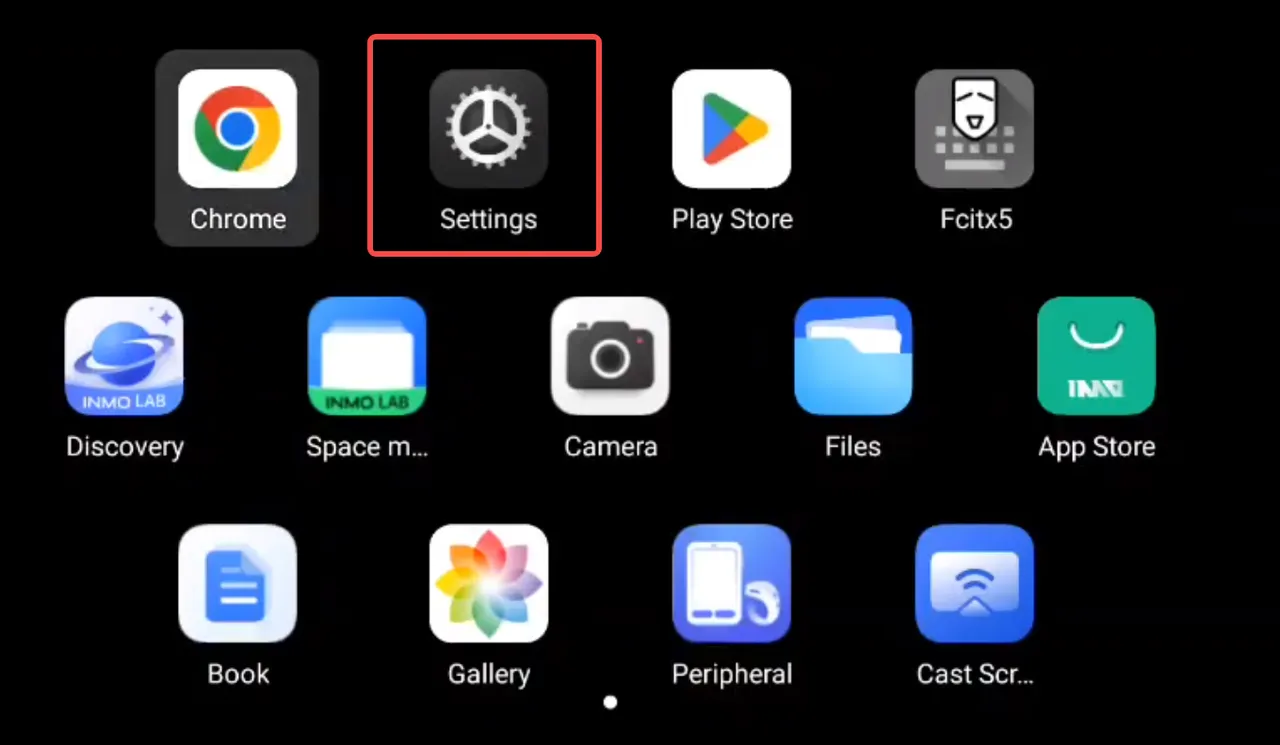
② Tap “Battery” → “Show battery percentage” to find the battery percentage toggle switch.
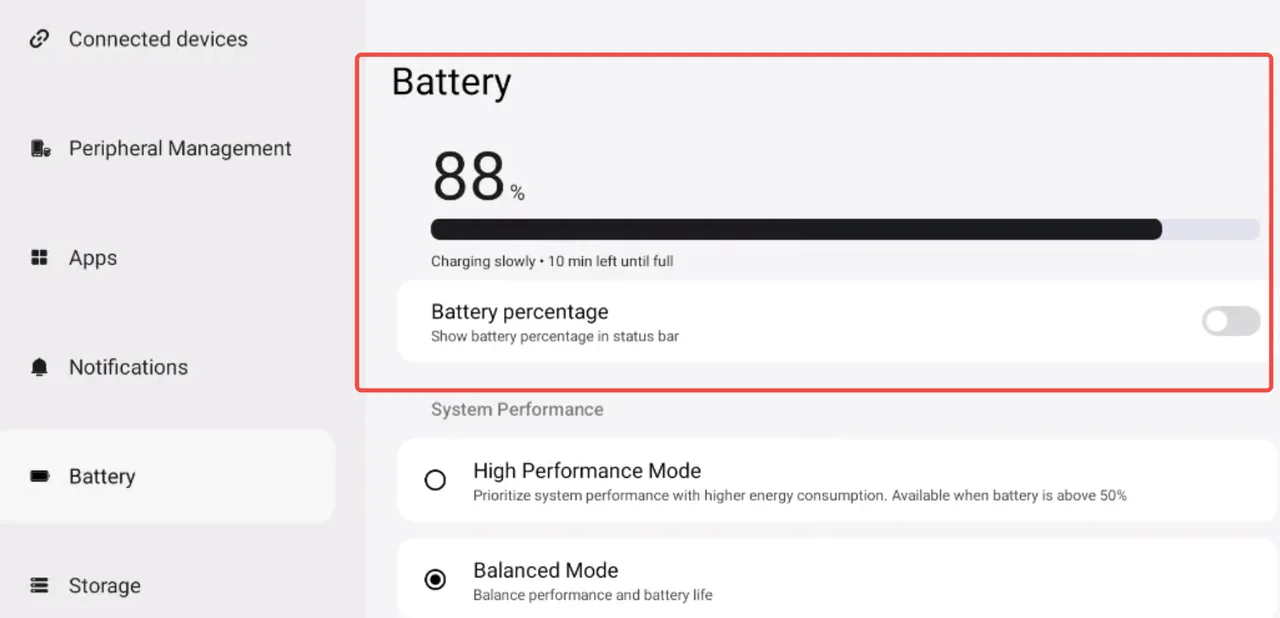
③ Under “Battery” → “System Performance”, you can switch between High Performance Mode and Balanced Mode.
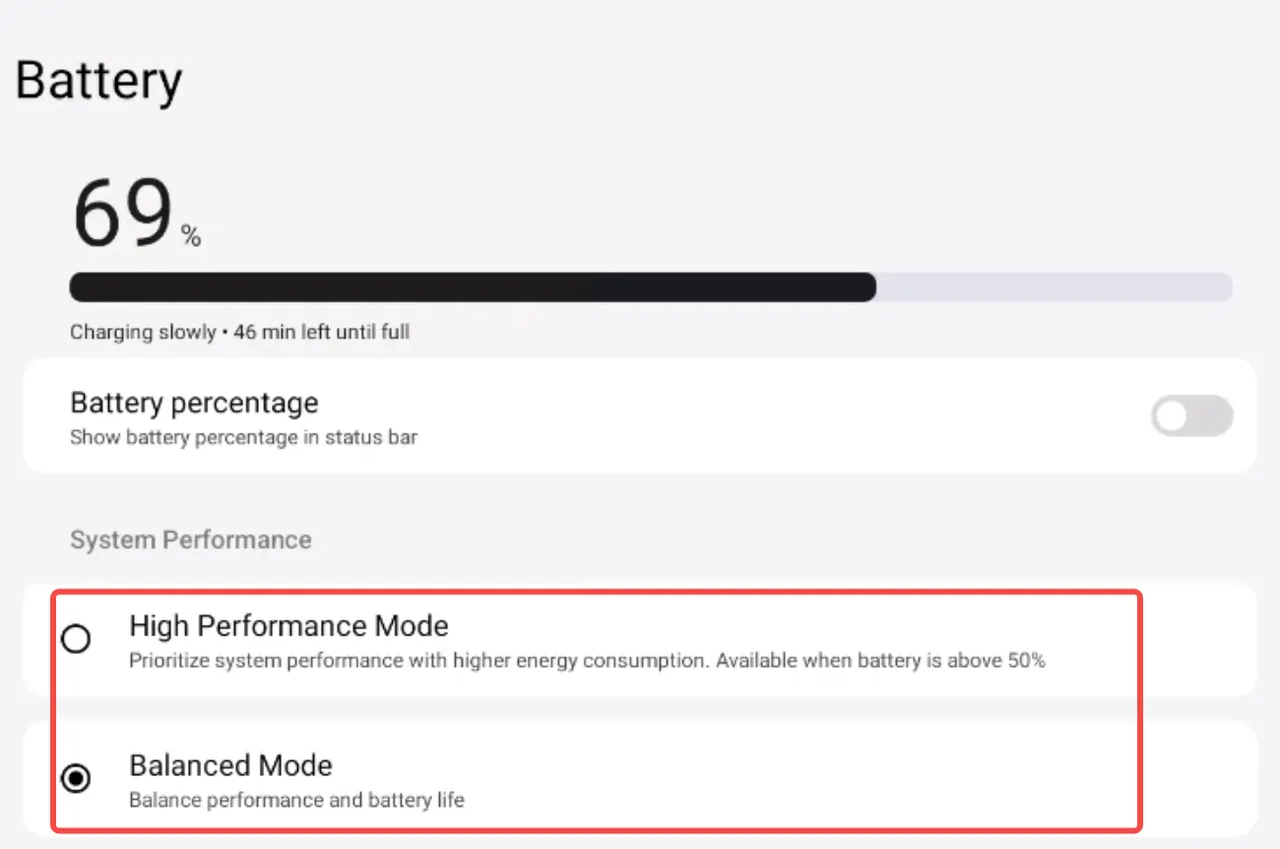
Note: Power Saving Mode cannot be enabled while the device is charging.
Part 2 Power Saving Mode Configuration & Functionality
Section titled “Part 2 Power Saving Mode Configuration & Functionality”① Under “Battery” → “Power Saving Mode”, you can set the activation and deactivation times.
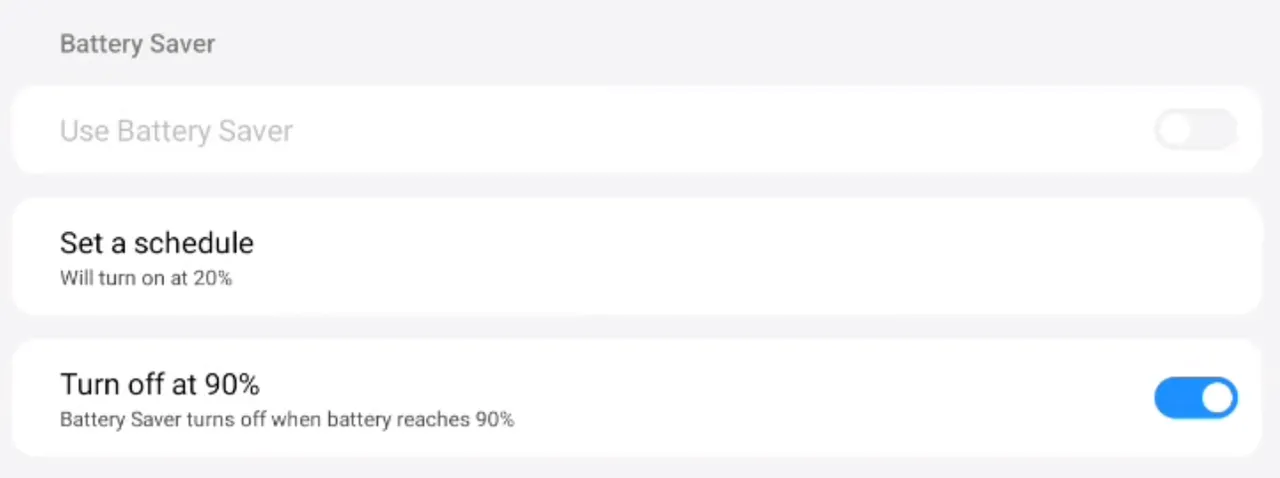
② When Power Saving Mode is enabled, the system will activate the dark theme and restrict or disable background activities, certain visual effects, specific functions, and some network connections.
Note: Power Saving Mode cannot be enabled while the device is charging.